If you are going to turn on/off Phone Link, this post is worth reading. It provides a full guide to enable/disable Phone Link on Windows 11. Explore the contents with MiniTool Partition Wizard now.
The Phone Link feature in Windows 11 is a useful feature that allows you to quickly access your Android and iOS devices from your PC. To complete the setup, you should use the Link to Windows app on your phone and the Phone Link app on your PC. Once your phone and PC are connected, you can access your calls, messages, apps, and photos on your PC.
Users have different opinions about this feature. Some people like it and others don’t. What’s your opinion? Whether you like it or not, it doesn’t matter. You can use the following methods to turn Phone Link on and off on Windows 11.
How to Turn Phone Link on/off on Windows 11
You can enable/disable the Phone Link feature on Windows 11 by Windows Settings. To do that, you can follow the steps below:
Step 1: Press the Win + I key to open Windows Settings.
Step 2: Move to the Bluetooth & devices tab from the left side pane. Then click on the Phone Link feature present in the right-side pane.
Step 3: Next, switch On or Off the associated with the Phone Link option.
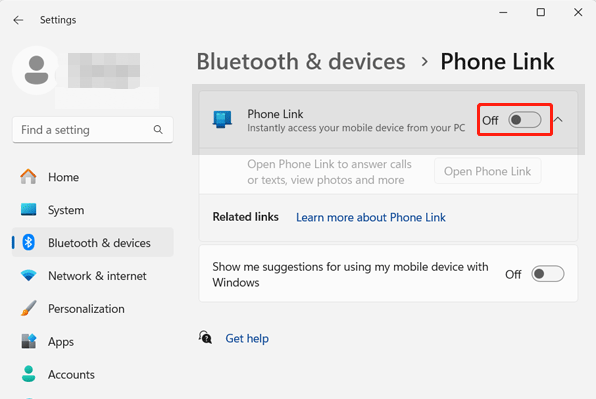
How to Turn Phone Link on/off at Startup in Windows 11
There are several ways to turn on or off the Phone Link app from opening when Windows starts.
Way 1. Turn on/off in the Phone Link Settings
You can change the Phone Link setting to turn on or off the Phone Link app from launching at startup. Here’s how to do that:
Step 1: Open the Phone Link app.
Step 2: Click on Settings present at the top-right corner of the window.
Step 3: From the General tab, enable/disable the toggle associated with the Start Phone Link when I sign in to Windows option.
Way 2. Turn on/off in Windows Settings
You can turn on or off the Phone Link app from launching at startup in Windows Settings. Here’s how to do that:
Step 1: Launch the Settings app using the Win + I key.
Step 2: Click on Apps on the left side, and then click on Startup on the right side.
Step 3: Turn On or Off the Phone Link app for what you want.
If you turn off Phone Link at startup, it will disable and gray out the Start Phone Link when I sign in to Windows setting in Way 1.
Way 3. Turn on/off in Task Manager
You can turn on or off the Phone Link app from launching at startup in Task Manager. Here’s how to do that:
Step 1: Open Task Manager using the Ctrl + Shift + Esc key.
Step 2: Click on the Startup apps tab in the left pane of Task Manager.
Step 3: Select the Phone Link app.
Step 4: Click on the Enable or Disable button.
If you disable Phone Link at startup, it will disable and gray out the Start Phone Link when I sign in to Windows setting in Way 1.
Bottom Line
How to enable/disable Phone Link in Windows 11? This post has provided a full guide. If you want to turn off Phone Link, try the given methods now!
MiniTool Partition Wizard is a powerful partition manager. It can migrate OS, clone disk, convert MBR to GPT, etc. If you have this need, download it to have a try.
MiniTool Partition Wizard DemoClick to Download100%Clean & Safe

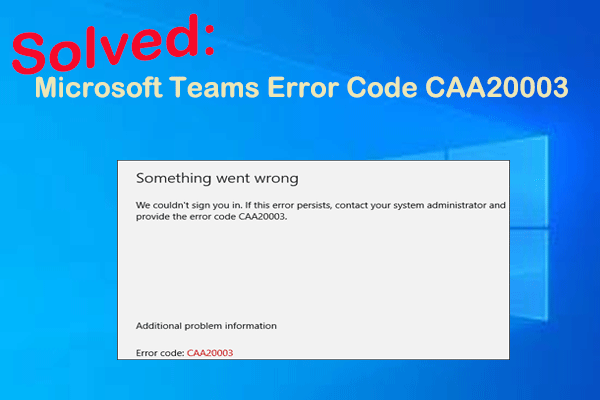
![[Ultimate Guide] How Big Is Fortnite? Learn the Answer Here](https://images.minitool.com/partitionwizard.com/images/uploads/2024/12/how-big-is-fortnite-thumbnail.png)
User Comments :