Have you ever encountered the Tunnel.sys BSOD error on your PC? If you have, this post is just for you. In this post, MiniTool Partition Wizard tells you some causes of this issue and how to fix it step by step.
Tunnel.sys is a system file that is part of the Microsoft Tunnel Interface Driver, which creates and manages network tunnels.
The Tunnel.sys BSOD error is a blue screen of death that occurs when the Microsoft Tunnel Interface Driver gets corrupted. This error can cause your computer to crash and become unresponsive, and it may display a message like “Your PC ran into a problem and needs to restart”.
What Causes Tunnel.sys BSOD?
Here, we summarize some possible reasons, such as:
- Outdated or incompatible device drivers
- Malware or virus infections
- Broken system files
- Hardware issues
- Software conflicts
- Corrupt registry
- …
How to fix the Tunnel.sys BSOD error? You can boot your PC into Safe Mode and then try the following solutions.
Way 1. Run DISM and SFC
DISM (Deployment Image Servicing and Management) and SFC (System File Checker) are Windows built-in tools that can repair corrupted or missing system files. You can run these tools with the following commands:
Step 1. Press Win + R to open the Run box. Then type cmd and press Ctrl + Shift + Enter to run Command Prompt as administrator.
Step 2. Then type sfc /scannow and press Enter. Once done, reboot your device.
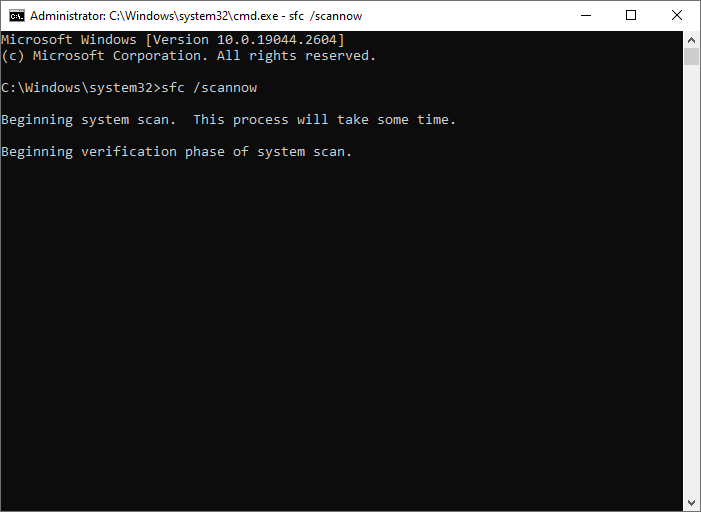
Step 3. If the error still exists, run Command Prompt as administrator again.
Step 4. Then type the following command and press Enter.
DISM /Online /Cleanup-Image /RestoreHealth
Step 5. After the scan is completed, reboot your PC and check if the issue is fixed.
Way 2. Update Your Drivers
Outdated or incompatible device drivers can cause conflicts with the Tunnel Interface Driver and lead to the Tunnel.sys BSOD error. You can try updating your drivers to solve this issue. Here are the steps to do it:
Step 1. Press Windows + X and select Device Manager from the menu.
Step 2. In the prompted window, expand the Network adapters category.
Step 3. Then right-click your network adapter device and select Update driver.
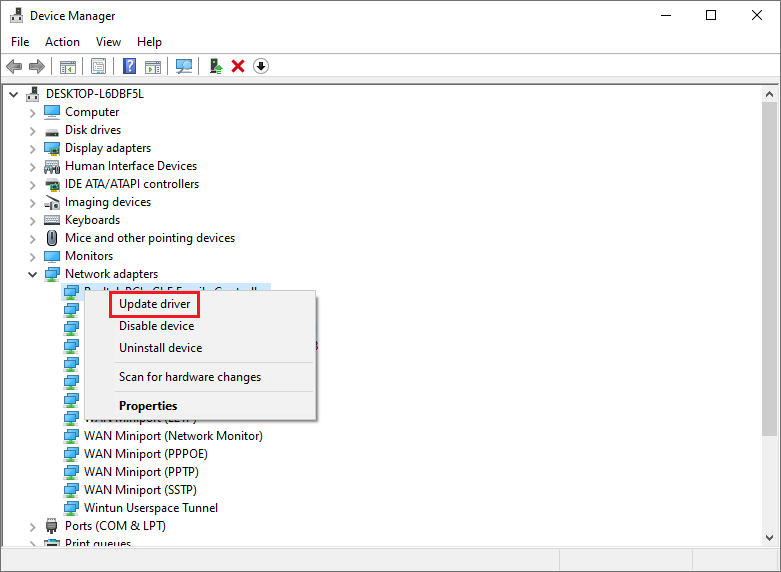
Step 4. In the next window, choose Search automatically for drivers and follow the on-screen instructions to complete the process.
Step 5. Once done, reboot your system and see if the error disappears.
Way 3. Scan Your PC for Viruses
Malware or viruses can infect and corrupt your system files and cause blue screen errors. You need to scan your computer for malware or viruses. To scan your PC for viruses using Windows Defender, follow these steps:
Step 1. Press Win + I to open Settings. Then go to Update & Security > Windows Security > Virus & threat protection > Scan options.
Step 2. In the pop-up window, select Full scan and click Scan now.
Step 3. Wait for the scan to finish and then follow the instructions to remove any detected threats. Once done, restart your computer.
Way 4. Perform a System Restore
If none of the above methods work, you can try revert your computer to a previous state when it was working properly. To perform a system restore on Windows, you can refer to this guide: How to Restore Computer to Earlier Date in Win10/8/7 (2 Ways).
Way 5. Recover Data
If there is some important data missing, you can use MiniTool Partition Wizard to recover data. It is a professional and comprehensive data recovery tool that can help you recover various files from a range of storage media.
In addition, it also allows you to check partitions for errors, migrate OS to another disk, increase the storage space, clone disk, etc. You can download this partition manager through the following button and then install it on your PC to have a try.
MiniTool Partition Wizard DemoClick to Download100%Clean & Safe
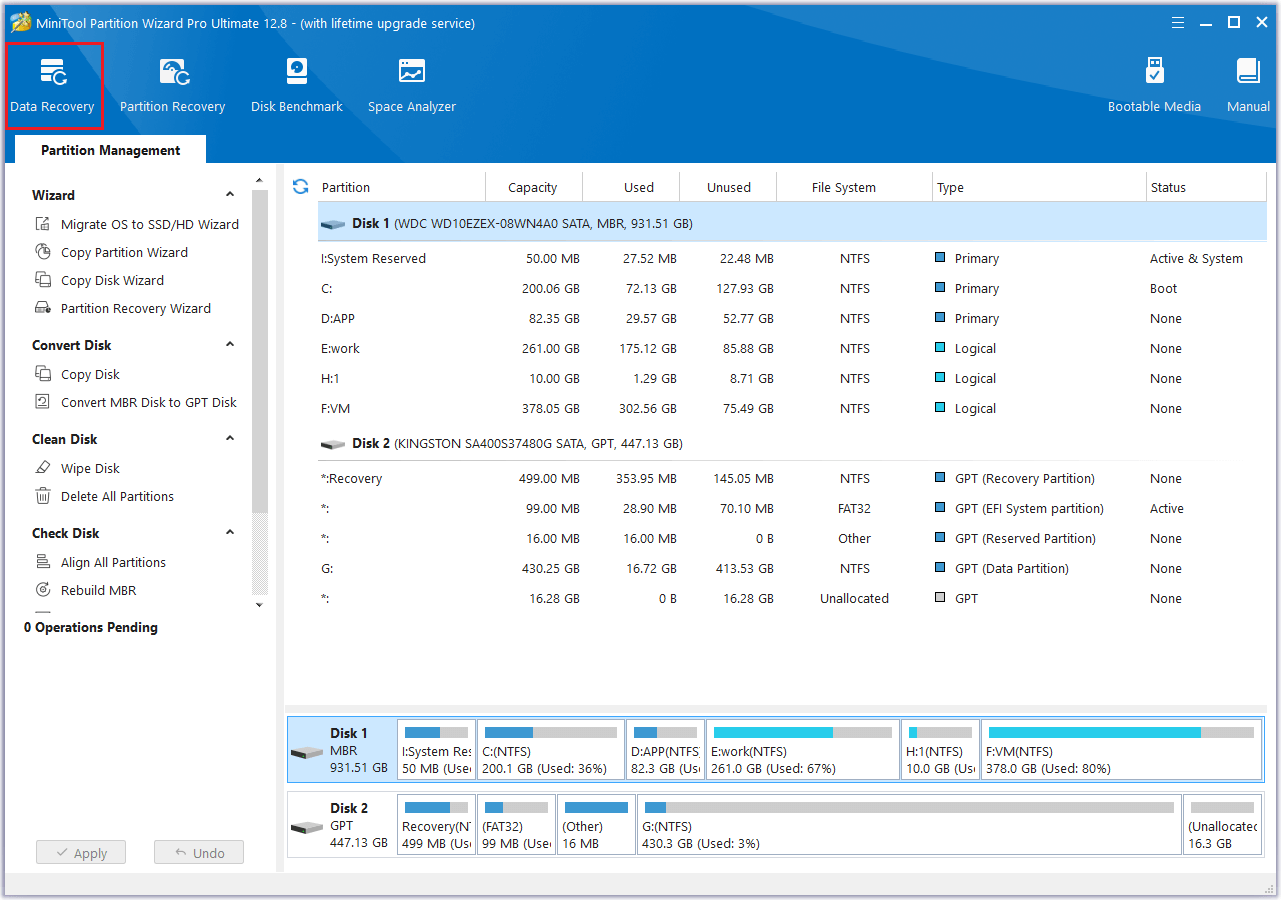
Conclusion
Now, this post comes to an end. You can try the above solutions to solve your problem. If you have any suggestions or nice solutions to Tunnel.sys BSOD error, just feel free to share them with us in the following comment part.

User Comments :