Are you facing the “Titanfall 2 error code 429” issue? This error code may affect your gaming experience. Don’t worry! This post from Partition Magic offers you 3 ways to solve the problem.
Why Does the “Titanfall 2 Error Code 429” Issue Occur
Titanfall 2 is a first-person shooter game developed by Respawn Entertainment and published by Electronic Arts. It is available for PlayStation 4, Windows, and Xbox One. It has been well-received by many people since its release. But no game is perfect, and some users reported that they encountered error code 429 when playing Titanfall 2.
This problem seriously affects the player’s gaming experience, and players hope to find some solutions to solve this problem. So, why does the error code 429 in Titanfall 2 problem occur? Here are some reasons:
- Poor network wireless connection
- Outdated network drivers
- Unreliable DNS
- Issues with a specific server region
How to Fix Titanfall 2 Error Code 429
If you’re experiencing error code 429 while playing Titanfall 2, don’t worry, here’s a step-by-step guide on how to fix it.
Fix 1: Update Your Network Driver
The error code in Titanfall issue can be caused by outdated drivers on your PC. You can try to resolve it by updating your network driver.
Step 1: Input Device manager in the Search box, and click Open from the right side. You can also click the Start icon and select Device manager to open.
Step 2: Expand the Network adapter category, and then right-click the internet adapter and select Update driver.
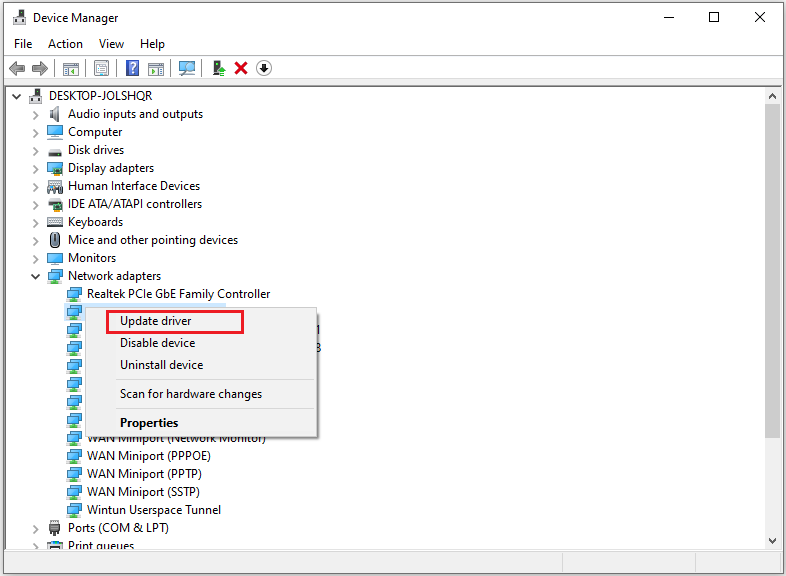
Step 3: Choose the Search automatically for drivers option. Then, your Windows will search your computer and the Internet for the latest driver software for your device.
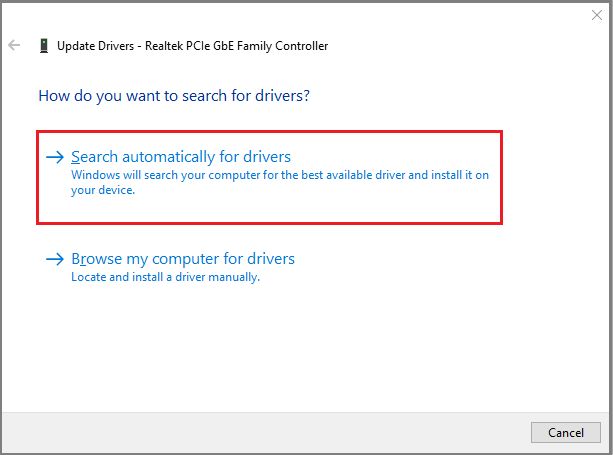
Restart your PC after completing the driver update process.
Fix 2: Resetting Network Settings
As mentioned above, error code 429 in Titanfall 2 is a network-related error that players may encounter. Well, you can try resetting the network settings to see if the problem is resolved. Here are the steps:
Step 1: Press the Windows logo key +I to open Settings. Alternatively, you can click the Start icon and hit the Settings icon. Then click Network & Internet.
Step 2: Click Network reset under the Advanced network settings section.
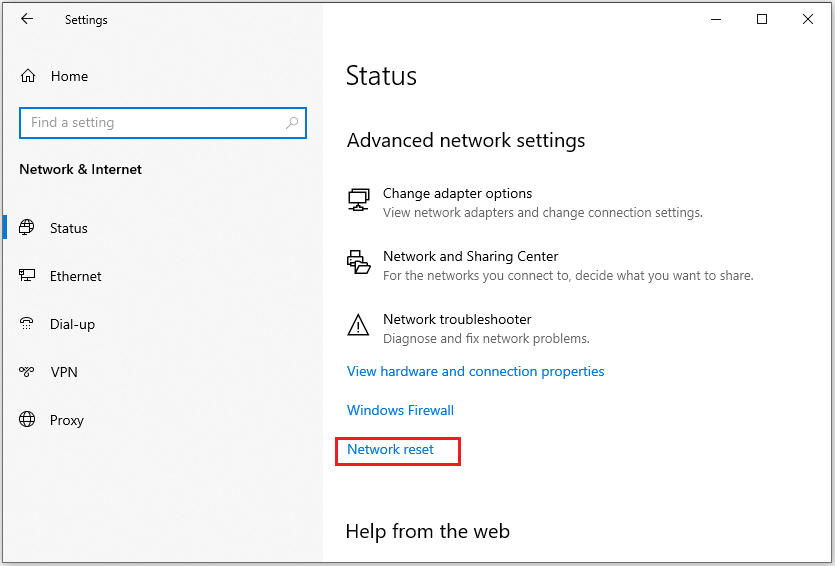
Step 3: There will be a pop-up window with the information about Network reset. Just click Reset now to continue.
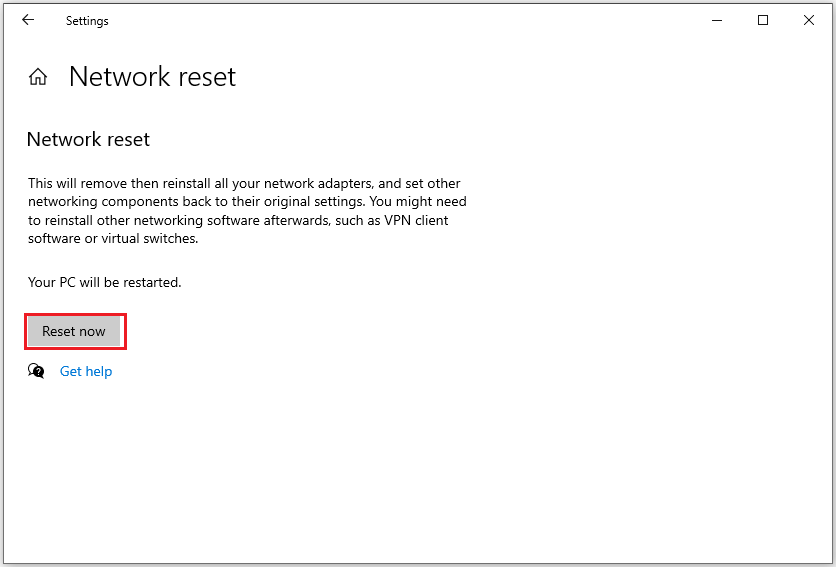
Step 4: Another dialog will appear to require you to confirm the operation. Just click YES.
Step 5: Then, your computer will make the necessary changes for this operation, and you will be asked to restart your PC to complete the process.
Once you restart your computer, you can reopen the game to see if the error code 459 in Titanfall issue has been resolved. If not, try the “change the DNS server address” solution below.
Fix 3: Change the DNS Server Address
Using different DNS servers can improve your internet speed. You can try changing the default DNS servers to Google public DNS addresses by following these steps:
Step 1: Click the Search box and input Control Panel to open it.
Step 2: Change the View by to Category type and click on View network status and tasks.
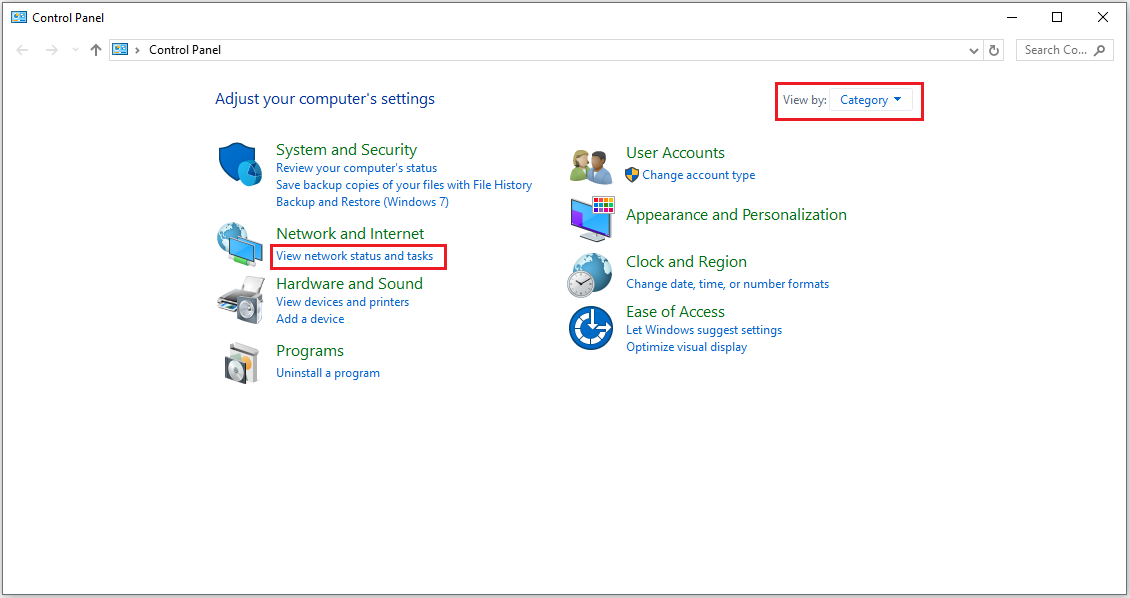
Step 3: Click on Change adapter settings on the left, and then right-click the Network adapter and select Properties to the next interface.
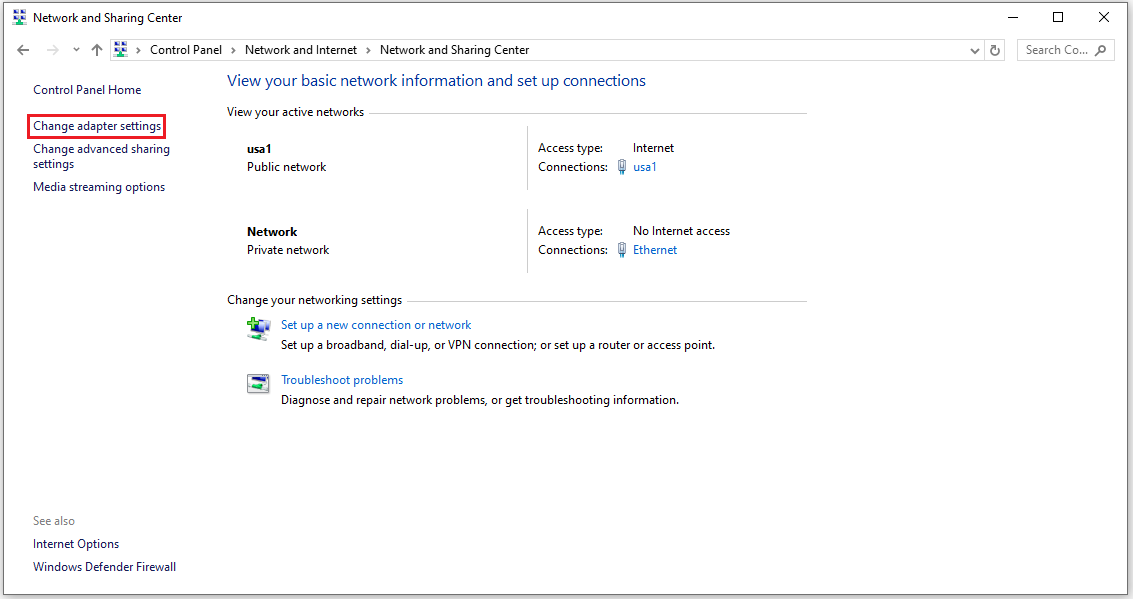
Step 4: In this pop-up window, click on Internet Protocol Version 4 (TCP/IPv4) and choose Properties.
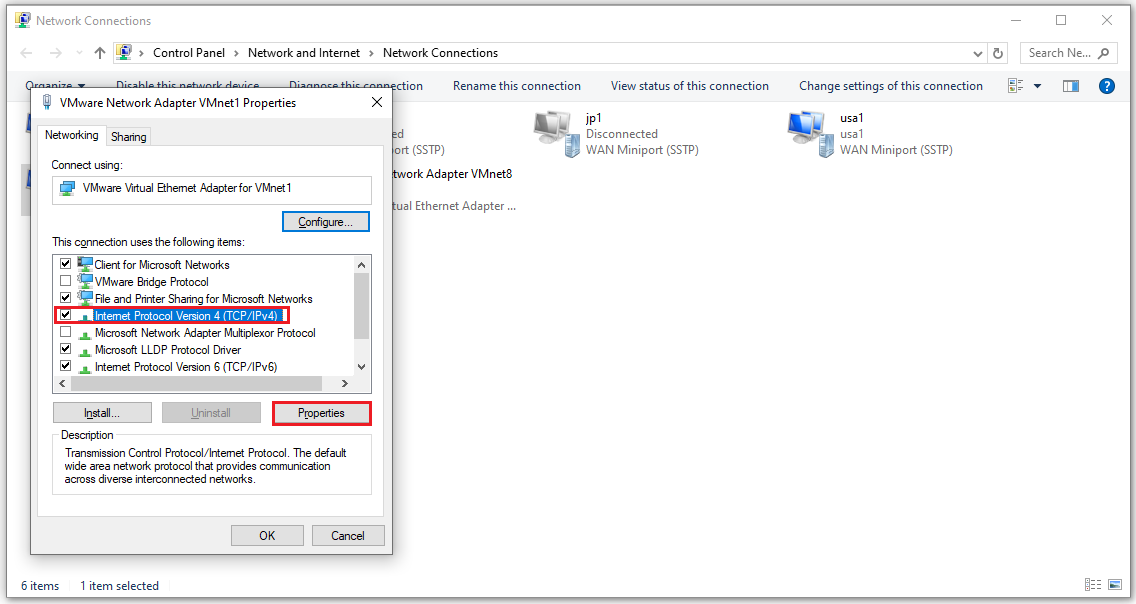
Step 5: Click Use the following DNS server addresses. Then enter 8.8.8.8 to replace the initial IP address for the Preferred DNS server and enter 8.8.4.4 for the Alternative DNS server. Tick the checkbox for Validate settings upon exit and click OK to save the changes.
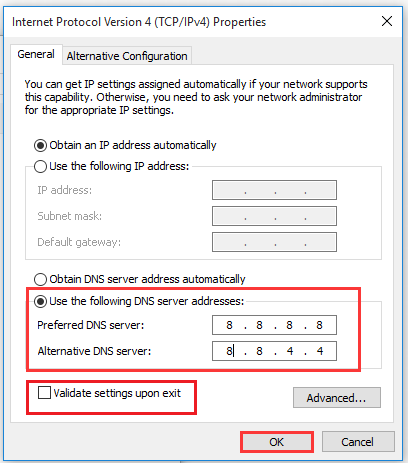
Bottom Line
When you encounter Titanfall 2 error code 429, you can follow the methods described in this article to solve your problem. I hope these methods are helpful to you.
If you are looking for professional software to manage disks/partitions on Windows? We highly recommend MiniTool Partition Wizard this software.
MiniTool Partition Wizard is a professional free partition manager. It can delete/format/split/merge/create partitions. In addition, it provides you with many advanced features, such as USB drive formatter, external hard drive data recovery, Windows 10 100 disk usage, etc.
MiniTool Partition Wizard FreeClick to Download100%Clean & Safe


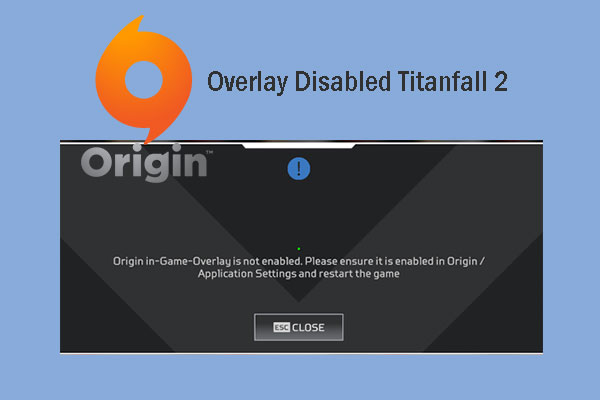
User Comments :