As it’s well known to us all, Windows 11 installation requires a high-end PC that meets high system requirements, such as 64GB storage space, 4GB RAM, enabled TPM, etc. However, there are also lots of people who want to install Windows 11 on low-end PCs. So, tiny11 comes here in time.
In our previous articles, we have introduced the amazing Tiny11 ISO and its many updates, like Tiny11 for Arm64, Tiny11 23H2, Tiny11 2311, and more. In today’s post, we will focus on Tiny 11 22H2 ISO download and installation on PCs.
What Is Tiny11 22H2
What is Tiny11 22H2? It is also called Tiny Win11 22H2, the original 22H2 build of Windows 11 Pro. The Tiny 11 22H2 ISO file was created by NTDEV and added to the archive.org.com website on February 13, 2023. This version of Tiny11 has streamlined to minimal system requirements. If you want to run Windows 11 on non-support hardware resources, you can get the Tiny 11 22H2 downloaded and installed on low-end PCs.
You Need to Know Before Tiny 11 22H2 Downloading
Well, there is something important you need to note before the Tiny 11 22H2 download. The Tiny Win11 22H2 ISO file does not come from the official Microsoft website. It’s just a non-activated version because NTDEV offers a modification of Windows 11 instead of a pirated Microsoft operating system. If you want to activate Tiny Win11 22H2, the genuine product key is required.
What’s more, don’t forget to back up all important data before installing Tiny 11 22H2. This is because Tiny11 22H2 installation will clean install of your PC. That’s to say, it will delete all contents on your original Windows OS, including the system files and personal data on the disk.
To avoid data loss, we highly recommend you back up them using a professional Windows backup tool like MiniTool Partition Wizard. It can clone a hard drive, migrate only OS, and copy partitions on Windows. Alternatively, you can recover all important data from the system drive beforehand using the MiniTool software.
MiniTool Partition Wizard DemoClick to Download100%Clean & Safe
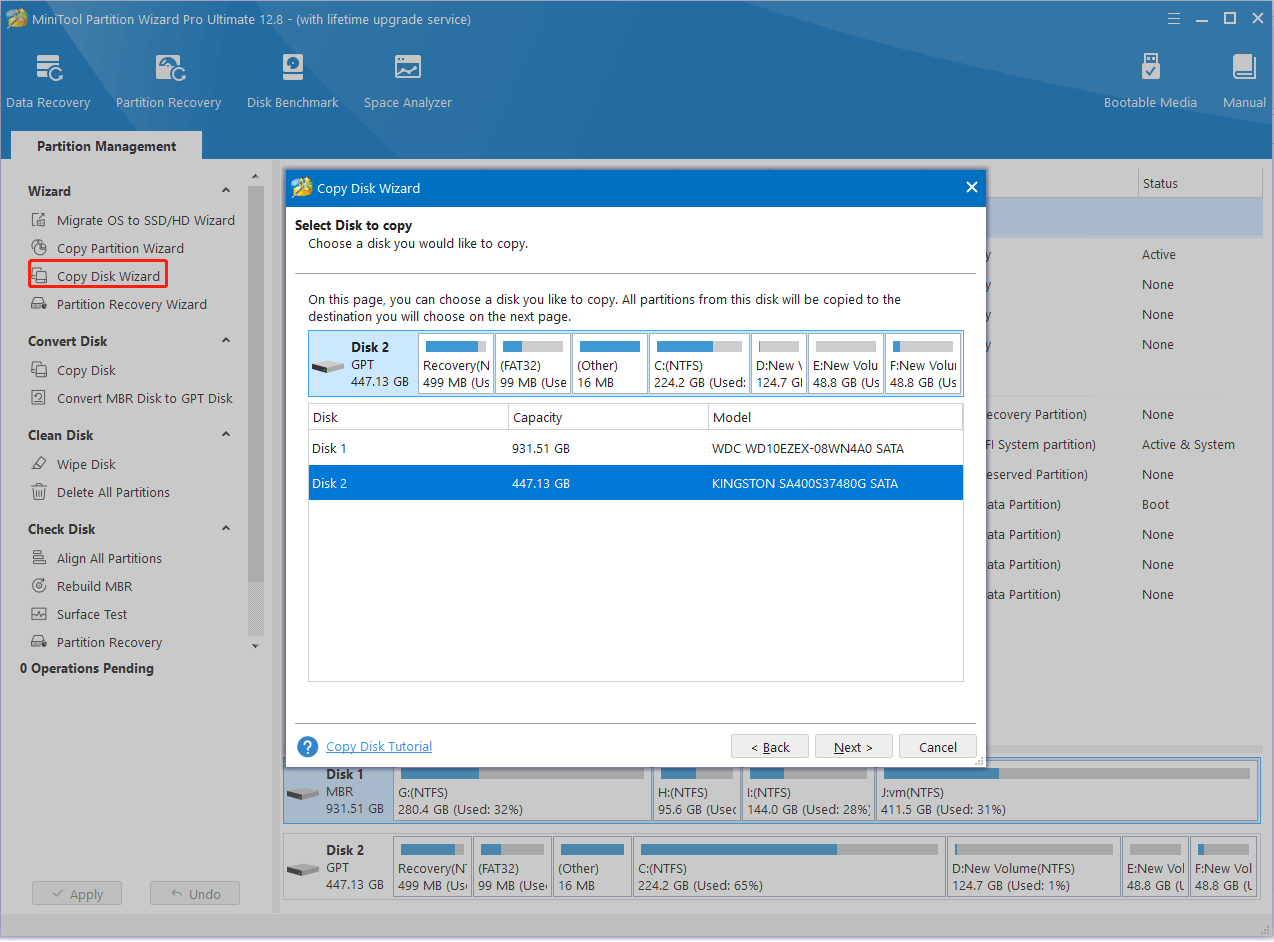
Now, you should be able to get Tiny11 22H2 installed on your PC without any concerns.
Tiny 11 22H2 ISO Download & Install on PCs
How to download Tiny 11 22H2 ISO and install it on low-end PCs? You just need to prepare a USB flash drive that has at least 3GB available space and follow the full guide below.
Step 1. Open your default browser and visit the website from the Internet Archive “https://archive.org/details/tiny-win-11-22-h-2.
Step 2. Click ISO IMAGE under the DOWNLOAD OPTIONS section to get the Tiny11 22H2 ISO file.
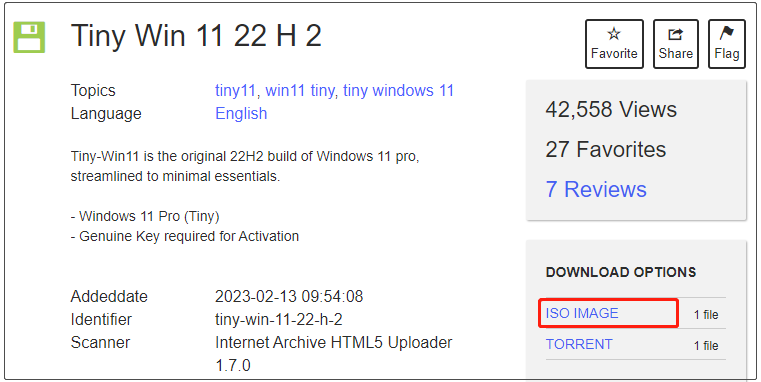
Step 3. Once downloaded, you need to create a Tiny11 22H2 installation media using Rufus. To do this work, get Rufus and connect the USB drive to your computer.
Step 4. Select the Tiny Win11 22H2 ISO file from the Boot selection and configure other options like GPT partition scheme, target system, file system, etc. Then, click on START to create the installation USB drive of Tiny11 22H2.
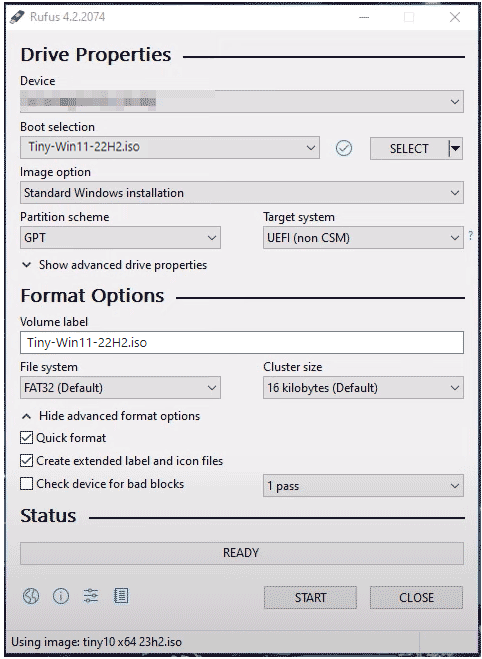
Step 5. Once created, restart your PC and press F2 or Delete key while starting to enter BIOS. Then set the USB drive as the first boot order and your PC should boot from the media.
Step 6. When your PC boots from the USB, the Windows Setup screen should appear and you can configure the language, keyboard, time, etc. Then follow the on-screen instructions to complete the Tiny11 22H2 installation.
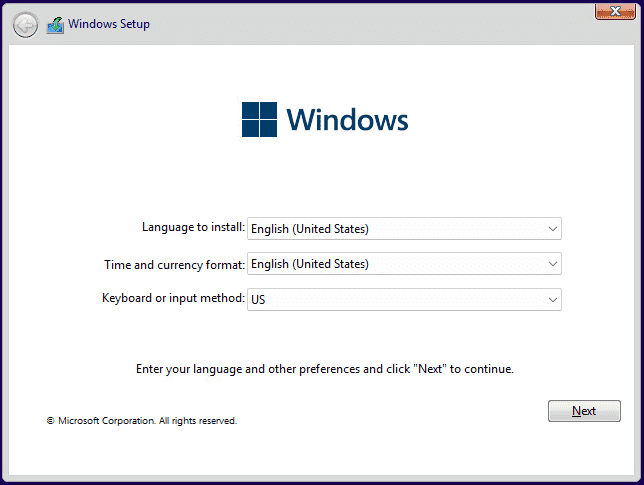
Now, you should be able to enjoy the Tiny Win11 22 H2 on an older or low-end PC. If you have any other opinions or questions about the topic, please leave them in the following comment area and we will try our best to solve them.

User Comments :