If you are looking for a lightweight Windows 10 system for low-end PCs, Tiny 10 21h2 is worth trying. In this post, MiniTool Partition Wizard will provide a full Tiny 10 21h2 download and install guide, including x64 and x86 versions.
As it’s well known to us all, Windows 10 installation requires a relatively high-end PC that meets basic system requirements, like 32GB disk space, 2GB RAM, etc. However, many people want to install a lightweight Windows 10 system on low-end PCs. So, tiny 10 comes here in time.
Is there a Tiny 10 21h2 x64? Where can I get the Tiny 10 21h2 x64 download package? Thanks in advance.https://www.reddit.com/r/tiny10/comments/15778f1/is_there_tiny_10_21h2_x64_where_can_i_download_it/
What Is Tiny 10 21h2
Tiny 10 21h2 is a stripped-down version of the Windows 10 operating system created by NTEDV and released on September 17, 2022. This newer version of Tiny 10 includes Microsoft Edge and other necessary features. Now, the Tiny 10 21h2 ISO file is available on the archive.org.com website, including x64 and x86 versions.
On a 64-bit (x64) computer, Tiny 10 21h2 x64 ISO requires at least 2.5GB of free space to install. So, it won’t take up much space and can work well on low-end PCs. Besides, if you want to install Tiny 10 21h2 x86 ISO, it only takes you 2GB of free disk space.
Preparations Before You Download Tiny 10 21h2
Before you download Tiny 10 21h2, it’s necessary to know something important. The Tiny 10 21h2 ISO file does not come from the official Microsoft website. It’s a non-activated lightweight Windows 10 version provided by NTDEV. If you want to activate it, the genuine product key is required.
Besides, it’s important to remember to back up all important data before the Tiny 10 21h2 installation. This is because the installation will clean all contents on your previous Windows OS, such as system files and personal files on the system drive. So, it’s strongly recommended that you make a full backup of the Windows PC.
MiniTool Partition Wizard is a powerful disk backup tool that can help you migrate OS, clone hard drive, and copy partitions on Windows. Moreover, it can convert MBR to GPT without data loss, recover lost data, partition hard drive, rebuild MBR, and more. With this tool, you also can directly migrate the Tiny 10 21h2 OS from another PC to your PC.
MiniTool Partition Wizard DemoClick to Download100%Clean & Safe
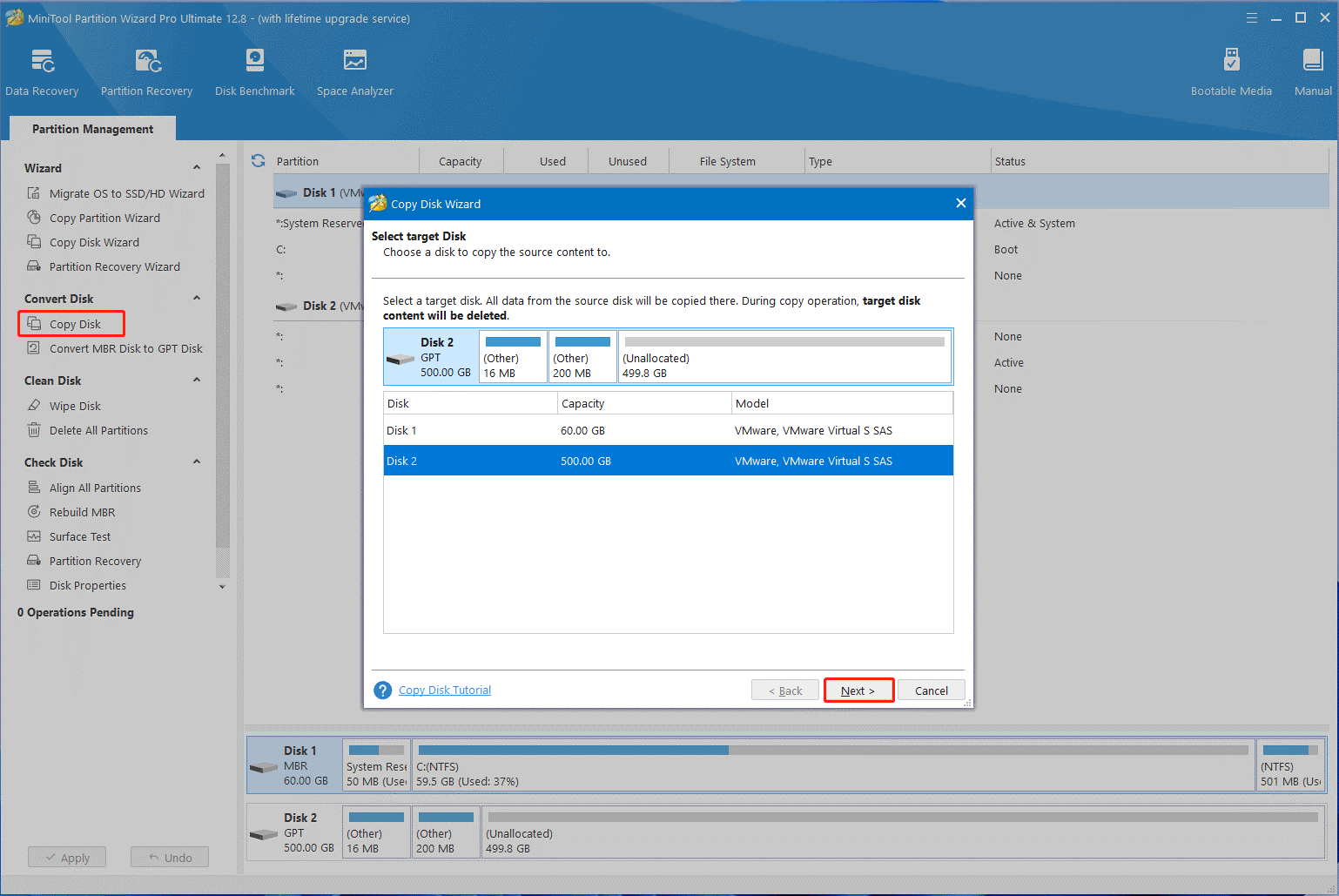
Tiny 10 21h2 Download & Install on Your PC
Where to download Tiny 10 21h2 and install it on your PC? You can create a USB installation media using Rufus and install Tiny 10 21h2 via the following guide.
Step 1. Open your default browser and visit the website from the Internet Archive from “https://archive.org/details/tiny-10-21h2-x64-2209.”
Step 2. Expand the ISO IMAGE category under the DOWNLOAD OPTIONS section, and you will find the Tiny 10 21h2 x64 & x86 ISO files. Choose one according to your system type.
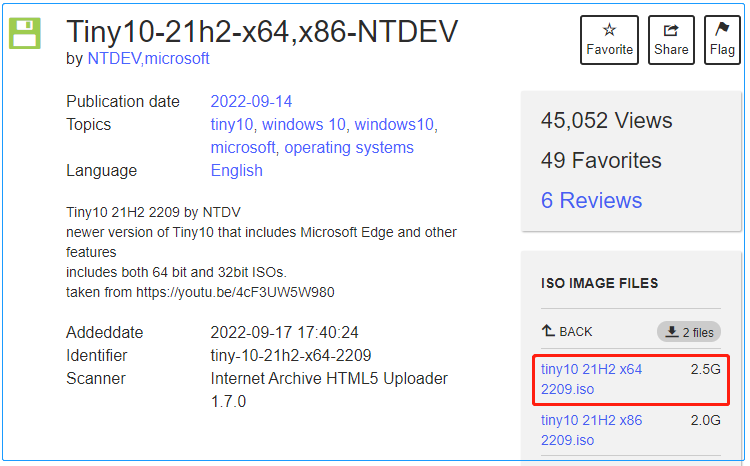
Step 3. Once downloaded the Tiny 10 21h2 ISO, you need to create an installation media using Rufus. To do this work, get Rufus and connect the USB drive to your computer.
Step 4. Select the Tiny 10 21h2 x64 ISO file from the Boot selection and configure other options, including partition scheme, target system, file system, volume label, cluster size, etc. Then, click on START to create the installation USB drive of Tiny 10 21h2.
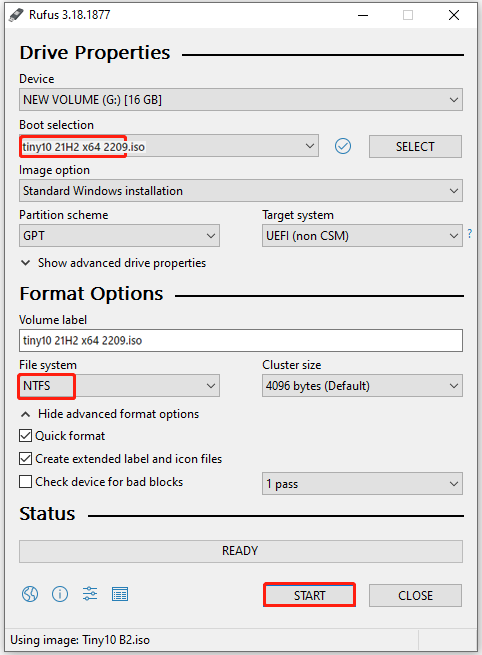
Step 5. Once created, restart your PC and press F2 or Delete key while starting to enter BIOS. Then set the USB drive as the first boot order to make sure your PC boots from the drive.
Step 6. When the PC boots from the USB drive, you can configure some necessary preferences. Just follow the on-screen instructions to complete the Tiny 10 21h2 installation. This process is similar to Windows 10’s installation.
Where to get the Tiny 10 21h2 x64 download pack and install it? Now, we believe you should be able to enjoy the lightweight Windows 10 on a low-end PC. If you have any other opinions or questions about the topic, please leave them in the following comment area.

