If your Thunderbolt firmware is outdated, you may encounter various issues on your Windows PC using external devices. This post from Partition Magic shows you how to install the Thunderbolt firmware update to solve the issue.
Why Do You Need Thunderbolt Firmware Update?
Thunderbolt is the brand name of a hardware interface for the connection of external peripherals to a computer. It was developed by Intel in collaboration with Apple. Thunderbolt 1 and 2 use the same connector as Mini DisplayPort and they are usually used on Mac PCs.
However, Thunderbolt 3, 4, and 5 use the USB-C connector and support USB devices. From then on, the Thunderbolt interface starts to get popular on Windows PCs.
However, the Windows 10 system doesn’t have the Thunderbolt driver built into the system. It also won’t release the Thunderbolt firmware update for you.
Therefore, once the Thunderbolt firmware pre-installed by the PC manufacturer is outdated, Windows 10 users whose PCs are using USB-C or Thunderbolt ports may encounter various issues, including:
- USB-C port not working
- Intel Thunderbolt controller not visible in the OS/Device Manager
- USB-C or Thunderbolt docking stations not visible or having connectivity problems
- HDMI output not available
- System battery not charging with a USB-C power adapter connected to the USB-C port
- Intel Thunderbolt pop-up error message
- Intel Thunderbolt safe mode error message
- BIOS Thunderbolt communication error or hang during POST
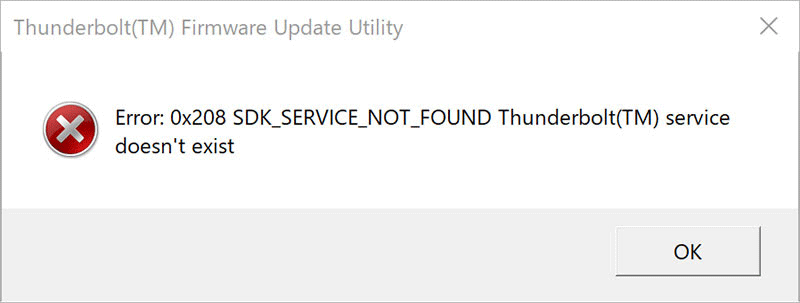
How to Update Thunderbolt Firmware
Intel has released a Thunderbolt firmware update utility for Intel NUC6i7KYK, whose product is the Intel Core i7-6770HQ Processor (6M Cache, up to 3.50 GHz). You can use it to install the Thunderbolt firmware update on your computer. Here is the guide:
Step 1: Go to the Intel Thunderbolt Driver download page and click the Download button to get the TBT-Win10-1.41.1340.0.zip file. This version is released in 2023 and it should be the latest Thunderbolt firmware update.
Step 2: Extract the ZIP file and you will get a folder. Open the folder and you will see the Thunderbolt(TM) Software Installer.exe file.

Step 3: Double-click the Thunderbolt Software Installer.exe file and restart your computer. Then, the Thunderbolt Control Center should be installed to identify your products and get driver and software updates for your Intel hardware.
Step 4: Check your Thunderbolt version to make sure the Thunderbolt firmware update is successful.
- Press the Windows logo key + X and then select Device Manager from the context menu.
- Expand System devices and scroll down to find Thunderbolt(TM) Controller.
- Right-click on the controller and select Properties.
- Go to the Driver tab and click on Driver Details.
- The details window will show the thunderbolt.sys file version.
Further Reading:
If the Thunderbolt Controller Center doesn’t get the Thunderbolt firmware update automatically, you can then download the Thunderbolt firmware update package, which usually includes a FwUpdateTool.exe file, a firmware BIN file, and other files.
You just need to run the FwUpdateTool.exe file and follow the wizard to select the Thunderbolt controller and the firmware BIN file. Then, complete the update process.
More Information About Thunderbolt 3
Thunderbolt combines PCI Express (PCIe) and DisplayPort (DP) into two serial signals. Thunderbolt controllers multiplex one or more individual data lanes from connected PCIe and DisplayPort devices for transmission via two duplex Thunderbolt lanes, then de-multiplex them for use by PCIe and DisplayPort devices on the other end.
A single Thunderbolt port supports up to six Thunderbolt devices via hubs or daisy chains. As many of these as the host has DP sources may be Thunderbolt monitors.
In addition, the Thunderbolt 3 port is not only used for dock station devices. Nowadays, there are many Thunderbolt 3 SSDs. You can use them for video editing, etc.
To manage the Thunderbolt 3 SSDs, or recover lost/deleted partitions and files in the Thunderbolt 3 SSDs, I recommend you use MiniTool Partition Wizard. In addition, you can also use this software to clone hard drives, format large devices to FAT32, etc.
MiniTool Partition Wizard DemoClick to Download100%Clean & Safe
Last but not least, you can also use MiniTool ShadowMaker to back up the files on the Thunderbolt 3 SSDs. This software supports differential, incremental, and other backup methods.
Bottom Line
This post shows you how to update Thunderbolt firmware. The process is very simple. You can have a try.


User Comments :