Many players are troubled by the Throne and Liberty stuck on loading screen error on their computers. Are you also the one? Don’t worry. This post of Partition Magic shares 6 effective ways to help solve the Throne and Liberty infinite loading screen error.
Throne and Liberty is a massively multiplayer online role-playing game (MMORPG) developed and published by NCSoft. In the game, players can enjoy an always-changing environment, massive-scale PvPvE, and the ability to transform into creatures to battle across land, sea, and air.
However, just as in other games, players report that they encounter errors in this game as well – Throne and Liberty stuck on loading screen error. Here’s a player report from Reddit:
Some of my friends are stuck in a loading screen that has an “Enter” button. Is anyone stuck in this loading screen? Any fix for this one?https://www.reddit.com/r/throneandliberty/comments/1ftvm6b/stuck_on_a_weird_loading_screen_any_fix_for_this/
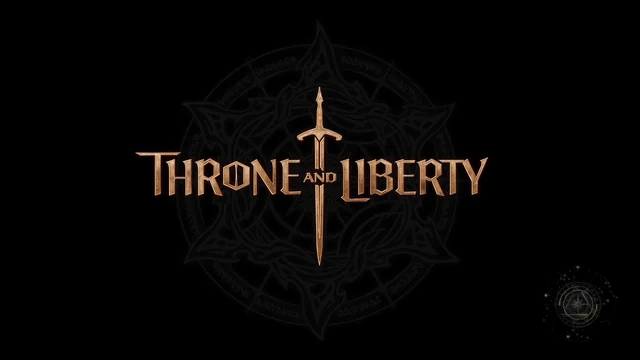
Have you also come across the same error? If so, continue reading to get some useful ways to troubleshoot the error.
Way 1. Check for System Requirements
If your computer doesn’t meet Throne and Liberty’s system requirements, you may run into the Throne and Liberty stuck on loading screen error easily. So. You’d better check your system specs first. Here are Throne and Liberty’s minimum and recommended system requirements from Steam:
Throne and Liberty minimum system requirements:
- OS: Windows 10(64-bit)
- Processor: Intel Core i5-6500
- Memory: 8 GB RAM
- Graphics: NVIDIA Geforce GTX960
- DirectX: Version 12
- Network: Broadband Internet connection
- Storage: 63 GB available space
Throne and Liberty recommended system requirements:
- OS: Windows 10(64-bit)
- Processor: Intel Core i5-11600k
- Memory: 16 GB RAM
- Graphics: NVIDIA Geforce GTX1660
- DirectX: Version 12
- Network: Broadband Internet connection
- Storage: 63 GB available space
If your PC has insufficient disk storage, you can use MiniTool Partition Wizard to help you. It provides the Extend Partition feature to help you get more free space from other partitions. Besides, this feature-rich tool can also help you partition hard drive, check disk for errors, clone a hard drive, move/resize partitions, convert MBR to GPT, rebuild MBR, recover data from hard drive, and more.
After downloading and installing MiniTool Partition Wizard on your computer, you can do the following steps to use the Extend Partition feature:
MiniTool Partition Wizard FreeClick to Download100%Clean & Safe
- Launch MiniTool Partition Wizard to enter its main interface.
- Choose the game partition from the disk map.
- Select the Extend Partition feature from the left panel.
- Click the down arrow to choose which partition to take free space from.
- Drag the slider to adjust how much free space you want to take.
- Then, click OK to continue.
- Click Apply and Yes sequentially to confirm the changes.
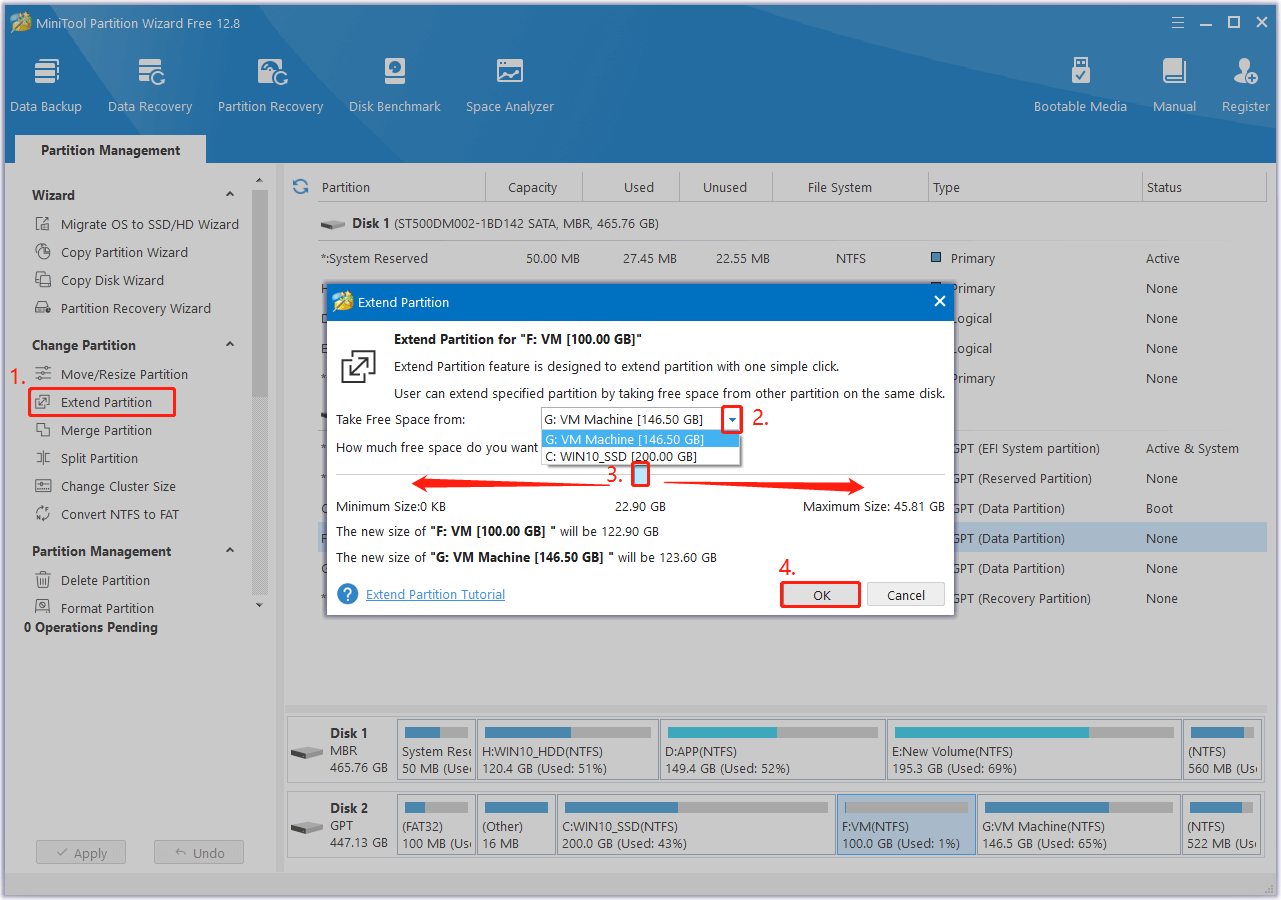
Way 2. Free Up System Resources
If your computer meets Throne and Liberty’s system requirements but you also encounter the Throne and Liberty infinite loading screen error, you can try freeing up system resources to fix the error. Here are the detailed steps:
- Shut down your computer.
- Unplug the power cord.
- Gently remove the RAM sticks and clean them.
- Then, reinsert the RAM sticks.
- Turn on your PC and close all the running background apps or tasks manually.
Way 3. Update Windows & Graphics Driver
Outdated Windows and graphic driver may also lead to Throne and Liberty stuck on loading screen error. So, you can try updating Windows and graphics driver to fix the error. To do that, you can refer to these posts:
- Update Windows 11/10 to Download & Install Latest Updates
- How to Update Graphics Card Drivers (NVIDIA/AMD/Intel)?
Way 4. Check for Throne and Liberty Updates
Updating Throne and Liberty to the latest version may also help solve Throne and Liberty infinite loading screen error. Here’s how to do that:
- Launch Steam and go to Library.
- Right-click Throne and Liberty and select Properties > Updates > Automatic Updates.
- Next, Select Only Update this game when I launch it.
Way 5. Repair the Game Files
If there are corrupted game files on your PC, you can also encounter Throne and Liberty stuck on loading screen error. In this case, you can try using Steam to verify the game files. Here’s the way:
- Open Steam and then go to Library.
- Right-click Throne and Liberty.
- Go to Settings > Properties > Local Files.
- Then, click Verify the integrity of game files.
- Wait for the process to complete.
Way 6. Try Some Advanced Ways
If all the above ways are unable to help you fix Throne and Liberty stuck on loading screen error, you can try some advanced ways to fix the error.
- Reduce graphics
- Turn off overclocking
In Conclusion
This is the end of the post. It offers some useful ways to troubleshoot Throne and Liberty stuck on loading screen error. You can try these mentioned ways one by one if you encounter the same error on your PC.

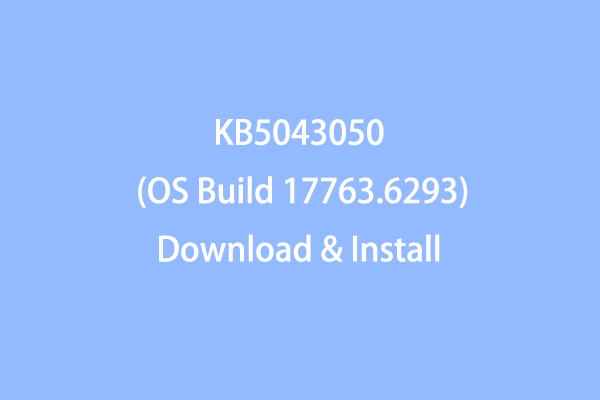
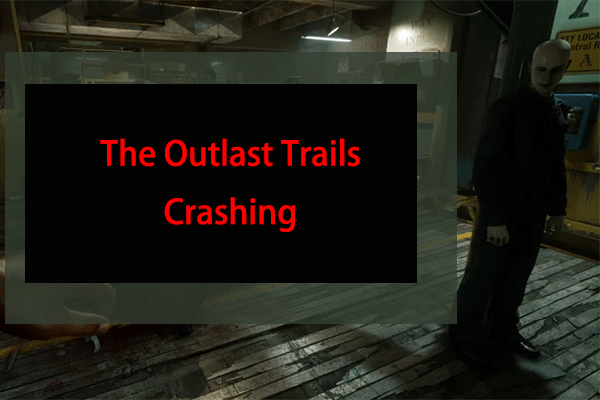
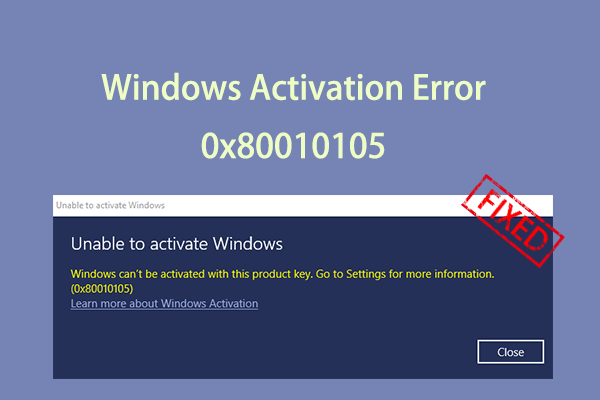
User Comments :