Where is the Throne and Liberty save location? What to do if the Throne and Liberty settings fail to save? This post from Partition Magic offers you the solutions. You can have a try.
Overview of Throne and Liberty
Throne and Liberty is a massively multiplayer online role-playing game (MMORPG) developed and published by NCSoft. It was released on October 1, 2024, for PlayStation 5, Xbox Series X|S, and PC, in North America, South America, Europe, and Japan.
In the game, you can enjoy the vast open world of Solisium. You can scale expansive mountain ranges for new vantage points, scan open skies, traverse sprawling plains, and explore a land full of depth and opportunity.
The game climbed to become the No. 4 most-played game on Steam, reaching a peak concurrent player count of over 300,000 within its first few days. Its early success was attributed to its free-to-play model, its MMORPG elements that encourage guild-based gameplay, and its appeal to both PvP and PvE players.
Where Is the Throne and Liberty Save Location?
Throne and Liberty is an MMO game, so its progress is probably linked to the Steam account. In addition, the game doesn’t support Steam Cloud.
The game may write some data on your local disk, but all the data will be synced to the game server for backup. Therefore, you will not lose any data even if you uninstall the game and delete the game folder.
However, some people may want to know the Throne and Liberty save location. In general, the location may be C:\Users\YOURNAME\AppData\Local\TL\Saved. It may contain some config files, cache files, and so on.
As for the character preset, it is located in the C:\Users\yourname\OneDrive\Documents\TL\Customize folder.
Throne and Liberty Settings Fail to Save
Some people say the majority of the settings are reset every time they launch the game, including the graphics, sound, and accessibility settings. In most cases, the cause is the permission issue. The game cannot make the directory and store data. To solve the issue, you can try the following ways.
Way 1. Change the Permission of the TL Folder
- Go to the C:\Users\YOURNAME\AppData\Local folder to find the TL folder. If you don’t see it, you need to create it manually.
- Right-click the TL folder and select Properties.
- Navigate to the Security tab.
- You should make sure the SYSTEM has full control of this folder. If it doesn’t have full permission, you need to click Edit under Group or user names. Then, select System and tick all permissions.
- If System doesn’t appear under Group or user names, you need to click Edit and then click Add. Under Enter the object names to select, type SYSTEM (all caps) and click Check Names. After that, click OK.
- Then, you can select SYSTEM under the group names and check Allow for Full Control. Click Apply and OK.
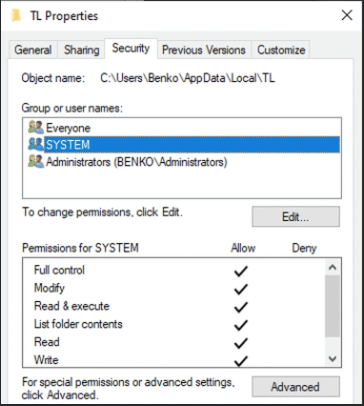
Way 2. Change the Permission of the Throne and Liberty Folder
- Go to the SteamLibrary\steamapps\common\Throne and Liberty folder.
- Right-click on it and choose Properties. Then, you need to make sure the Read-only attribute is not selected.
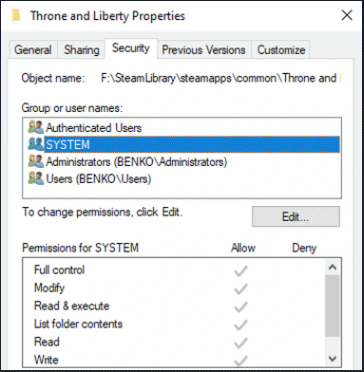
Throne and Liberty File Missing
Some people may save the Throne and Liberty character appearance and then import it to another server. This avoids the hassle of recreating the look of your game characters.
If the appearance file is missing, you may want to recover it. Then, you can try MiniTool Partition Wizard, which can help you recover lost game files easily.
MiniTool Partition Wizard DemoClick to Download100%Clean & Safe
Bottom Line
Where is the Throne and Liberty save location? What to do if the game settings fail to save and the game saves are missing? This post tells you the answer.

![Best Free Cross Platform Games on PC/PS5/Xbox/Switch [New Update]](https://images.minitool.com/partitionwizard.com/images/uploads/2021/12/cross-platform-games-thumbnail.jpg)
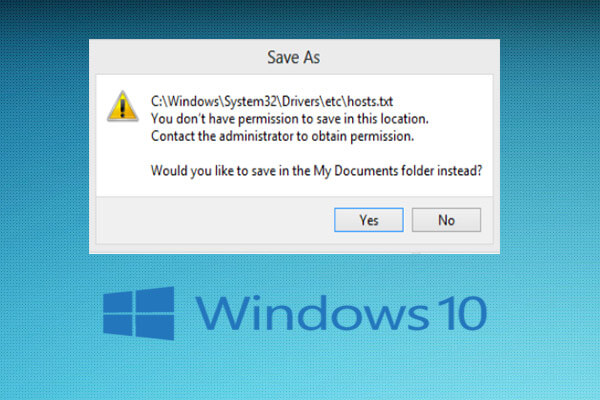
User Comments :