Many players report encountering a black screen issue in Throne and Liberty. When this occurs, the game becomes completely black, and players can only see their reflection on the monitor. Are you also encountering the same issue? No worry. This post provides a full guide to solving the Throne and Liberty black screen issue. You can just continue reading to get some useful solutions.
What Causes the Throne and Liberty Black Screen Issue
After investigating extensive user reports, I find that the Throne and Liberty black screen issue can mainly be caused by these reasons:
- Server overload
- Corrupted game files
- Outdated graphics driver
How to Fix the Throne and Liberty Black Screen Issue
How to fix the Throne and Liberty black screen issue? In this section, I summarize some useful solutions.
# 1. Try Some Basic Tricks
Before you try other advanced methods to fix the Throne and Liberty black screen issue, you can try the following basic tricks first:
- Restart the Game
- Check network connection
- Run the game as administrator
- Disable background applications
# 2. Update Graphics Driver
Outdated graphics driver is one of the reasons for Throne and Liberty black screen issue. So, you can try updating the graphics driver to fix the issue with the following steps:
Step 1. Press the Win + X keys simultaneously to open the Quick Link menu, and then select Device Manager from the menu.
Step 2. In the Device Manager window, expand the Display adapters category, right-click your graphics driver and select Update driver.
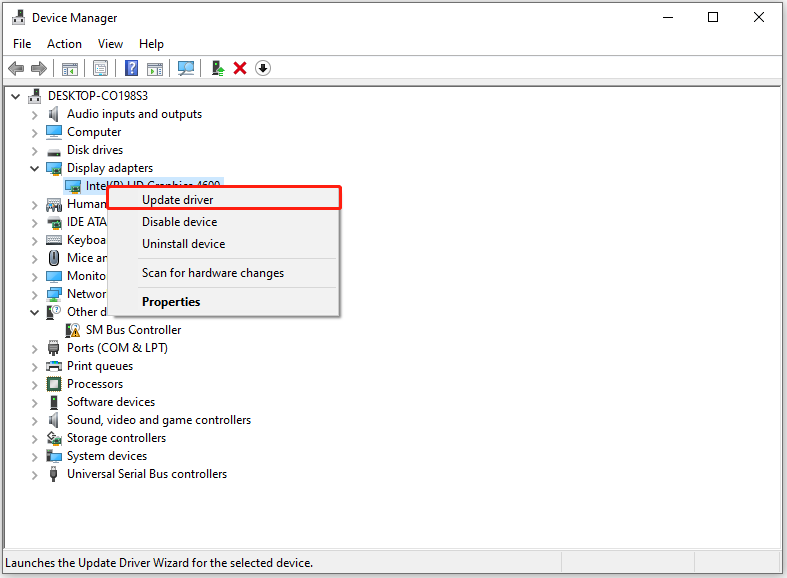
Step 3. Select Search automatically for drivers in the pop-up window, and then follow the on-screen instructions to complete the process.
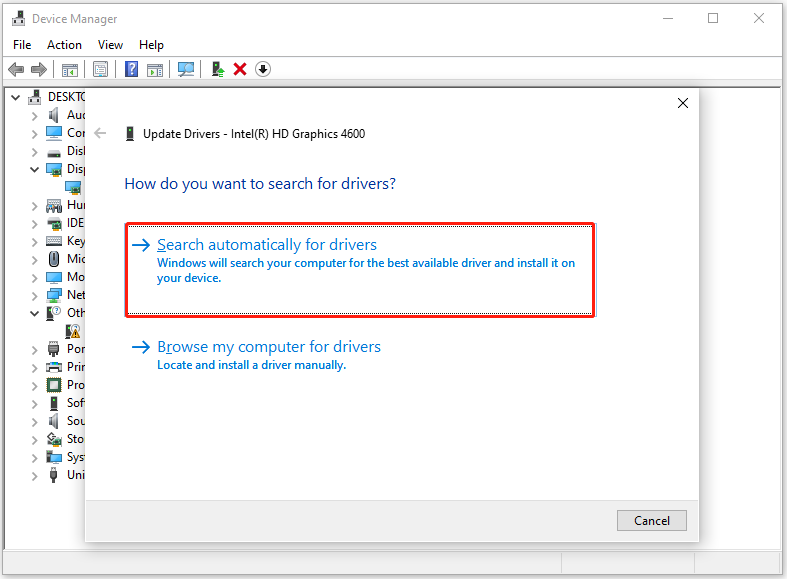
# 3. Verify the Integrity of Game Files
If you’re experiencing the Throne and Liberty black screen issue, it’s possible that corrupted or missing game files are the cause. To fix this, you can verify the integrity of the game files via Steam. This process allows Steam to download any missing files that could potentially be causing the problem. Here’s how to do it:
- Launch Steam on your computer.
- Go to Library, right-click Throne and Liberty, and select Properties.
- Then, select Installed Files.
- Choose the Verify integrity of game files option at the bottom.
- Wait for the process to finish.
# 4. Switch DirectX version
The next way you can try to fix the Throne and Liberty black screen issue is by switching to the DirectX version of the game on Steam. Follow the steps below:
- Launch Steam and go to Library.
- Right-click Throne and Liberty and select Properties.
- Select General.
- In Launch Options, enter “dx11”.
# 5. Reinstall the Game
Some people have resolved the Throne and Liberty black screen issue by reinstalling the game. If none of the previously mentioned solutions work for you, you can give it a try, as reinstalling the game will start everything fresh.
MiniTool Partition Wizard DemoClick to Download100%Clean & Safe
# 6. File a Support Ticket
The last way you can try to fix the Throne and Liberty black screen issue is file a support ticket. To do that, you just need to go to the official Amazon Games Support website, select the issue you are having, and then the support team will soon send you the reply.
To Sum Up
What causes the black screen in Throne and Liberty? How to fix the Throne and Liberty black screen issue? This post answers these questions. If you come across the same issue on your computer, you can try these methods.

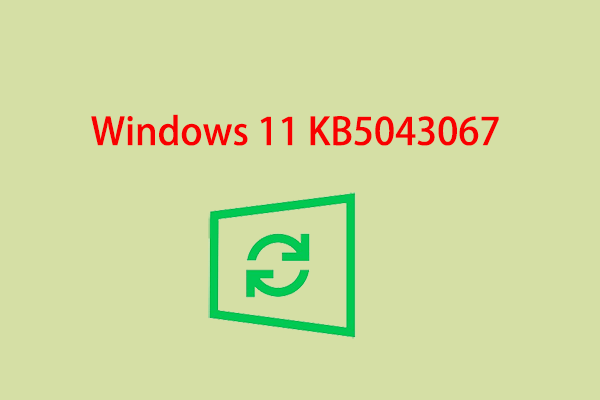
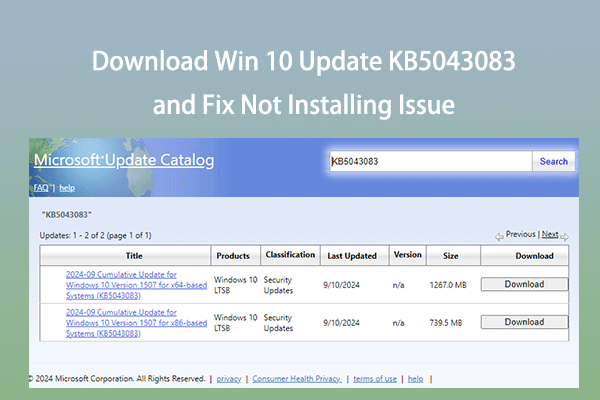
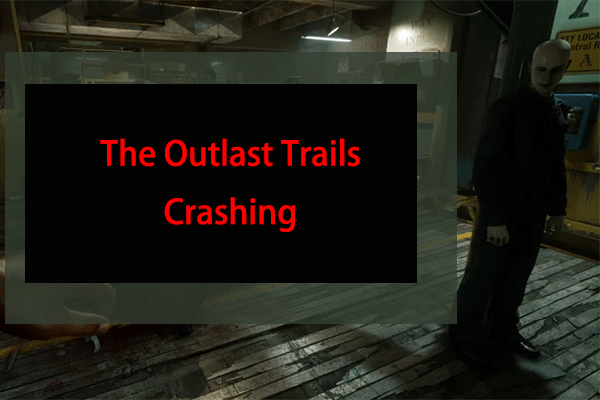
User Comments :