If you are using or plan to use a second internal drive, you need to know things to do with a second internal drive. Here, Partition Magic lists possible things you can do with a second internal drive.
Using two hard drives has many benefits. For instance, you can get more disk space, more flexibility, and enhanced security level. How to utilize a second internal hard drive? This post lists all the things you can do with a second internal drive.
Things to Do with a Second Internal Drive
How to utilize a second internal hard drive? Things you can do with a second internal drive are listed below.
- Use as a backup drive: To safeguard the data on the first internal drive, you can back up them to the second internal drive. Once the original drive fails, you can restore the data. Then you won’t experience data loss.
- Create RAID 1: With two drives,you can create RAID 1. Though this won’t speed up the computer, it adds a protection layer for your data. Even if one of the drive crashes, the other keeps working. Please note that this operation requires motherboard support and drives of matching capacity.
- Separate OS and data: If you have two drives, you can separate OS and data by saving them on different drives. If one of drives is SSD, place Windows on it. By doing so, Windows will boot faster. Besides, you can protect your OS and data. More importantly, it also makes items on the computer more organized because you can store all work files on one drive.
- Install games: If the second internal drive is an SSD, it’s an ideal choice for installing games. On an SSD, games can load faster and have better performance.
- Test other systems: You can install a different system on the second internal drive to test it. Then you don’t have to risk the data and OS of the current drive.
- Turn internal drive into an external one: Remove the spare drive and install it in a SATA-USB drive enclosure, which turns it into an external drive.
Available things to do with a second internal drive have been shown to you. Now, utilize the second internal hard drive based on your needs.
Obtain Optimal Performance from Two Internal Hard Drives
How to get the best performance from two hard drives? There is some advice for you.
- Partition hard drives: After you partition hard drives, the data will be more organized, indicating that the hard drive’s head doesn’t need to move as far which reduces read times.
- Move the most frequently used files to the faster drive: As you know, SSD can load items faster. If you transfer frequently used files to it, you will enjoy shorter responsiveness time while opening them.
- Optimize hard drives: You can do that by using Windows built-in utility or MiniTool Partition Wizard. Open File Explorer, right-click on the drive, choose Properties, navigate to Tools tab, click Optimize, pick the target drive, and hit Optimize. As an SSD optimizer, MiniTool Partition Wizard allows you to align SSD partitions, check file system, extend/move/resize partitions, and secure erase SSDs.
MiniTool Partition Wizard FreeClick to Download100%Clean & Safe
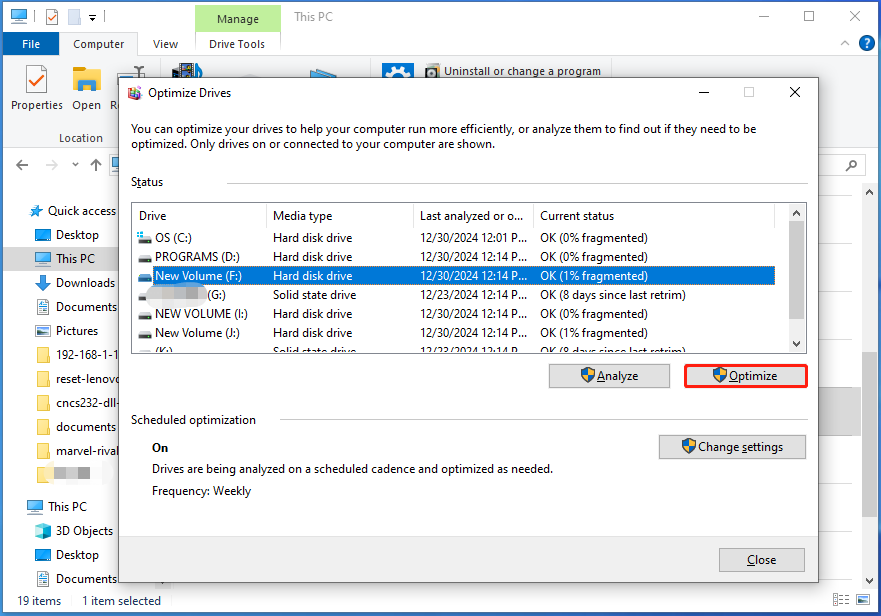
Manage Internal Drives with MiniTool Partition Wizard
As a professional partition manager, MiniTool Partition Wizard help you manage storage devices connected to the computer effectively. Here, you can utilize it to manage the second internal hard drive. For instance, you are able to partition, format, convert MBR to GPT (and vice versa), convert NTFS to FAT (and vice versa), and wipe the hard drive.

MiniTool Partition Wizard also enables you to migrate Windows to the hard drive and clone the hard drive. If the drive is converted to dynamic one, it allows you to create/delete/format/copy/explore volumes, check file system, etc. Get MiniTool Partition Wizard installed and experience these features now!
MiniTool Partition Wizard DemoClick to Download100%Clean & Safe
Wrap Things Up
This post lists available things to do with a second internal drive. If you want to utilize a second internal hard drive fully, you can refer to this guide.



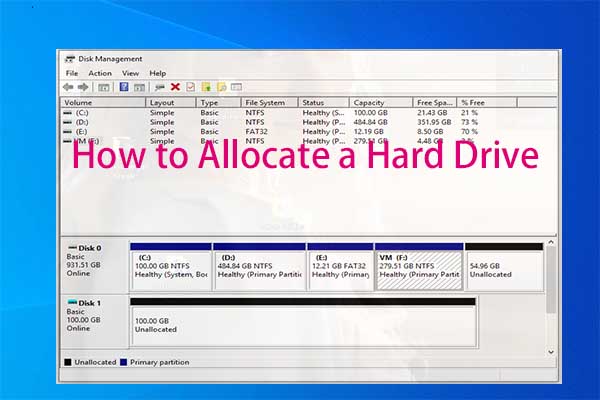
User Comments :