About the Upgrade Option Isn’t Available
When attempting to upgrade your Windows, you may randomly fail with an error message that says as follows:
The upgrade option isn’t available if you start your computer using Windows installation media.
If a copy of Windows is already installed on this computer and you want to upgrade, remove the installation media and restart your computer. After Windows has started normally, insert the installation media and run Windows Setup.
To fix this bothering issue, you just need to do as the above message tells. To be specific, you should boot your computer to the desktop and open the setup file in the installation media.
If you don’t have a supported version of Windows already running on the computer, you should select the Custom option to clean install Windows after booting the PC from the Windows installation media. The clean install will remove everything from the PC. Therefore, in case of data loss, you’d better back up the computer in advance.
Bypass the Upgrade Option Isn’t Available
Is there any other feasible way to upgrade or install Windows without the “the upgrade option isn’t available Windows 11/10” issue? Well, you can try to clone the desired Windows version from another PC. It’s easy and can save a lot of time.
To execute this operation, you may need to take advantage of PC cloning software. MiniTool Partition Wizard is a great choice. It enables you to migrate Windows to SSD/HDD with a few clicks.
Besides, this partition manager also allows you to partition/resize/clone hard drive, format USB to FAT32/NTFS/exFAT, convert MBR to GPT, recover data from hard drive, and more.
Here’s a step-by-step guide on how to migrate Windows from another PC with MiniTool Partition Wizard. You can follow it to complete the Windows installation or upgrade without seeing the error message: the upgrade option isn’t available if you start your computer using Windows installation media.
Step 1: Prepare a blank SSD and connect it to the PC running the needed Windows version.
Step 2: Download, install, and launch MiniTool Partition Wizard on this computer.
MiniTool Partition Wizard DemoClick to Download100%Clean & Safe
Step 3: Select Migrate OS to SSD/HD Wizard from the left action panel. Then select the second option in the pop-up window and click Next.
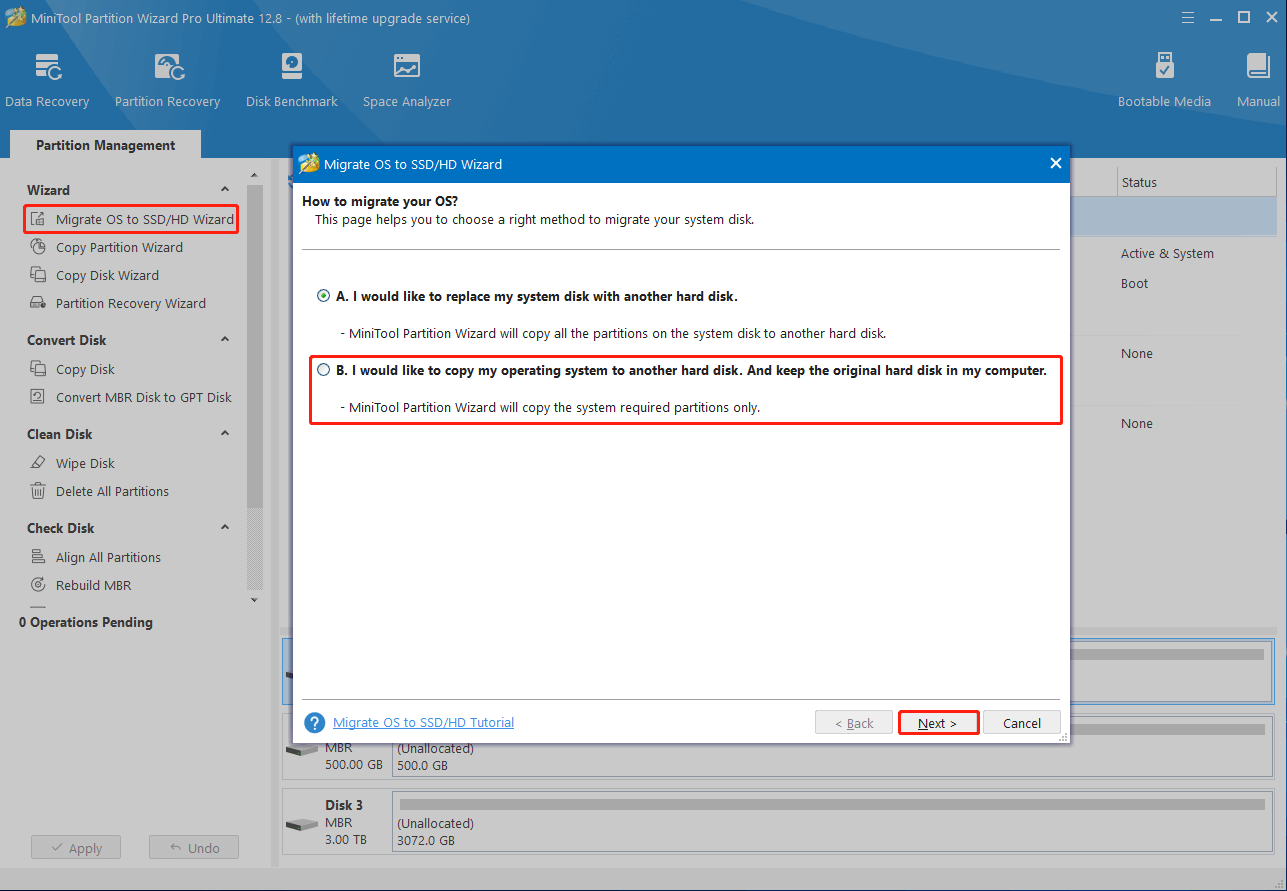
Step 4: Select the prepared SSD as the destination disk and then click Next.
Step 5: After that, you can review the changes you have made. Usually, you just need to click Next to continue on this page. If necessary, you can also modify certain clone changes according to your needs.
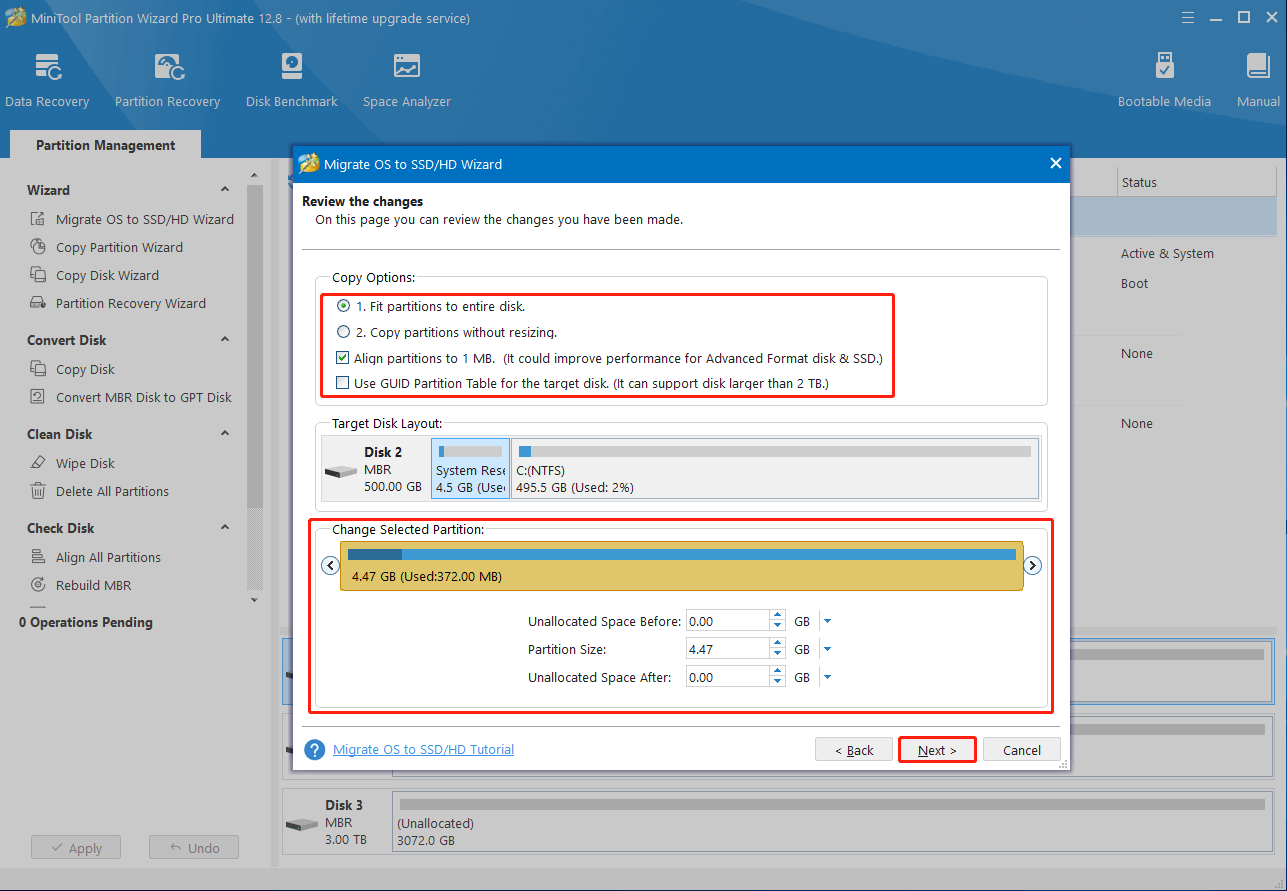
Step 6: Once done, click Finish > Apply to save the pending changes.
Step 7: Connect the SSD to the computer with the “the upgrade option isn’t available Windows 10/11” issue. Then refer to this post to set the SSD as the first boot drive: How To Change Boot Order Safely On Windows Device.
Step 8: After that, restart your PC and the system will boot from the SSD with the migrated Windows.
This post helps with the “the upgrade option isn’t available Windows 11/10” issue. When you run into the same issue, try to fix it with the instructions in this post. If you have any problems with the “Windows the upgrade option isn’t available” issue, you can leave a message in the comment part below.

User Comments :