The System Has POSTed in Safe Mode
In general, when you boot a computer, the computer will experience the POST (Power-On Self-Test) process, which checks the CPU, RAM, input/output devices, the motherboard, and any other hardware components to make sure all of the components are working properly.
If a POST fails, it means there’s a problem with one of the computer’s components or the BIOS settings. Some ASUS users report that they have received this error message “The system has POSTed in safe mode.”
The full error message is as follows:
The System has POSTed in safe mode. This may be due to the previous POST attempt failing because of system instability, or if the power button was held in to force the system off. If the system failed to POST after you made changes to UEFI settings, you may wish to revert to stable settings to prevent POST failure.
This error message may occur after users enable XMP or update the BIOS. In addition, this error may just appear once, and then the PC boots normally, or it will prevent the PC from booting.
How to Fix “The System Has POSTed in Safe Mode” Error
Have you also encountered the error message “The system has POSTed in safe mode”? If so, you may want to know how to solve this issue. Then, you can try the following methods.
Way 1. Switch to Another XMP or Disable It
XMP or Extreme Memory Profiles, is an Intel technology that allows you to configure multiple memory settings by selecting a different profile. It takes advantage of the higher-than-standard memory speeds.
By configuring the XMP setting the memory can be overclocked by adjusting frequency, voltage, and timings. If you have enabled an XMP setting in BIOS, but the BIOS detects that these settings cannot be supported, you will get the error “The system has POSTed in safe mode.”
To solve this issue, you need to switch to another XMP with a lower frequency, or just disable the XMP setting. To do that on an ASUS PC, you need to power on the PC and then press the Del key to enter BIOS. Then, go to Advanced Mode > Ai Tweaker > Ai OverClock Tuner. Now, you can change the XMP option.
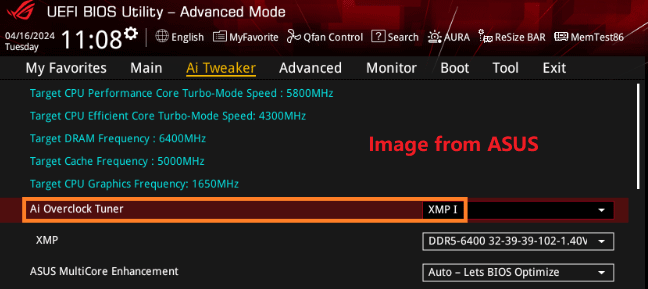
Way 2. Reset the BIOS Settings to Default
Resetting BIOS settings to the default can also disable the XMP settings. In addition, if the BIOS settings are messed up, causing you not to change or disable the XMP setting, resetting the BIOS can also solve the issue.
In general, you can reset the BIOS in the firmware. If you can’t do that in the firmware, you can try popping out the CMOS battery for about 5-15 minutes to reset the BIOS.
Way 3. Reinstall BIOS
If “The system has POSTed in safe mode” error occurs after you update the BIOS, you can try this way. This time, you need to follow the BIOS update process strictly to make sure the BIOS is updated correctly.
Or, you can roll back the BIOS to the previous version in case the latest BIOS has some bugs.
Way 4. Check the RAM Damage
Do you have multiple memory bars installed? If so, pull out them one by one to check if they are damaged. Besides, you have only one memory bar installed, use memory bar check software to check its health.
Bottom Line
The cause of “The system has POSTed in safe mode” error is mainly the RAM. This post offers you 4 ways to fix this error. You can have a try.

User Comments :