Some people report encountering The Outlast Trails crashing issue on their computer. This issue bothers them a lot. Are you also encountering the same issue? If so, continue reading to know why this issue occurs and how to fix it with ease.
What Are the Factors of The Outlast Trails Crashing Issue
After searching for this issue on the Internet, I find that the issue can mainly be caused by these reasons:
- Compatibility issues
- Software conflicts
- Insufficient system source
How to Fix The Outlast Trails Crashing Issue
How to fix The Outlast Trail crashing issue? In this section, I summarize some useful solutions.
Method 1. Check The Outlast Trails System Requirements
When you find The Outlast Trails keeps crashing on PC, the first thing you need to check is if your computer meets The Outlast Trails system requirements. Here are the minimum system requirements and recommended system requirements of The Outlast Trails.
The Outlast Trails Minimum System Requirements:
- OS: Windows 10
- Processor: Intel Core i7-3770 or AMD Ryzen 5 1400
- Memory: 8 GB RAM
- Graphics: NVIDIA GeForce GTX 650 Ti, 2 GB or Radeon R7 360, 2 GB or Intel Arc A310, 4GB
- DirectX: Version 11
- Network: Broadband Internet connection
- Storage: 40 GB available space
- Additional Notes: Low 720p @ 30 FPS, DX11, Ray Tracing OFF
The Outlast Trails Recommended System Requirements:
- OS: Windows 10
- Processor: Intel Core i7-6700K or AMD Ryzen 5 2600X
- Memory: 16 GB RAM
- Graphics: NVIDIA GeForce GTX 1660, 6 GB or AMD Radeon RX Vega 56, 8 GB or Intel Arc A580, 8GB
- DirectX: Version 12
- Network: Broadband Internet connection
- Storage: 40 GB available space
- Additional Notes: High 1080p @ 60 FPS, DX12, Ray Tracing OFF
If your computer doesn’t have enough storage space, you can use MiniTool Partition Wizard to help you. It provides the Space Analyzer feature to help you scan and lay out the disk usage, and the Extend Partition feature to get more free space from other partitions.
Besides, this multifunctional partition disk manager can also help you partition hard drive, check disk for errors, clone a hard drive, rebuild MBR, convert MBR to GPT, change cluster size, recover data from hard drive, and more.
MiniTool Partition Wizard FreeClick to Download100%Clean & Safe
To use it to get more free space, you can refer to these posts:
Method 2. Run the Game as Administrator and Disable Full-screen Optimizations
You can also try running the game as administrator and disabling full-screen optimizations to fix the issue. Here’s how to do that:
Step 1. Press the Win + E keys to open the File Explorer window and then navigate to The Outlast Trails game folder.
Step 2. Find the game’s execute file, right-click it, and select Properties.
Step 3. Go to the Compatibility tab, and check the “Run this program as an administrator” box.
Step 4. Then, check the “Disable full-screen optimizations” box.
Method 3. Clear the Download Cache
Clearing the download cache is another way you can try to fix The Outlast Trails keeps crashing on PC issue. Here’s the way:
- Launch Steam on your computer.
- Click Steam on the top left corner and then select Settings.
- Then go to Downloads.
- Scroll down and then click Clear Cache.
- Wait for the process to complete and then relaunch The Outlast Trails.
Method 4. Free Up Some PC System Memory
If your PC’s RAM storage is occupied by browser tabs, music players, and other processes, it may leave insufficient operational memory for The Outlast Trails. In this case, you can do as follows to fix The Outlast Trails issue:
Step 1. Press the Win + X keys simultaneously to open the Quick Link menu, and then select Task Manager from the menu.
Step 2. In the pop-up window, click the Memory tab, and find the programs/processes that you don’t need now. Then, choose the process, right-click one, and select End Task. Next, repeat for all other processes that you don’t need.
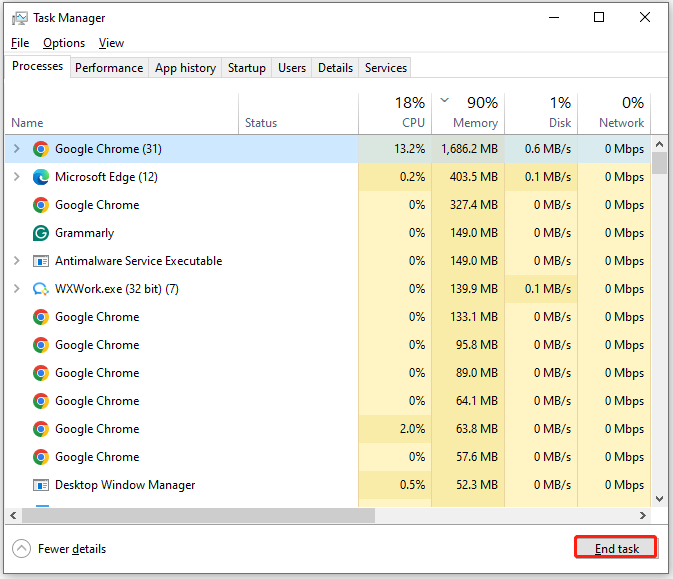
Step 3. Once done, launch The Outlast Trails again to check if the issue has been resolved.
Method 5. Allow The Outlast Trails Through the Firewall
Sometimes, The Outlast Trails may be falsely blocked by Firewall. In this situation, you can allow The Outlast Trails through the Firewall to fix The Outlast Trails crashing issue.
Step 1. Press the Win + S keys simultaneously to open the Search window, type “windows defender firewall” and press Enter.
Step 2. Select Allow an app or feature through Windows Defender Firewall from the left panel.
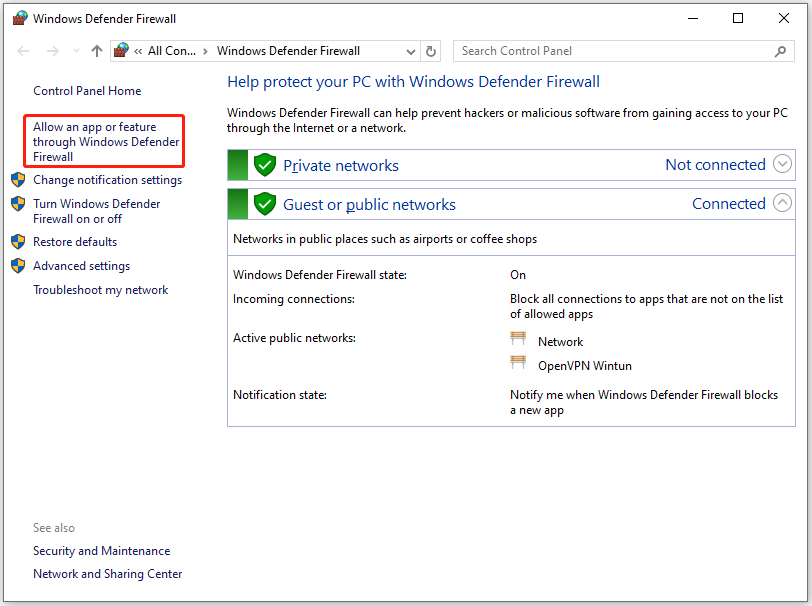
Step 3. Click Change Settings and Allow another app sequentially. Next, click Browse to locate The Outlast Trails folder and then select the game’s execute file.
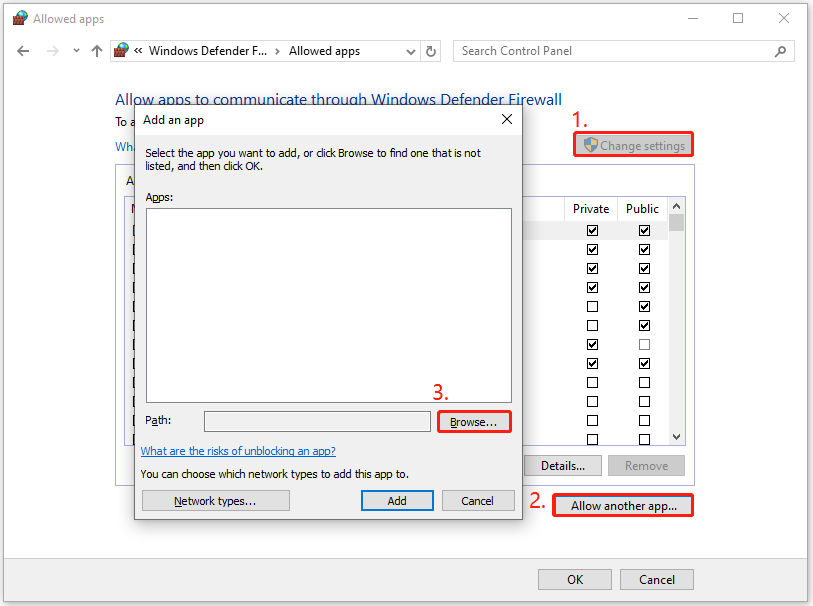
Method 6. Disable the Overlay Feature
The Overlay feature can use extra system resources for high-end graphics and then cause The Outlast Trails crashing issue. In this case, you can try disabling the Overlay feature to fix the issue:
- Open Steam, and go to your game Library.
- Right-click The Outlast Trails and select Properties.
- Select the General tab from the left panel.
- next, toggle off the Enable the Steam Overlay while in-game switch.
Method 7. Try Some Other Tricks
If none of the above methods can help you fix The Outlast Trails crashing issue, you can try the following tricks to fix the error.
- Verify the game files
- Move The Outlast Trails’s directory
- Update your PC graphics drivers
- Update DirectX and Visual C++ Libraries
- Switch to DirectX 11
- Run the game on your dedicated GPU
- Reinstall The Outlast Trails
Wrapping Things Up
This post shows what causes The Outlast Trails crashing issue and offers several effective solutions to solve the issue. If you come across the same issue, you can try the mentioned methods one by one until the error gets fixed successfully.

User Comments :