About The Outlast Trails
The Outlast Trials is a first-person horror survival video game developed and published by Red Barrels. It is the third installment in the Outlast series, serving as a prequel to the first two games. It is available for Microsoft Windows, PlayStation 4, PlayStation 5, Windows, Xbox One, and Xbox Series X/S.
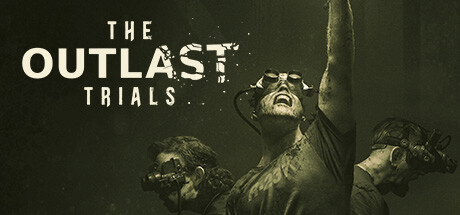
However, just as in other games, some people report that they encounter the “The Outlast Trails stuck on startup PC” issue on their PC. This issue bothers them a lot. Are you also encountering the same issue? If so, continue reading to get solutions.
MiniTool Partition Wizard FreeClick to Download100%Clean & Safe
Why The Outlast Trails Stuck on Startup PC
Various reasons may cause the “The Outlast Trails stuck on startup PC” issue. Here I summarize the most common reasons:
- The Outlast Trails temporary glitches.
- Insufficient memory resources.
- Antivirus software interference.
- Software conflicts.
- Corrupted/missing game files.
- Outdated Windows and graphics drivers.
- Hardware issues.
7 Solutions to Fix the “The Outlast Trails Stuck on Startup PC” Issue
Solution 1. Restart the Game
Restarting is the easiest way to troubleshoot errors in the game. You can try ending the game and then restarting it to fix the “The Outlast Trails stuck on startup PC” issue. If this way doesn’t work for you, you can continue and try the other solutions.
Solution 2. Update Windows and Graphics Driver
Outdated Windows is also one of the reasons that may cause the “The Outlast Trails stuck on startup PC” issue. So, you can try updating Windows to fix the error. Here’s how to update Windows:
Step 1. Press the Win + I keys simultaneously to open the Settings window.
Step 2. Navigate to Update & Security > Windows Update, and then click Check for updates.
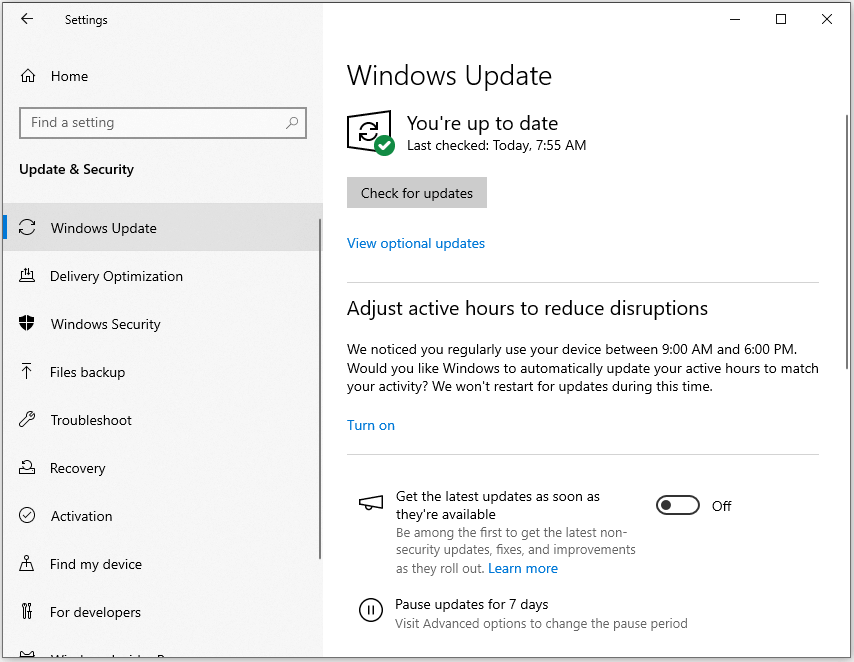
Step 3. If there are available updates, update them.
As for updating graphics driver, you can refer to this post: How to Update Graphics Card Drivers (NVIDIA/AMD/Intel)?
Solution 3. Temporarily Disable the Antivirus
Sometimes, the antivirus on your PC may block your game from normal running. In this case, you can try temporarily disabling the antivirus to fix the error if you are sure there is no virus or malware on your PC. Here is a guide for disabling Windows Defender:
Step 1. Press the Win + S keys to open the Search window, and then type “Virus & threat protection” and press Enter.
Step 2. Click Manage settings under Virus & threat protection settings.
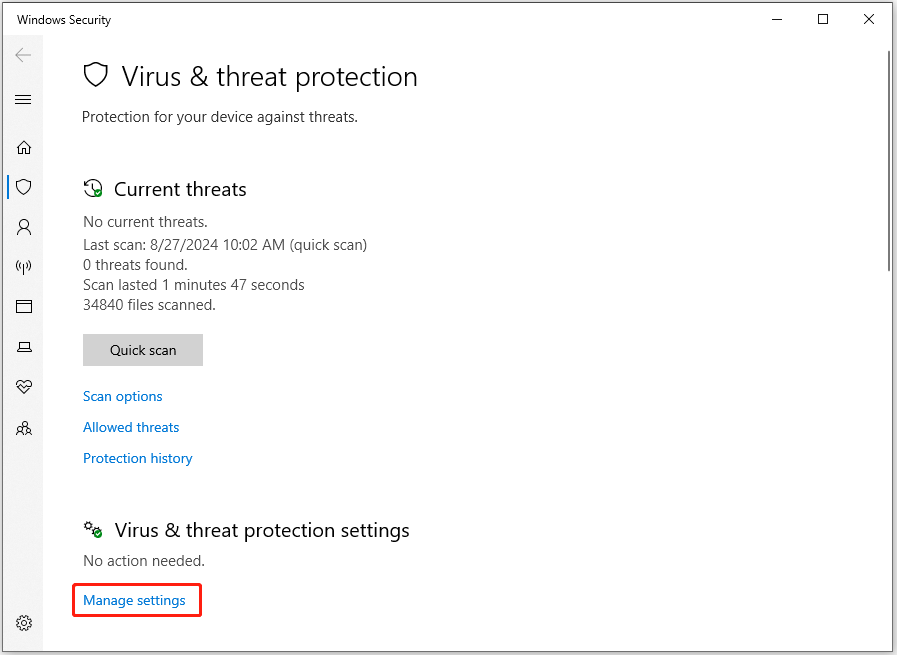
Step 3. Toggle off the switch of Real-time protection. If a UAC window pops up, click Yes to confirm.
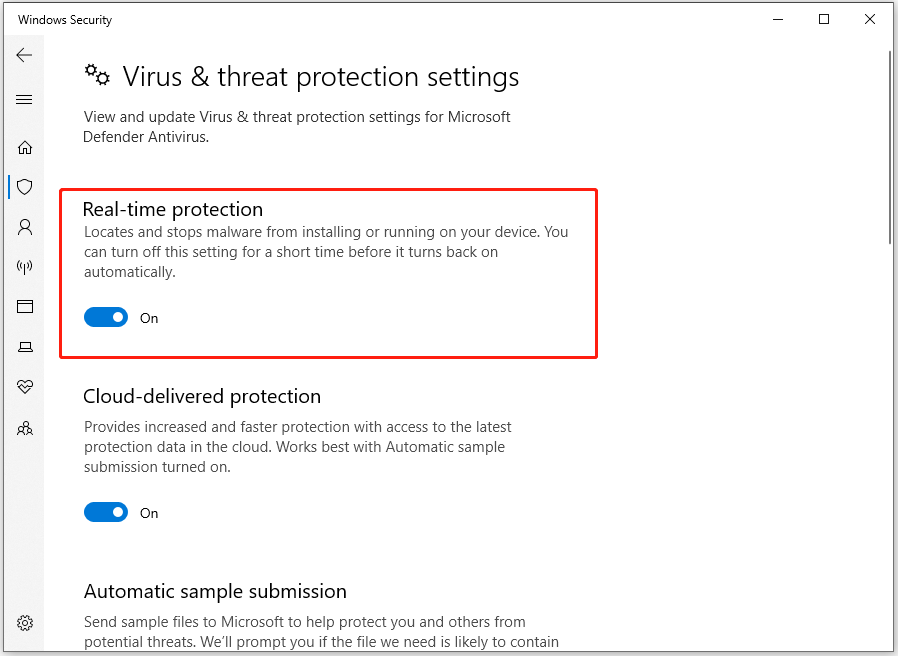
Solution 4. Run the Game on Compatibility Mode
Some people report that they run The Outlast Trails in compatibility mode to fix the “The Outlast Trails stuck on startup PC” issue successfully. You can also have a try. To do that, please follow these instructions:
Step 1. Press the Win + E keys simultaneously to open the File Explorer window.
Step 2. Navigate to the installation folder of The Outlast Trails.
Step 3. Right-click The Outlast Trails execute file and select Properties.
Step 4. Go to the Compatibility tab, and then check Run this program in compatibility mode for box.
Step 5. Select Windows 7 or Windows 8 in the drop-down menu.
Step 6. After that, click Apply.
After enabling the compatibility mode, you also need to run The Outlast Trails as administrator. Then, launch the game and check if the error is fixed.
Solution 5. Free Up Your System Resources
You may also encounter the “The Outlast Trails stuck on startup PC” issue due to insufficient system resources. In this situation, you can try reducing the utilization of system resource to fix the error with the following steps:
Step 1. Press the Ctrl + Shift + Esc keys simultaneously to open the Task Manager window.
Step 2. Click on the “Memory” tab, and then the most RAM-consuming tasks will appear on top.
Step 3. Right-click on any process and click End Task.
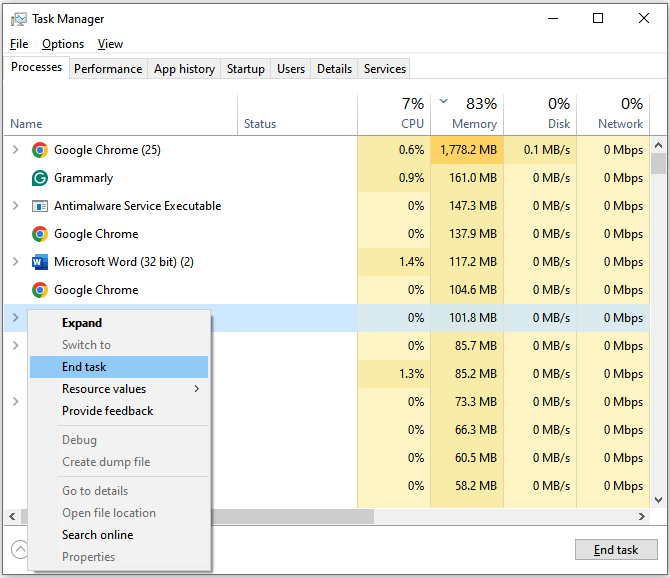
Step 4. Repeat for all processes that you don’t need.
Step 5. Once done, relaunch the Outlast Trials game again.
Solution 6. Verify the Integrity of Game Files
You can also try verifying the integrity of game files to fix the “The Outlast Trails stuck on startup PC” issue. Here are the detailed steps:
On Steam:
- Right-click The Outlast Trials in the Steam Library.
- Go to Properties and click the Installed Files tab.
- Next, click Verify Integrity of Game Files.
On Epic Games:
- Launch Epic Games Launcher and go to Library.
- Click on the three dots next to The Outlast Trials title.
- Choose Manage and then click Verify.
Solution 7. Reinstall the Game
If none of the solutions can help you fix the “The Outlast Trails stuck on startup PC” issue, the last way you can try is reinstalling the game.
Summary
How to fix the “The Outlast Trails stuck on startup PC” issue? After reading this post, you can get 7 useful ways to fix the error. You can try them one by one if you encounter the same error.

User Comments :