Have you ever encountered the “The Front crashing” issue on your PC? If you encounter this issue and don’t know how to fix it, you come to the right place. This post from Partition Magic analyzes the possible causes of the issue and offers some useful ways to fix it.
About The Front
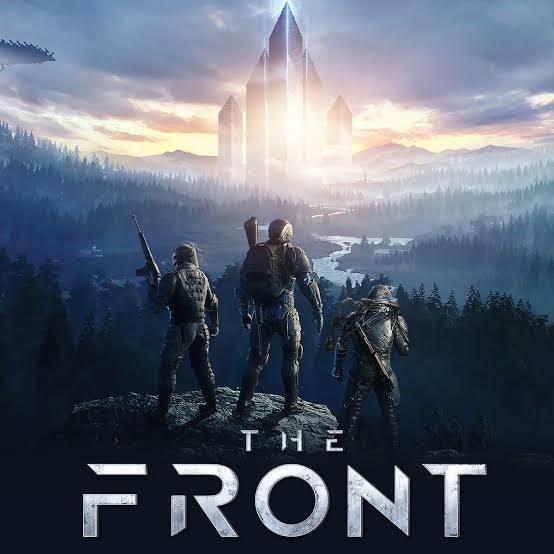
The Front is an open-world survival crafting sandbox game. In this game, you are a resistance fighter sent back in time to prevent a tyrannical empire from rising. To succeed in your mission, you must collect resources, craft new technologies, build shelters, and fight monsters.
However, many people report that they experienced the “The Front keeps crashing on startup” issue, causing a lot of trouble. If you’re experiencing the same issue, continue reading for a full guide.
Possible Causes of The Front Crashing
After investigating extensive user reports and posts, I find that these reasons can cause the “The Front keeps crashing on startup” issue:
- Don’t meet The Front minimum requirements.
- Outdated game patches.
- Outdated graphics drivers.
- An old version of Windows.
- Missing or corrupted game files.
- Problems with the Microsoft Visual C++ redistributable.
- Background tasks interference.
- Overlay applications.
- Compatibility issues with the PC.
How to Fix The Front Crashing?
How to fix The Front crashing? In this section, I summarize several feasible ways to help you get rid of the issue.
# 1. Try Some Basic Tricks
Before trying other advanced ways, you can try some basic tricks.
- Check the system requirement.
- Run the game as an Administrator.
- Update GPU drivers.
- Update Windows.
- Disable antivirus and firewall programs.
- Update The Front.
- Close background processes.
- Perform a Clean Boot.
If your PC doesn’t have enough storage space for the game, you need to delete all the unwanted files or extend the game partition to get more free space. To do that, I recommend MiniTool Partition Wizard to you. It provides the Space Analyzer feature to help you delete unnecessary files with ease, and the Extend Partition feature to get more free space from other partitions.
Besides, this feature-rich tool can also help you format USB to FAT32, check disk errors, clone a hard drive, change cluster size, convert MBR to GPT, rebuild MBR, do data recovery, and more.
MiniTool Partition Wizard FreeClick to Download100%Clean & Safe
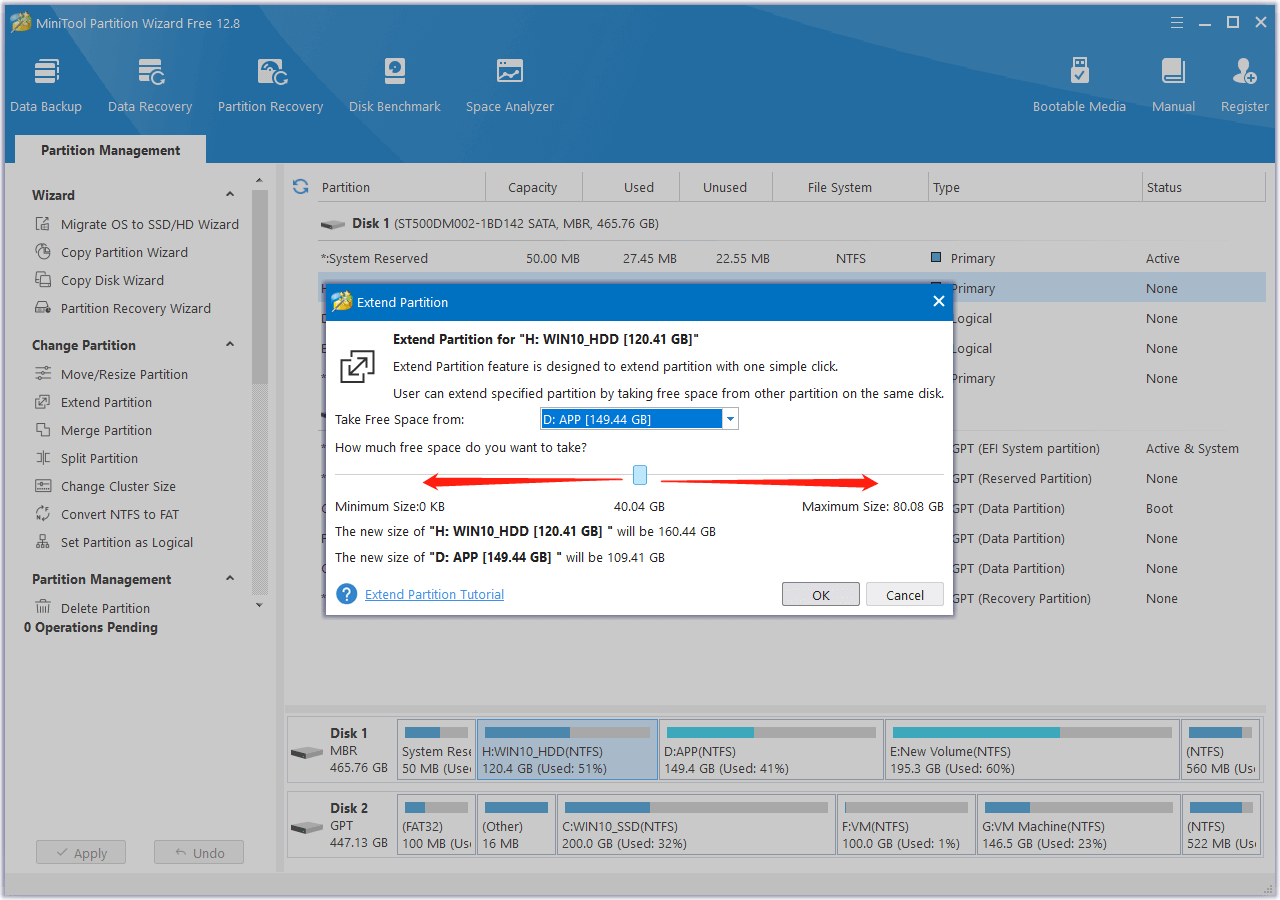
# 2. Verify the Integrity of Game Files
Corrupted or missing game files can also lead to The Front crashing. In this case, you can try verifying and repairing the game files via the game launcher. Here’s the guide:
On Steam Client:
- Launch Steam and go to the Library.
- Right-click The Front from the list of installed games.
- Select Properties > Go to Local Files.
- Then, click Verify Integrity of Game Files.
- Once done, restart your computer.
On Epic Games Launcher:
- Open the Epic Games Launcher and go to Library.
- Click on the three-dots icon next to The Front.
- Click on Verify and then wait for the process to complete.
- After that, restart the launcher and check if The Front crashing issue is fixed.
# 3. Update Microsoft Visual C++ Redistributable
Microsoft Visual C++ Redistributable problems can also cause The Front crashing issue. So, you can try updating Microsoft Visual C ++ Redistributable to fix the issue. Here’s how to do it:
Step 1. Press the Win + E keys to open the File Explorer window, and then navigate to this path:
C:\Program Files (x86)\Steam\steamapps\common\Steamworks Shared\_CommonRedist\vcredist
Step 2. Run all of these executable files that are present:
- 2012\vc_redist.x64.exe
- 2013\vc_redist.x64.exe
- 2019\vc_redist.x64.exe
Step 3. Once done, restart your PC and check if the error has been resolved.
# 4. Update DirectX
Sometimes, the outdated DirectX version may also trigger the “The Front keeps crashing on startup” issue. So, you can try updating DirectX with the following steps:
Step 1. Open File Explorer, and go to this path:
C:\Program Files (x86)\Steam\steamapps\common\Steamworks Shared\_CommonRedist\DirectX
Step 2. Run the DXSETUP.exe file to reinstall/update DirectX.
Step 3. After that, restart your PC and check if the issue is fixed.
# 5. Disable Overlay Apps
The Steam overlay may also cause The Front crashing. In this situation, you can try disabling the overlay to fix the issue. Here are the detailed steps:
- Open the Steam and go to the Library.
- Right-click The Front and select Properties.
- Go to the General section > Here.
- Uncheck the Enable Steam Overlay checkbox.
- Back to Library and relaunch the game to check if the issue persists exists.
# 6. Launch the Game in Windowed Mode
Some people report that launching the game in Windowed Mode helps them fix the “The Front crashing” issue successfully. You can also have a try with the following steps:
- Open the Steam client and go to Library.
- Right-click The Front and select Properties.
- Find the General section, and click Set Launch Options.
- Next, copy & paste the command line “-windowed -noborder”.
- After that, save the changes, relaunch The Front, and check if The Front launching properly or not.
# 7. Reset The Front
If none of the above ways can help you fix The Front crashing, you can try resetting The Front to fix the issue. To do that, you can do as follows:
- Press the Win + X to open the Quick Link menu.
- Select Apps and Features from the menu.
- Choose The Front from the list of installed programs.
- Click Advanced options and scroll down to select Reset.
# 8. Reinstall The Front
If resetting The Front is also unable to help you fix The Front crashing, you can try reinstalling the game to fix the issue.
Bottom Line
This post focuses on how to fix The Front crashing. You can try the given methods to fix the issue if you encounter the same issue on your PC.

User Comments :