The Finals High CPU Usage
The Finals is a free-to-play first-person shooter game that was developed and published by Nexon subsidiary Embark Studios. It’s world-famous and attracts numerous players. The Finals consumes lots of resources on the system so that it can run smoothly. Hence, players may easily suffer from a high CPU usage issue while playing The Finals.
The Finals high disk usage Windows 10 issue may occur due to multiple reasons, like outdated graphics drivers, corrupted game files, etc.
How to Fix The Finals High CPU Usage
There are several possible ways to fix the high CPU usage The Finals issue. You can have a try when you run into this issue.
Way 1: Check the Finals System Requirements
To get a great gaming experience, your PC should meet The Finals system requirements.
The Finals System Requirements: Minimum
- OS: Windows 10 or later 64-bit (latest update)
- Processor: Intel Core i5-6600K or AMD Ryzen R5 1600 processor
- Memory: 12GB RAM
- Graphics: NVIDIA GeForce GTX 1050 Ti or AMD Radeon RX 580
- Storage: 18GB available space
- DirectX: Version 12
The Finals System Requirements: Recommended
- OS: Windows 10 or later 64-bit (latest update)
- Processor: Intel Core i5-9600K or AMD Ryzen 5 3600 processor
- Memory: 16GB RAM
- Graphics: NVIDIA GeForce RTX 2070 or AMD Radeon RX 5700 XT
- Storage: 18GB available space
- DirectX: Version 12
Check your PC full specs. If your PC doesn’t fulfill the game system requirements, you may need to perform a RAM upgrade, CPU upgrade, GPU upgrade, etc. If your hard drive has insufficient space, you should free up disk space by deleting unnecessary files. Also, you can use a professional partition manager to extend the drive.
As for this, we highly recommend MiniTool Partition Wizard to you. It’s comprehensive disk partition software that enables you to create/resize/format/delete partitions, clone hard drive, convert MBR to GPT and vice versa, recover data from hard drive, and more.
MiniTool Partition Wizard FreeClick to Download100%Clean & Safe
Way 2: Close Unnecessary Processes
If you run too many programs in the background, they will slow your PC, causing The Finals high disk usage Windows 10. In this case, you’d better end all the unnecessary background tasks to boost your PC performance.
Step 1: Right-click the Start icon and select Task Manager.
Step 2: Under the Processes tab, right-click the program you don’t need currently and select End task.
Step 3: Repeat the action until you close all the unwanted processes.
Way 3: Verify the Integrity of Game Files
As mentioned earlier, the corrupted game files may lead to The Finals high CPU usage as well. To fix it, you need to verify the integrity of the game files.
Step 1: Launch the Steam client and go to LIBRARY.
Step 2: Right-click THE FINALS and select Properties.
Step 3: Switch to Installed Files. Then click Verify integrity of game files from the right side.
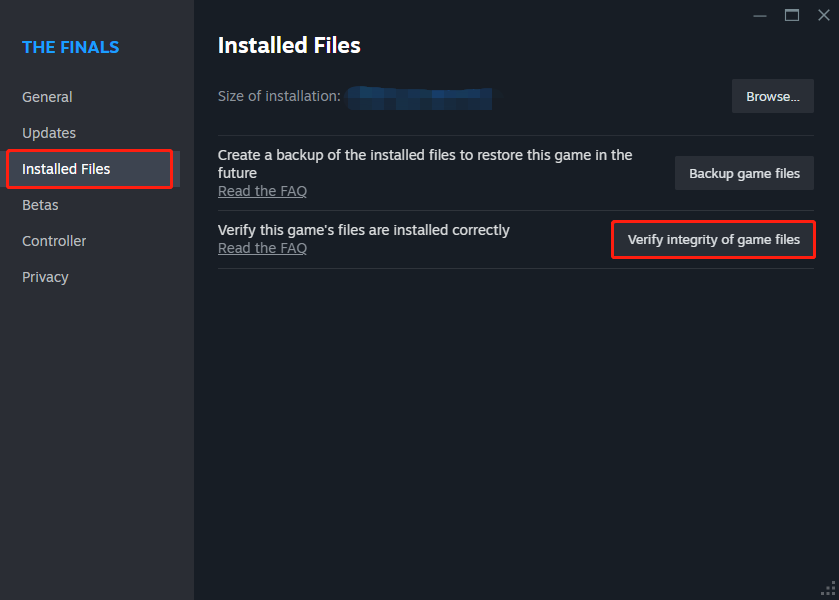
Way 4: Adjust Graphics Settings
It’s also possible to solve the high CPU usage The Finals issue by modifying the graphics settings. Here’s how to do this.
Step 1: Launch The Finals and then open the Settings menu.
Step 2: Navigate to the VIDEO to make the following changes.
- Graphics Quality: Medium/Low
- VSync: Disabled
- Anti-Aliasing: Low
- Post-Processing: Low
- Effects: Low
Way 5: Update Your Graphics Driver
If The Finals high CPU usage happens due to the outdated graphics driver on your PC, you may need to update the specific driver to the latest version. You can do this by following this guide: How to Update Graphics Card Drivers (NVIDIA/AMD/Intel)?
Way 6: Perform a Clean Boot
Some users report they repair The Finals high CPU usage by clean booting their Windows 10. A clean boot enables Windows to boot with a minimal set of drivers and startup programs. If you get stuck in the same issue, you can try performing a clean boot to see if it helps.
Bottom Line
That’s all about how to get rid of The Finals high CPU usage issue. When you are facing a high CPU usage issue in The Finals, you can try to fix it with the methods mentioned in this post.

User Comments :