While working with Windows, many users get the error message The environment is incorrect when trying to run an executable file, copy files, or use Printer. This error message can seriously affect Windows.
What causes The environment is incorrect error? Here are some of the most common reasons why this error message appears.
- Corrupted files or missing updates often cause this problem.
- Issues with peripherals, such as printers, can cause this problem.
- Outdated drivers and services that are not running can cause errors.
- Third-party applications or system caches can also be a problem.
How to fix The environment is incorrect? Since this error occurs in different situations, the methods are different. However, you can try the following three common methods.
After trying the above three methods, if the problem still exists, you can try the following methods according to different scenarios when encountering this error.
The Environment Is Incorrect When Running an Executable File
If you receive the error message The environment is incorrect when running an executable file, you can try the following methods.
Way 1. Uninstall Recently Software
If you get this error after installing new software, the software may be incompatible. So, you should try uninstalling this software.
- Press the Win + I key to open Settings.
- Go to Apps > Apps & features.
- Select the recently installed app and click Uninstall.
Way 2. Change Registry Editor
- Press the Win + R key to open the Run dialog box. Type regedit in it and press Enter.
- In the Registry Editor window, go to HKEY_CLASSES_ROOT.
- In the right pane, double-click the (Default) key and set the Data value to exefile.
- Now, go to the HKEY_CLASSES_ROOT\exefile\shell\open\command
- In the right pane, select (Default), double-click it, and set its Value data to “%1” %*.
- Restart your computer and check if the problem is resolved.
The Environment Is Incorrect When Copying Files
If you receive the error message The environment is incorrect when copying files, you can try the following methods.
Way 1. Uninstall Recently Software
You can follow the steps above to complete the operation.
Way 2. Check Your Hard Disk for Errors
This error can occur if there is a problem on the disk, so you should check the disk for errors. To check if there are bad sectors on the disk, you can use a free partition manager – MiniTool Partition Wizard. Its Surface Test feature can help you do that.
In addition, it is a professional partition manager that can also help you clone hard drives, recover hard drive data, format USB to FAT32, etc.
MiniTool Partition Wizard FreeClick to Download100%Clean & Safe
To check disk errors using MiniTool Partition Wizard, here’s the guide.
- Launch MiniTool Partition Wizard. Right-click the target disk and choose Surface Test.
- In the pop-up window, click Start Now. If bad sectors are found, they will be marked with red color. Bad sectors usually mean that the disk is failing and you need to replace the hard drive.
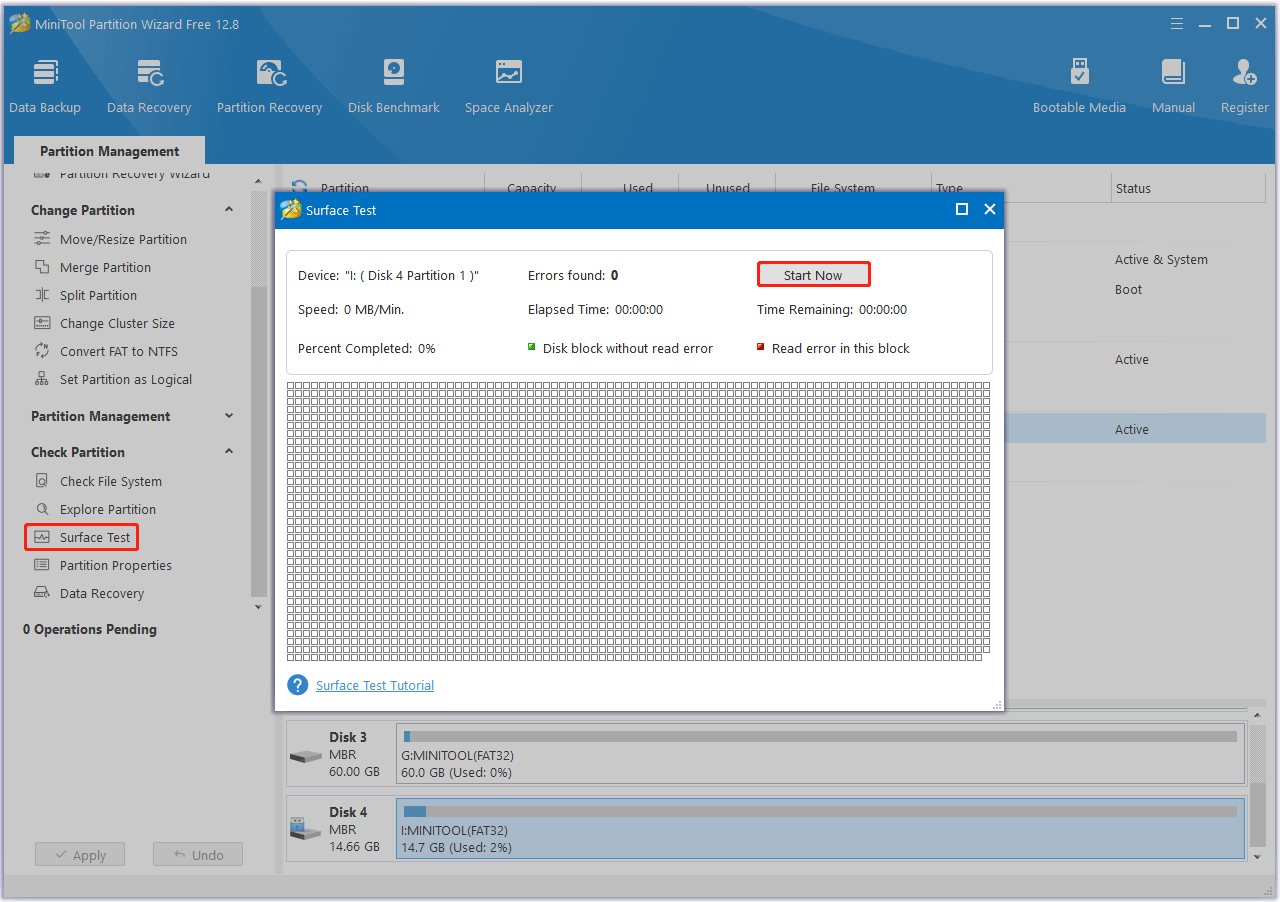
Way 3. Clean Temporary Files and Folders
- Type Disk Clean-up in the Search box and click it to open.
- Select the disk that you want to clean and the tool will tell you how much space you can free up. Select OK to proceed.
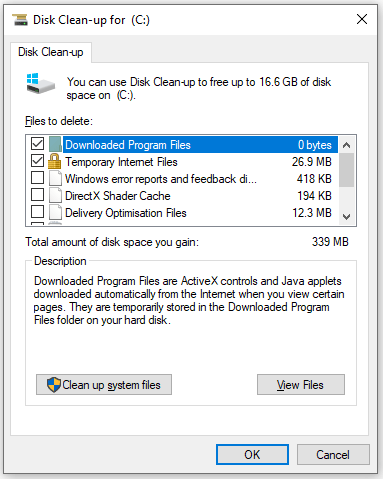
The Environment Is Incorrect When Using Printer
If you receive the error message The environment is incorrect when using printer, you can try the following methods.
Way 1. Run the Printer Troubleshooter
- Go to Settings > Update and Security > Troubleshoot > Additional troubleshooters.
- Click on the Run the troubleshooter button under Printer.
- The troubleshooting tool will automatically start scanning the printer for errors and fix them automatically.
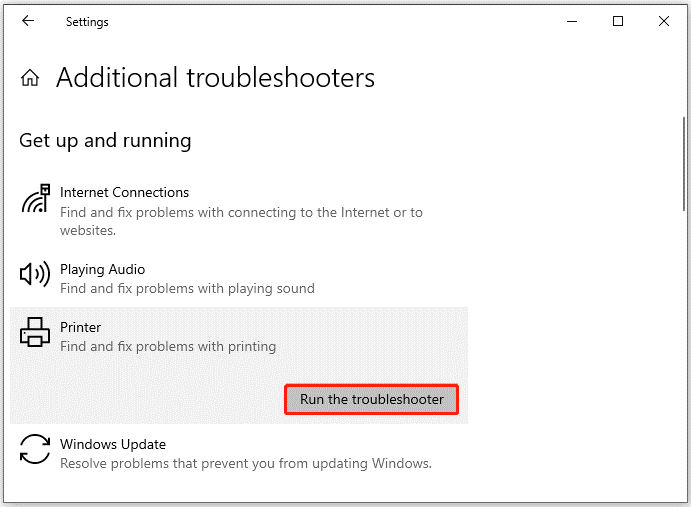
Way 2. Update Printer Driver
- Right-click the Start button and choose Device Manager. Expand the Print queues category, right-click the target driver, and choose Update driver.
- Choose the Search automatically for drivers option and proceed with the on-screen instructions to complete the process.
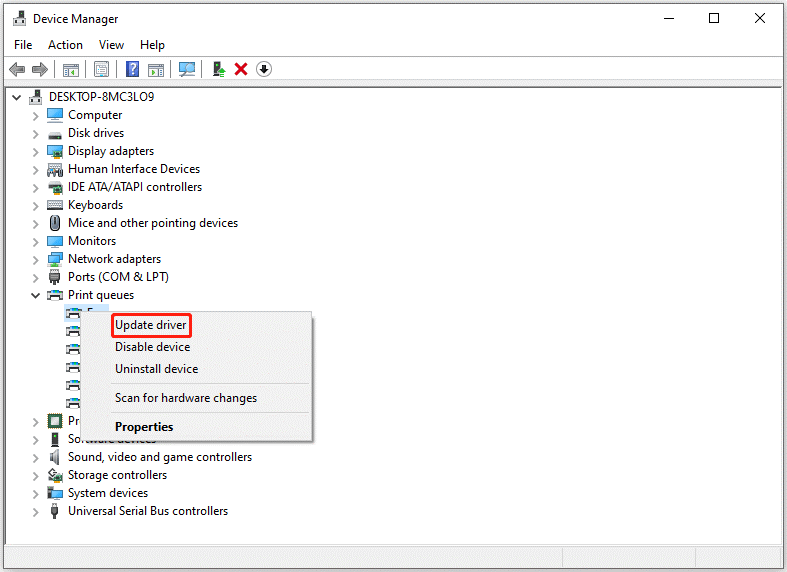
Way 3. Restart the Print Spooler Service
- Type services.msc in the Run dialog box and click OK to open the Services app.
- Scroll down to find the Print Spooler service, right-click it, and choose Restart.
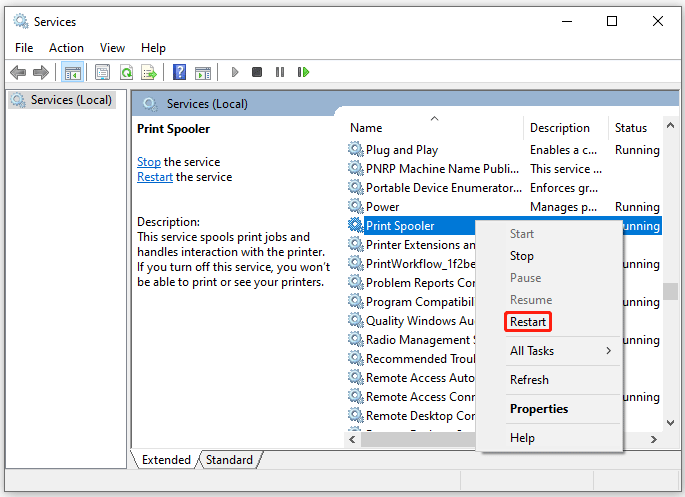
Bottom Line
These methods in this post will help you fix The environment is incorrect. When you are stuck in the issue, try them one by one to fix it.

![[3 Ways] How to Fix The Windows RE Image Was Not Found?](https://images.minitool.com/partitionwizard.com/images/uploads/2024/06/windows-re-image-was-not-found-thumbnail.png)
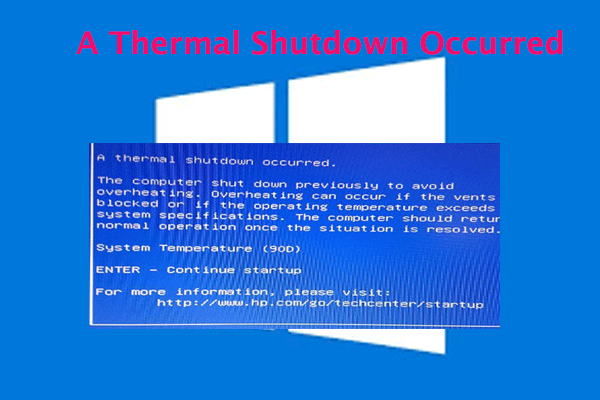
User Comments :