DISM (Deployment Image Servicing and Management) is a tool built in the Windows system. Dism /online /cleanup-image /restorehealth is one of the commands, which helps fix issues with the system image and attempts to bring it back to normal functionality the way it’s intended to perform.
However, sometimes it will prompt errors like the DISM Restore Health incorrect function and DISM/online/cleanup-image/restore health stuck at 62.3%. If you are bothered by either of the issues, try the solutions in this post.
Solution 1: Clean up System Image Components
Cleaning system image components can resolve issues like DISM failure on a Windows computer.
Step 1: Type cmd in the search box and then click Run as administrator under the searched Command Prompt app.
Step 2: In the pop-up window, click Yes to confirm the operation.
Step 3: Type the following command and hit Enter to execute the command.
Dism.exe /online /Cleanup-Image /StartComponentCleanup
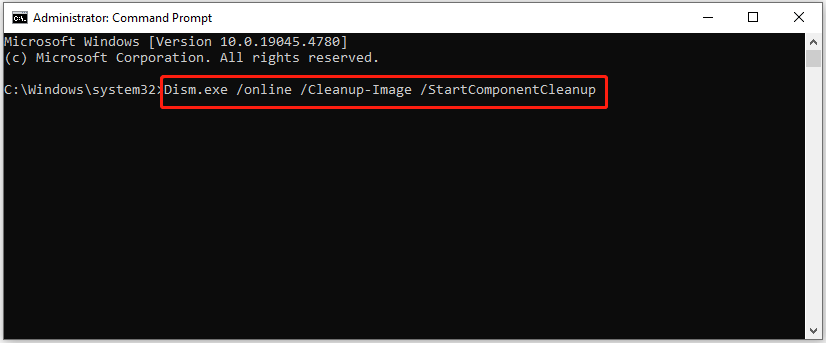
Step 4: After the process ends, try running the DISM scan again to see if it works properly. If not, run Command Prompt as administrator and run the following commands.
- DISM /Online /Cleanup-Image /StartComponentCleanup
- DISM /Online /Cleanup-Image /AnalyzeComponentStore
- Dism.exe /online /Cleanup-Image /StartComponentCleanup
- Dism.exe /online /Cleanup-Image /StartComponentCleanup /ResetBase
Solution 2: Enable Windows Update Service
Step 1: Right-click the Windows icon to open the Start menu. Then click the Run option on the menu.
Step 2: In the Run window, type services.msc and click OK. This will open the Services window.
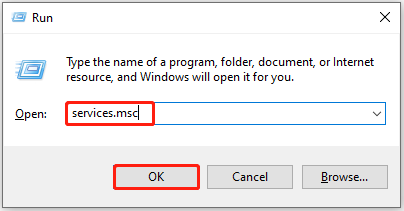
Step 3: Locate the Windows Update service and check its status. Right-click it and ensure the Start option is greyed out. If not, click Start to initialize it.
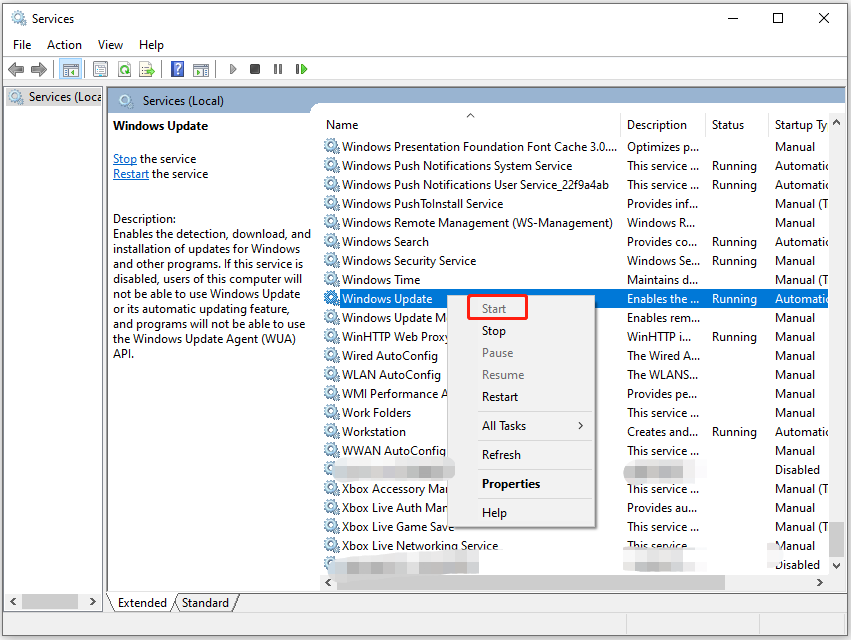
Step 4: Repeat the operation on Background Intelligent Transfer Service (BITS) and Cryptographic Services.
Solution 3: Run System File Checker (SFC)
The DISM Restore Health incorrect function error usually occurs when there are issues with the Windows system or image files. In addition to DISM, SFC can also help you scan and fix corrupted system files. So, when DISM/online/cleanup-image/restore health is stuck, try running the system file checker using the steps below.
Step 1: Run Command Prompt as administrator.
Step 2: In the elevated Command Prompt window, type sfc /scannow and hit the Enter key on the keyboard.
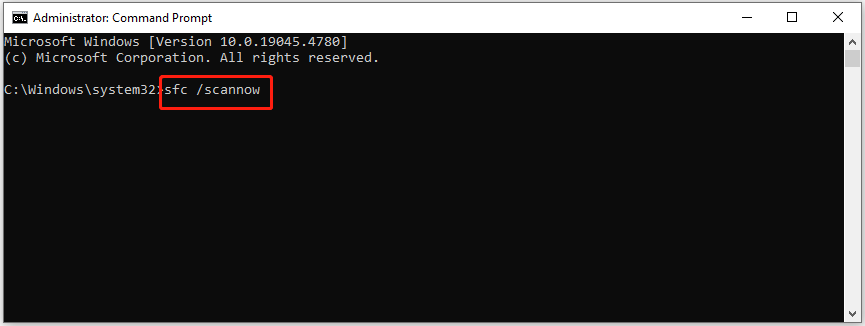
Step 3: Wait until the process ends. Then restart the computer.
Solution 4: Run CHKDSK
You’d better run the CHKDSK command to check for disk errors which may lead to the DISM Restore Health incorrect function error.
Step 1: Open the Run window, type cmd, and press Ctrl + Shift + Enter keys simultaneously. This will run Command Prompt as administrator.
Step 2: In the Command Prompt window, type chkdsk /f and press the Enter key.
Step 3: Type y and hit Enter when you receive the message “chkdsk cannot run because the volume is in use by another process. Would you like to schedule this volume to be checked the next time the system restarts? (Y/N)”. Then this volume will be checked the next time the system restarts.
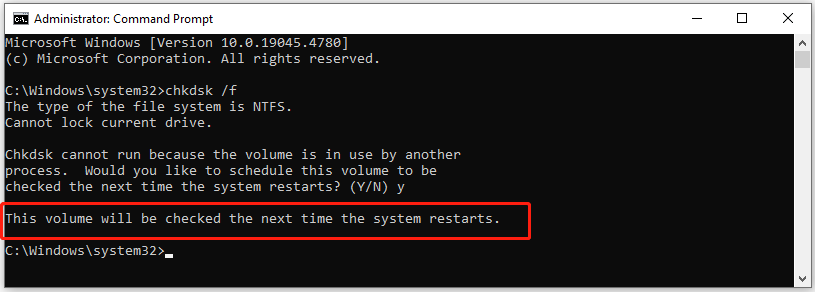
Step 4: Restart the computer to scan the volume for errors.
Alternatively, you can use the Surface Test and Check File System features of MiniTool Partition Wizard to scan the drive for errors. It helps you find if the drive has bad sectors or file system errors in flash. Additionally, it also enables you to partition hard drives, convert MBR to GPT, clone hard drives, migrate Windows 10, recover data from hard drives, etc.
MiniTool Partition Wizard FreeClick to Download100%Clean & Safe
Solution 5: Run DISM in Windows Recovery Environment
Try running DISM in the Windows Recovery Environment if DISM/online/cleanup-image/restore health is stuck due to the interference of third-party software.
Step 1: Boot into Windows Recovery Environment.
Step 2: Click Troubleshoot > Advanced options > Command Prompt.
Step 3: In the elevated Command Prompt window, type the following command and hit Enter to execute it.
dism /online /cleanup-image /restorehealth
Step 4: Wait for the finish of the process.
Step 5: Reboot the computer to let the changes take effect.
Solution 6: Clean Install Windows
If DISM/online/cleanup-image/restore health is stuck at 62.3% still, try performing a clean install for the system. If you don’t know how to do that, follow the given instructions to clean install Windows 11 now. Here is a step-by-step Windows 11 clean installation guide for you.
Conclusion
There are 6 solutions to the DISM Restore Health incorrect function error. When DISM/online/cleanup-image/restore health is stuck, you can apply these methods to troubleshoot the error.

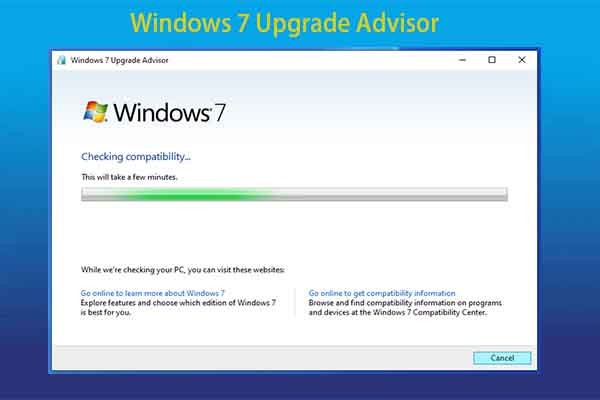
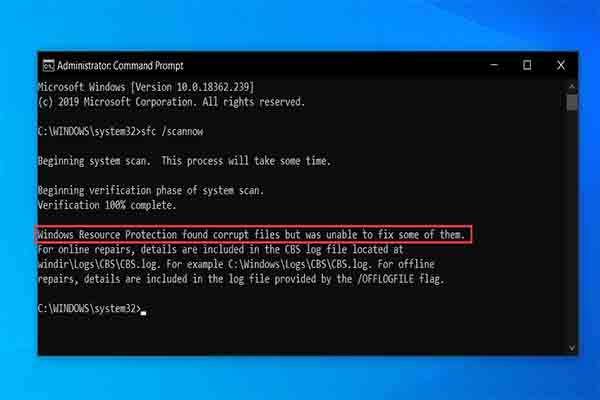
![Windows Can’t Check the Disk While It’s in Use [Solved]](https://images.minitool.com/partitionwizard.com/images/uploads/2023/07/windows-cant-check-the-disk-while-its-in-use-thumbnail.jpg)
User Comments :