Why Need to Test SD Card Raspberry Pi
Raspberry Pi is a small single-board computer developed by the Raspberry Pi Foundation. It has no built-in storage or operating system, so an SD card is required to store the Raspberry Pi operating system, games, and photos.
The speed of the SD card directly affects the running speed of the Raspberry Pi. The faster data is read from the card, the faster the Raspberry Pi boots up and the faster programs load. Likewise, write speed can affect how well programs that save large amounts of data run, so it’s important to use a quality SD card.
Next, I will provide two methods to test the read and write speed of the Raspberry Pi SD card.
How to Test SD Card Raspberry Pi Speed
In this part, we will introduce 2 ways to test SD card Raspberry Pi. You can choose the one you prefer. I recommend you use the second way because it is more comprehensive.
Option 1. Via Raspberry Pi Diagnostics
You can use Raspberry Pi Diagnostics to test SD card Raspberry Pi write/read speed. This tool comes pre-installed on your Raspberry Pi device. If not, you can install it using the following command:
- sudo apt update
- sudo apt install agnostics
Then follow these steps to test SD card Raspberry Pi speed:
Step 1: Once installed, go to the Raspberry Pi menu, then in the Accessories option, click on Raspberry Pi Diagnostics.
Step 2: Check the SD card you need to test and click on Run Tests. Then you will receive the test results. If you find that the Result shows PASS, your SD card is fast enough. If it shows FAIL, then you need to replace the SD card as soon as possible.
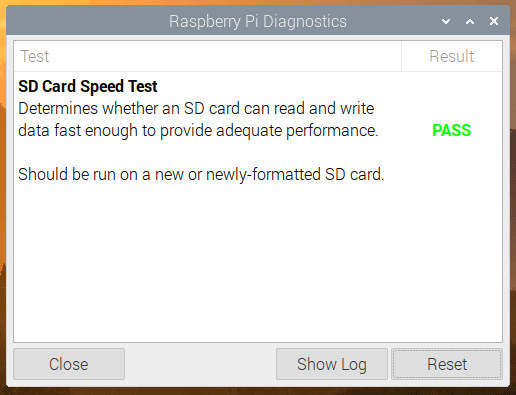
–image from raspberry.com
To see the detailed results of the speed test, click on Show Log, which will open the test log file in a text editor.
Option 2. Via MiniTool Partition Wizard
Testing an SD card in a Raspberry Pi is easy. However, the tools provided by Raspberry Pi are not all that comprehensive. Here, we recommend you use third-party free disk partition software – MiniTool Partition Wizard to benchmark the read and write speed of the SD card.
It is a powerful disk management tool that enables you to check SD card health Raspberry Pi, format SD card for Rasperry Pi, etc.
You can first insert the Raspberry Pi SD card using an SD card reader on Windows and check the SD card speed.
Step 1: Click on the following button to download and install the program on your PC, and then run it to enter the main interface.
MiniTool Partition Wizard FreeClick to Download100%Clean & Safe
Step 2: Click on Disk Benchmark from the top toolbar, and then select the target SD card from the drop-down menu and specify its parameters based on your needs. After that, click on the Start button.
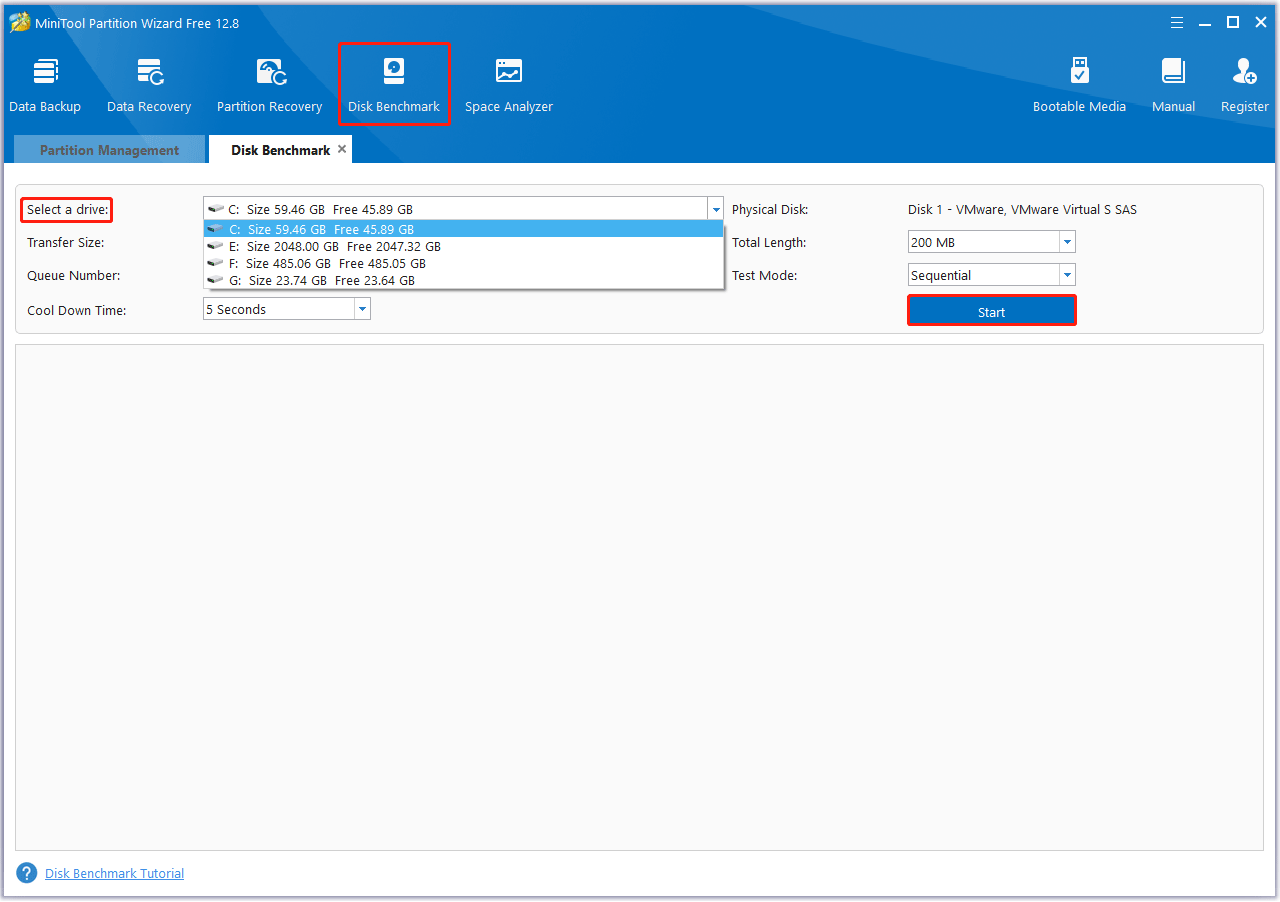
Step 3: Wait for some time to complete this disk benchmark. From this test result, you will know some important information including transfer size, random/sequential read, and write speed.
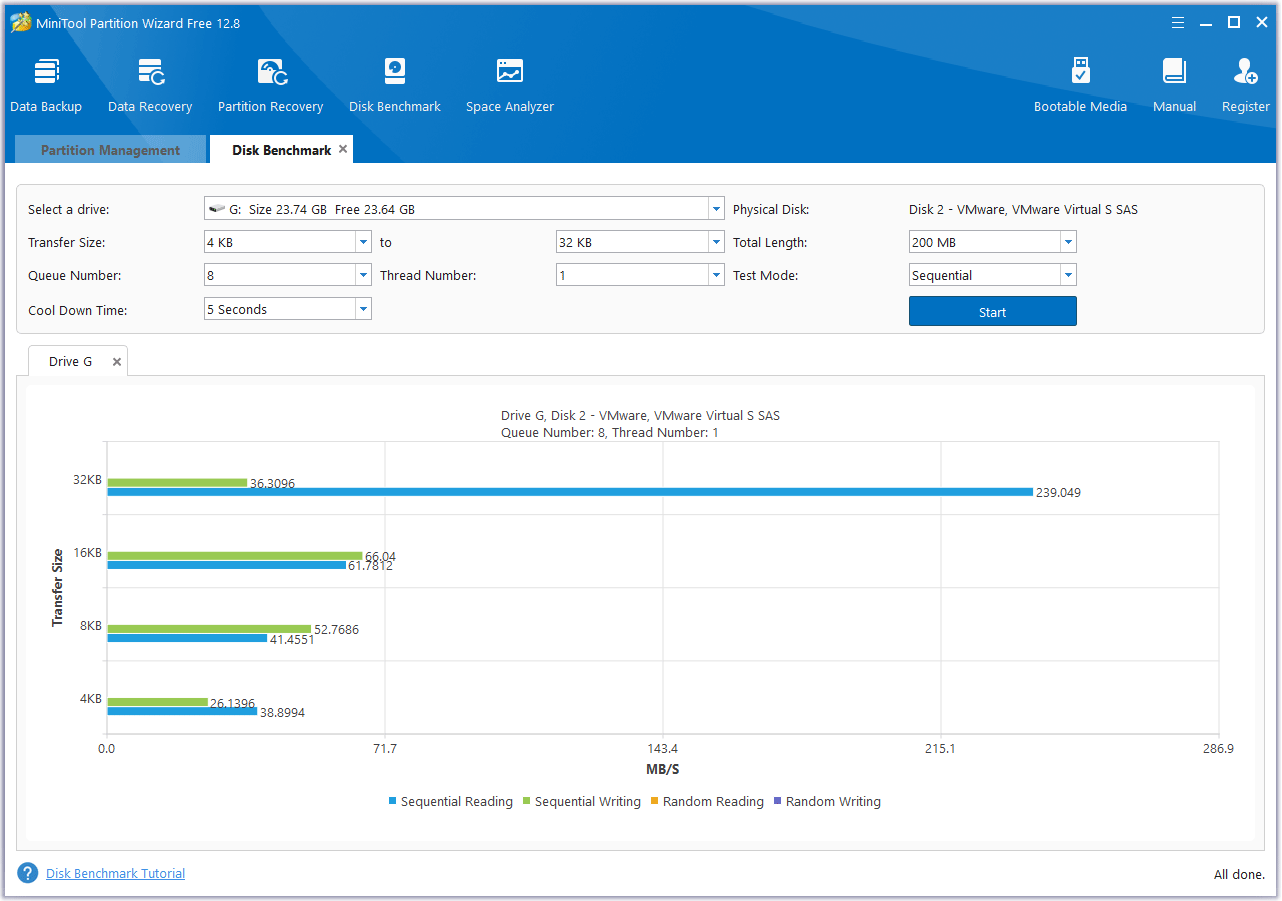
Bottom Line
This post introduces 2 ways to test SD card Raspberry Pi write/read speed. You can use MiniTool Partition Wizard to do it and check Raspberry Pi SD card health. It is more comprehensive.

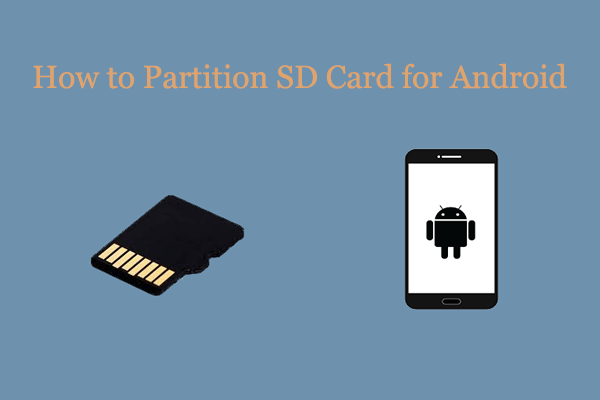
![Why Is Toshiba SSD Slow Write Speed & How to Fix It? [Full Guide]](https://images.minitool.com/partitionwizard.com/images/uploads/2023/09/toshiba-ssd-slow-write-speed-thumbnail.png)
User Comments :