How to fix the “Temp folder opening automatically Windows 7/10/11? Don’t worry. This post from MiniTool Partition Wizard provides several helpful solutions to help you get rid of this error with ease.
Some people report that they see some random temp files being created and opened with Windows startup. This error often occurs on Windows 11, but also on Windows 10 and Windows 7. So, this error can also be called as:
- Temp folder opening automatically Windows 7
- Temp folder opening automatically Windows 10
- Temp folder opening automatically Windows 11
Here’s an example from learn.microsoft.com:
When I restart or turn on the laptop then all random files from temp folder open at desktop. the temp files are from Users(username)\AppData\Local\Temp…I can't understand what's the problem? May be, by mistake i deleted a files from C drive? Help me guys if you know the answer, waiting for your reply...https://learn.microsoft.com/en-us/answers/questions/1359329/how-to-fix-automatically-temp-files-open-at-deskto
Fix 1. Fix Corrupted System Files
The “Temp folder opening automatically” error on Windows can be caused by corrupted system files. So, you can try running SFC and DISM to scan and fix the errors. To do that, please go with this process:
Step 1. Press the Win + R to open the Run window, type “cmd” and press Ctrl + Shift + Enter to run Command Prompt as administrator.
Step 2. In the elevated Command Prompt window, type “sfc /scannow” and press Enter.
Step 3. After that, restart your PC and check if random temp files being created and opened with Windows startup again. If the error still persists, run Command Prompt as administrator again and execute the DISM command with the following commands:
DISM /Online /Cleanup-Image /CheckHealth
DISM /Online /Cleanup-Image /ScanHealth
DISM /Online /Cleanup-Image /RestoreHealth
Fix 2. Scan for Viruses
Sometimes, viruses and malware infections can also cause the “Temp folder opening automatically” error on Windows. In this case, you can try running a virus scan on your PC to fix this. Here’s the way:
- Press the Win + S to open the Search window, type “virus & threat protection”, and then press Enter.
- In the pop-up window, click Scan options.
- Then choose a scan method from Quick scan, Full scan, Custom scan, or Microsoft Defender Offline scan.
- Next, click Scan now.
Fix 3. Try Clean Boot
Some of the software or programs may also cause the Temp folder opening automatically Windows 10/11/7 error. In this case, you can try running a clean boot to find out the culprit. To do that, you can refer to this post: How to Clean Boot Windows 10 and Why You Need to Do So?
Fix 4. Delete Suspicious Files in the Startup Folder
If there are some shortcuts in your user’s startup folder that can cause these files to open on the desktop, you may also encounter the “Temp folder opening automatically” error on Windows. So, you can check your startup folder and delete all the suspicious files. To do that, you can do as follows:
- Open the Run window, type “shell:startup” and press Enter to open the Startup folder for your user account.
- Delete any shortcuts or files that you don’t recognize or that you suspect are causing the issue.
Fix 5. Create a New User Account
If clearing the Temp folder is also unable to fix the Temp folder opening automatically Windows 10/11/7 error, creating a new user account may be a good choice. Some people use this way to fix the error successfully. You can also have a try.
Fix 6. Change the Registry
One user on Reddit shared a practical solution to fix the Temp folder opening automatically Windows 11, which has worked for many others. As shown in the picture:
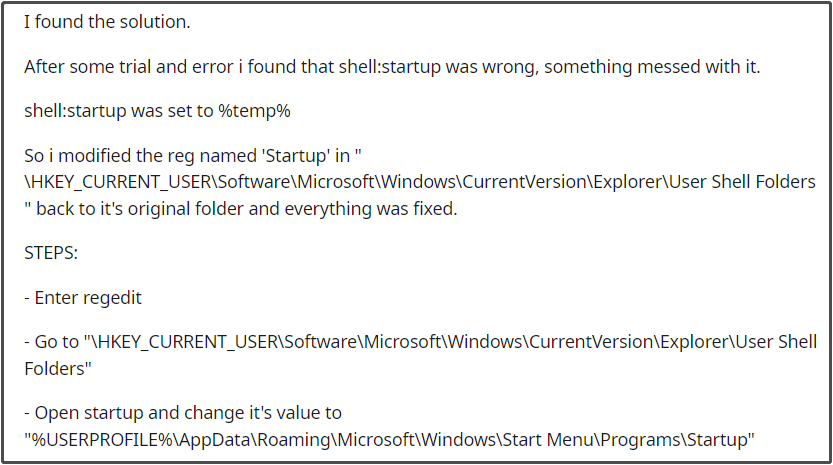
Further Reading:
If your PC crashes and lost your important files after changing the Registry, you may need a data recovery tool to get all the lost files back. MiniTool is a good choice for you. It is a professional and comprehensive partition manager that can not only do data recovery but also partition hard drive, format USB to FAT32, etc.
MiniTool Partition Wizard DemoClick to Download100%Clean & Safe
Have a Try Now
You don’t need to worry if you encounter the Temp folder opening automatically Windows 7/10/11, this post shows the answers. It provides 5 practical solutions to help you fix the error with ease.

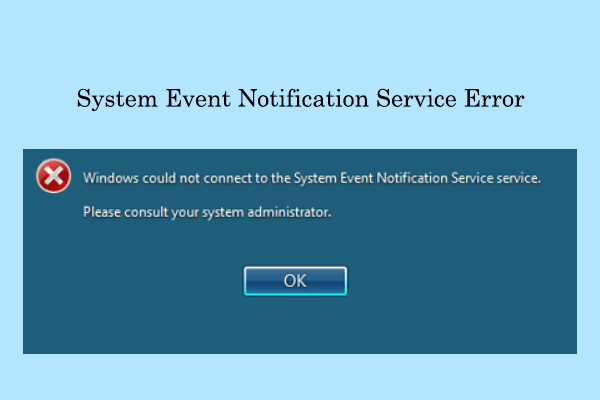
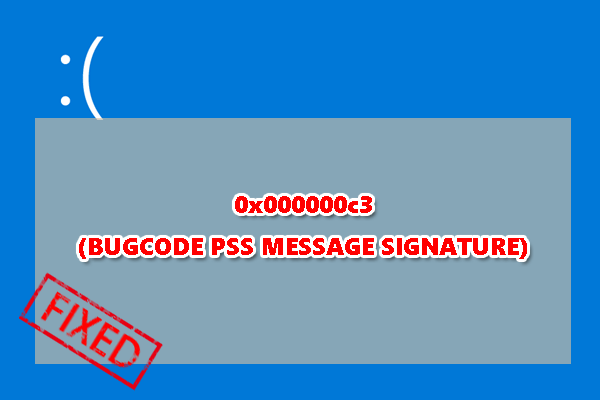
![[Full Guide] How to Fix the Windows Update Error 0x800f0823?](https://images.minitool.com/partitionwizard.com/images/uploads/2023/09/0x800f0823-thumbnail.png)
User Comments :