Tekken 8 is a newly released fighting game co-developed by Bandai Namco Studios and Arika on January 26, 2024. The game is available on many platforms, including Microsoft Windows, PlayStation 5, and Xbox Series X/S. Since its release, Tekken 8 has been downloaded by a large number of game fans. However, many gamers also encounter the Tekken 8 crashing on PC, like the user from the Steam community.
Tekken 8 keeps crashing PC all the time. Usually happens at around the 30-minute mark. It's day 3 now and not a single game update patch so far. Guess everyone went on vacation the moment the game shipped.https://steamcommunity.com/app/1778820/discussions/0/4147320315758824493/
Why Tekken 8 Keeps Crashing PC
According to user reports, Tekken 8 keeps crashing PC constantly or randomly each time they play the game within a short period. What causes the Tekken 8 crashing on PC? The main reason is related to the high system requirements of the game. Besides, other factors like outdated GPU or CPU drivers, corrupted game files, a temporary glitch, and even background quality are also responsible for the issue.
How to Fix Tekken 8 Crashing on PC
After collecting extensive user reports from the Steam and Reddit communities, we summarize 6 proven ways to fix Tekken 8 PC crashing or freezing on Windows 10/11. Let’s start trying.
# 1. Check the PC System Requirements of the Game
If Tekken 8 keeps freezing PC, it’s possible that your computer doesn’t meet the minimum system requirements of the game. Here are:
Minimum Tekken 8 PC System Requirements:
- OS: Windows 10 64-bit
- CPU: Intel Core i5-6600K or AMD Ryzen 5 1600
- RAM: 8GB
- GPU: Nvidia GeForce GTX 1050Ti or AMD Radeon R9 380X
- DirectX: Version 12
- Storage: 100GB available space
According to the above information, you should find that the game requires at least 100GB of free disk space to install and play, which is challenging. How to free up so large disk space on Windows 11/10 quickly? MiniTool Partition Wizard is a good choice that can extend the game partition, clean up disk space, and upgrade your HDD to a larger SSD without reinstalling OS.
MiniTool Partition Wizard DemoClick to Download100%Clean & Safe
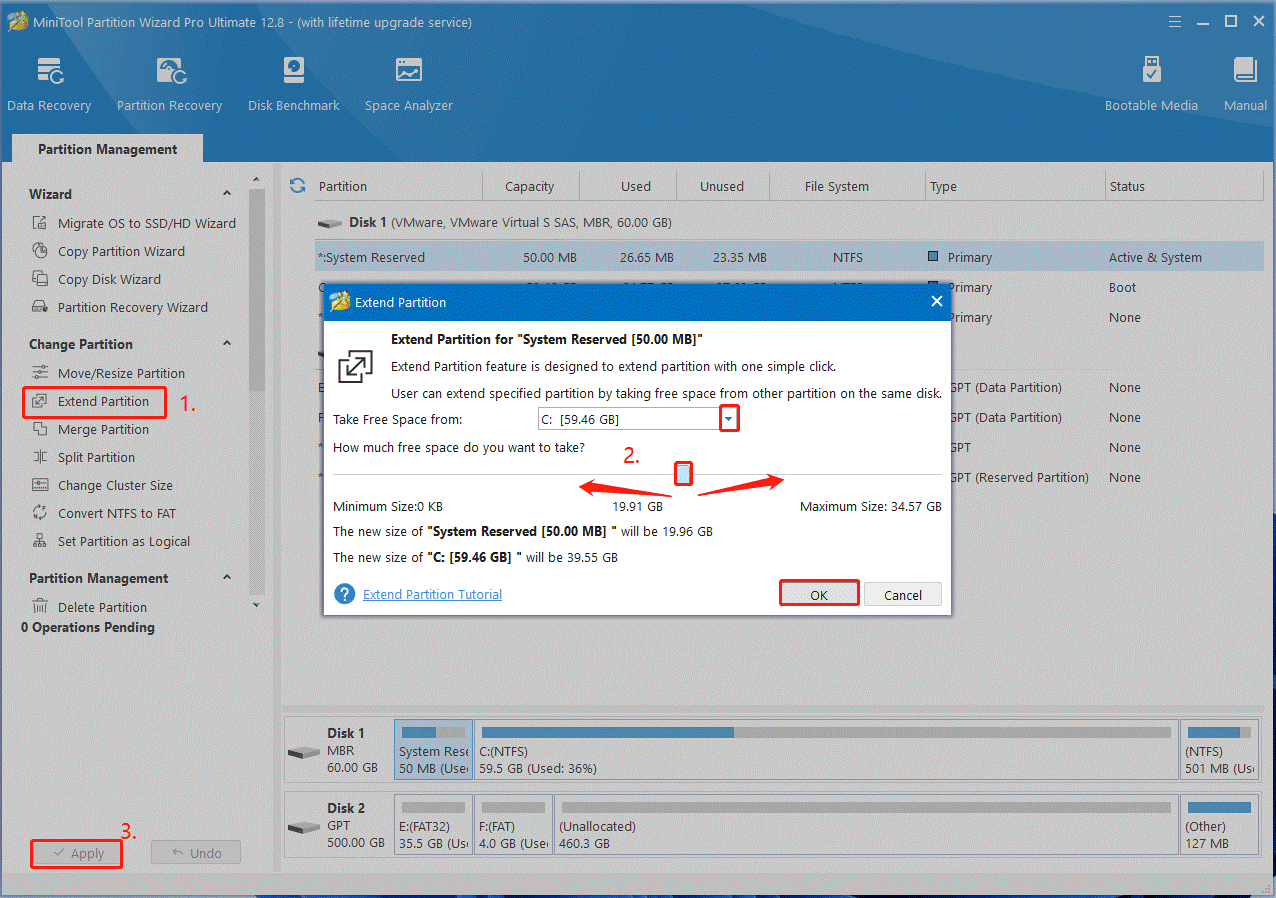
In addition, you can refer to the following guides to upgrade other hardware components.
How to Add RAM to a Laptop? See the Simple Guide Now!
How to Upgrade Motherboard and CPU without Reinstalling Windows
How to Install a Graphics Card on Your Computer? See a Guide!
# 2. Update/Reinstall Your GPU and CPU Drivers
Some users from the Reddit forum reported that updating the CPU or GPU drivers can help fix the Tekken 8 not launching on PC. Here’s how to do that:

Step 1. Press the Win + X keys to open the context menu and select Device Manager.
Step 2. Expand the Display adapters section, right-click the graphics card driver, and select the Update driver option.
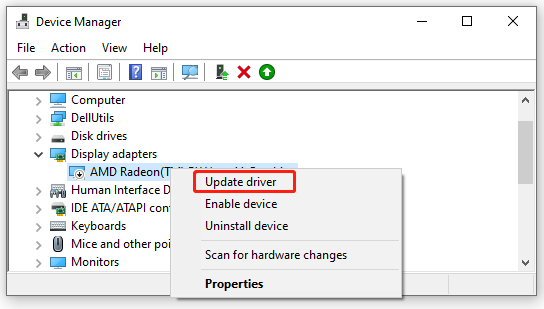
Step 3. In the pop-up window, select Search automatically for drivers and follow the on-screen prompts to complete the update. Alternatively, you can visit the official website of your graphics card and download/install the latest version of GPU drivers.
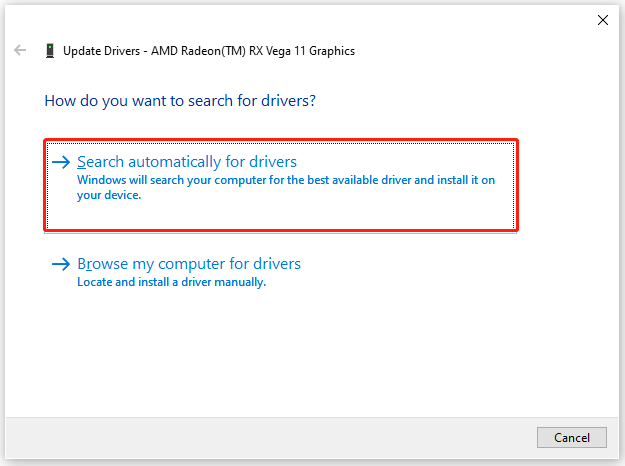
Step 4. Now, you can repeat the same procedure to update the CPU drivers on Windows 10/11. If Tekken 8 keeps crashing on startup, you can try reinstalling the drivers. To do so, right click the driver, select Uninstall device, and confirm the option. Then restart your PC and Windows will automatically install a new driver for your CPU and GPU.
# 3. Run the Game as Administrator and in Compatibility Mode
If you are running the game without admin privilege, you may encounter the Tekken 8 freezing PC issue. In this case, follow the guide to run the game as administrator and in compatibility mode.
Step 1. Find and right-click the executable file of Tekken 8 or Steam and select Properties.
Step 2. Go to the Compatibility tab in the pop-up window, tick the checkbox for Run this program in compatibility mode for, and then select Windows 8 or older Windows version from the drop-down menu.
Step 3. Tick the checkbox next to Run this program as an administrator, and then click on the OK and Apply buttons to save the changes.
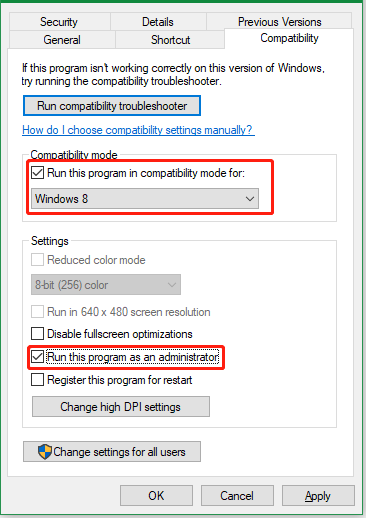
Once done, relaunch the game and see if the Tekken 8 PC crashing issue persists.
# 4. Change the Background Quality
Some other people from the Steam community reported that the “Tekken 8 keeps freezing PC” issue can be fixed by changing the background quality. It may seem strange but worth trying. If you are using an ultra background quality on Windows 10/11 PC, you can try setting it to high.
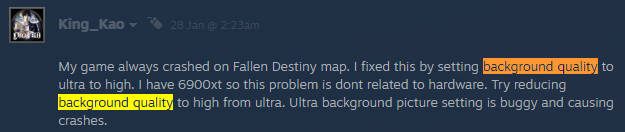
# 5. Verify the Integrity of the Game Files
Sometimes the game files can get corrupted, causing common issues like Tekken 8 keeps crashing on startup. So, you’d better verify the integrity of the game using Steam.
Step 1. Launch your Steam client, sign in to your account, and navigate to the Library tab.
Step 2. Right-click Tekken 8 from the left panel and select Properties.
Step 3. Inside the Properties window, navigate to the Local Files section and click on the Verify Integrity of Game Files option.
# 6. Clean Install the Game
If none of the above methods can fix the Tekken 8 freezing PC issue, you may consider completely reinstalling the game. This has been proven by many players to be useful. You can uninstall the game from the Control Panel or the Library of Steam first and clean up all game files or cache on your PC. Once done, re-download a new fresh package from Steam or its official website.
How to fix it if Tekken 8 keeps freezing or crashing PC on Windows 10/11? This post has introduced the top 6 troubleshooting methods. If you have any other opinions about the problem, share them with us in the following comment zone.

User Comments :