The error code of SYSTEM_UNWIND_PREVIOUS_USER is 0x0000003A, which is a Blue Screen of Death (BSOD) error. How to fix this SYSTEM_UNWIND_PREVIOUS_USER (0x0000003A) error? In this article, Partition Magic will tell you some simple ways.
What Causes SYSTEM_UNWIND_PREVIOUS_USER
The SYSTEM_UNWIND_PREVIOUS_USER error may be caused by various factors. Here, we summarize some possible causes as follows:
- Hard disk errors
- Outdated Windows OS
- Corrupted or outdated drivers
- Virus attack
- Faulty memory
How to Fix SYSTEM_UNWIND_PREVIOUS_USER (0x0000003A)
To fix the 0x0000003A blue screen error, here are 5 effective ways to help you solve this problem. Let’s take a look.
Way 1: Check Disk Error
To repair the error 0x0000003A, you can check your hard disk errors with the following steps.
Step 1: Type cmd in the Search box and click Run as administrator from the right side.
Step 2: Type the chkdsk *: /f command and press Enter. Replace “*” with the drive letter of the target partition.
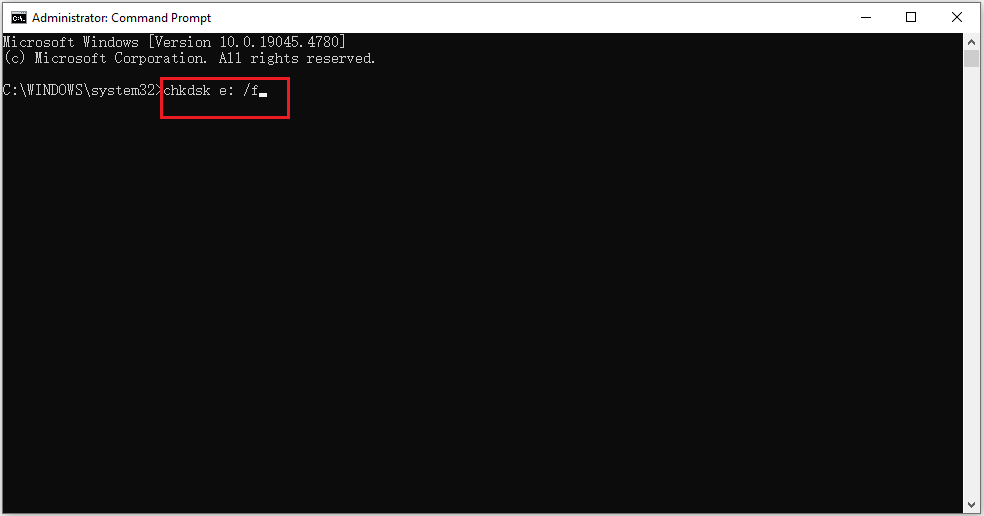
Step 3: Once finished, restart your computer and check if the error is resolved.
If the CHKDSK command is not working, you can use MiniTool Partition Wizard to check file system errors and bad sectors. After launching the main interface of MiniTool Partition Wizard, you can right-click the partition and select the Surface Test or Check File System feature.
It can help you check file system errors and repair bad sectors on your hard drive. Then follow the instructions to complete the process.
MiniTool Partition Wizard FreeClick to Download100%Clean & Safe
Way 2: Run SFC and DISM
You can run SFC and DISM tools to repair your system files. Follow the detailed steps below.
Step 1: Type cmd in the Run dialog box and then press Ctrl + Shift + Enter to open Command Prompt as administrator.
Step 2: Type the sfc /scannow command to scan for corruption in files and press Enter.
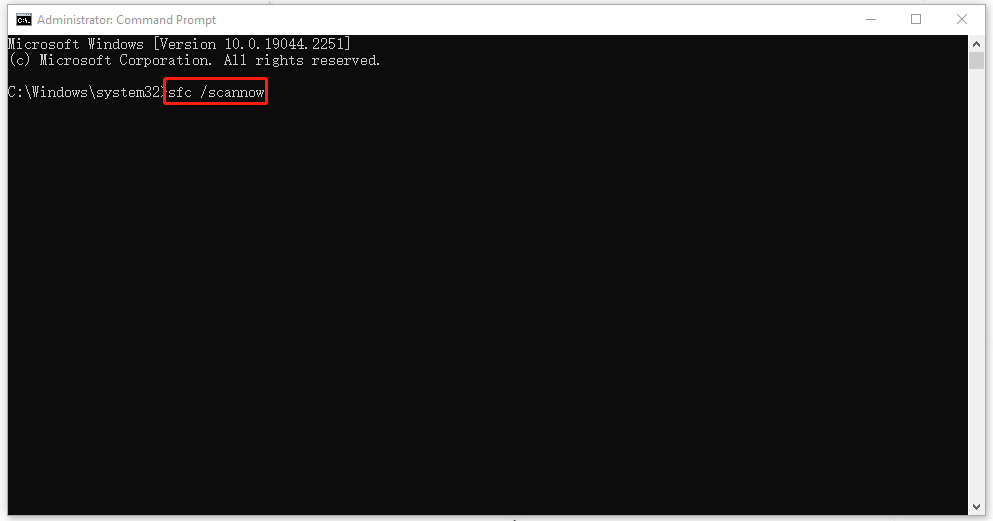
Step 3: After it finishes, type the following commands one by one, pressing Enter after each:
- DISM /Online /Cleanup-Image /CheckHealth – this command is to perform a quick check for the DISM scan.
- DISM /Online /Cleanup-Image /ScanHealth – this command is to check your OS image with a more advanced scan.
- DISM /Online /Cleanup-Image /RestoreHealth – this command is to fix any problems it finds automatically.
You need to wait for the scan to complete. Once done, restart your computer and check if the error is resolved.
Way 3: Update Outdated Drivers
If your drivers are outdated or not compatible with your system, they can cause errors like the SYSTEM_UNWIND_PREVIOUS_USER (0x0000003A) blue screen error. You can update your drivers to fix the error. Here is how to do it:
Step 1: Right-click the Windows icon and select Device Manager to open.
Step 2: In the Device Manager window, expand the category that includes the device driver you want to update.
Step 3: Right-click the driver and select Update driver.
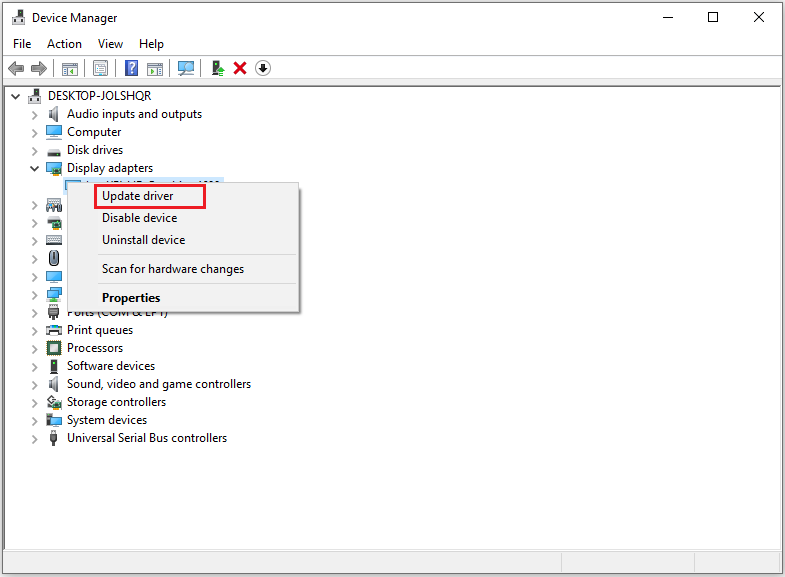
Step 4: In the new pop-up window, select Search automatically for drivers option.
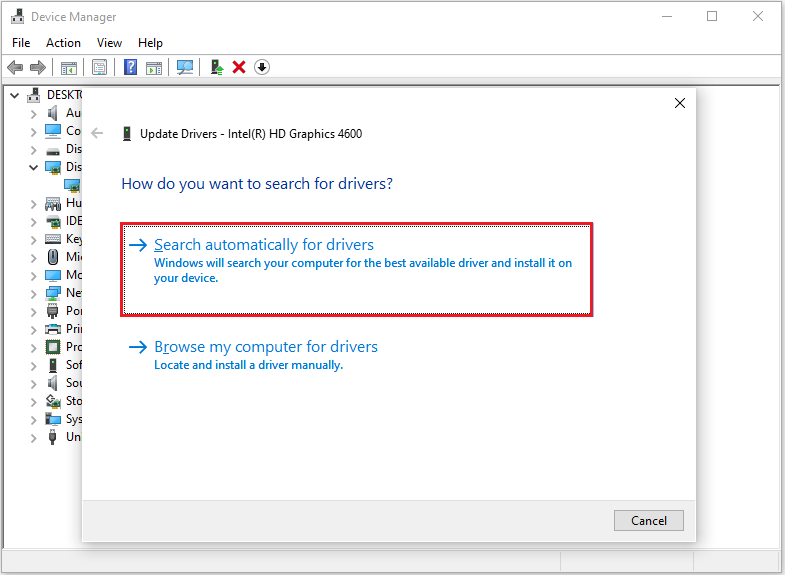
Step 5: Follow the on-screen instructions to finish the process. Then, restart your PC and check if the error has been fixed.
Way 4: Run an Offline Scan via Windows Defender
To fix the SYSTEM_UNWIND_PREVIOUS_USER error, you can try running a full antivirus scan. Here’s how to do this.
Step 1: Press Windows + I to open Settings. Then select Update & Security.
Step 2: Click Windows Security on the left side. Then click Virus & threat protection in the right panel.
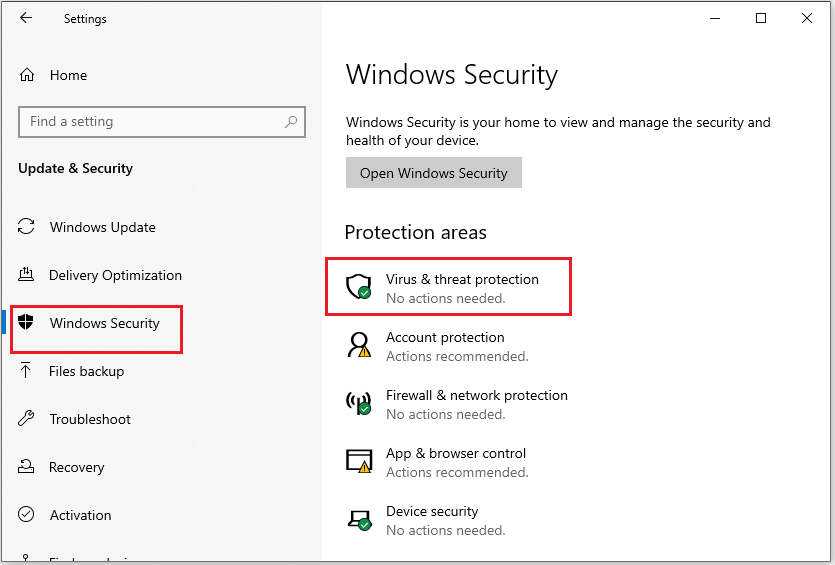
Step 3: In the prompted window, click Scan options under Current threats.
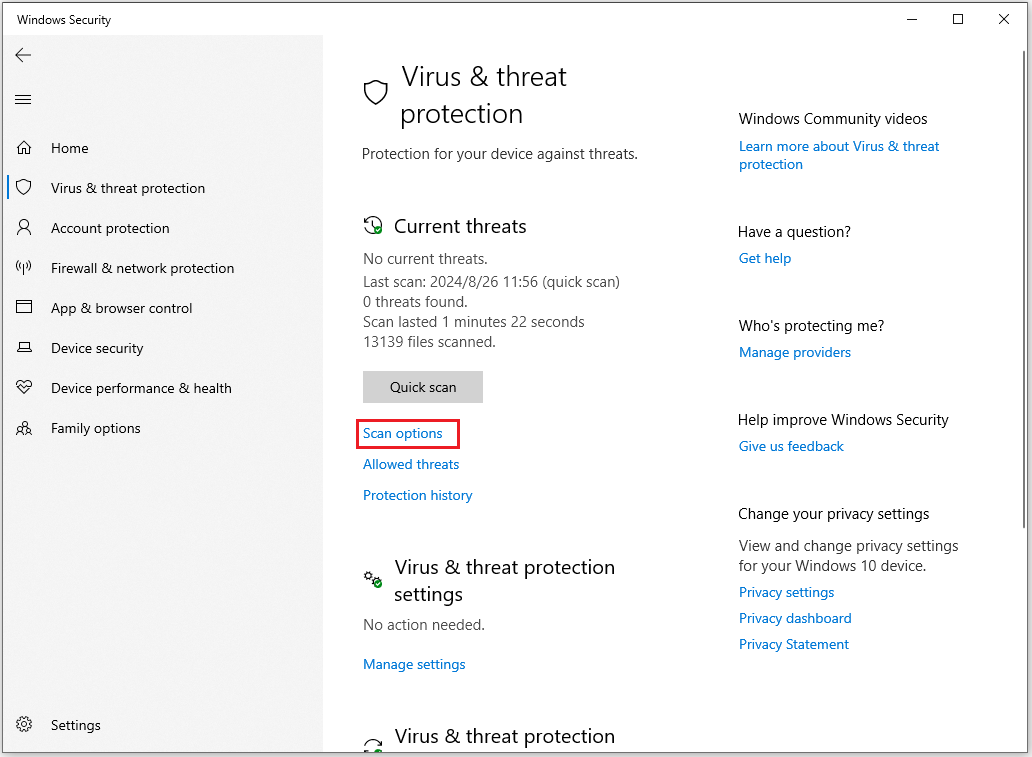
Step 4: Then choose Microsoft Defender Offline scan and click Scan now to start the scanning process.
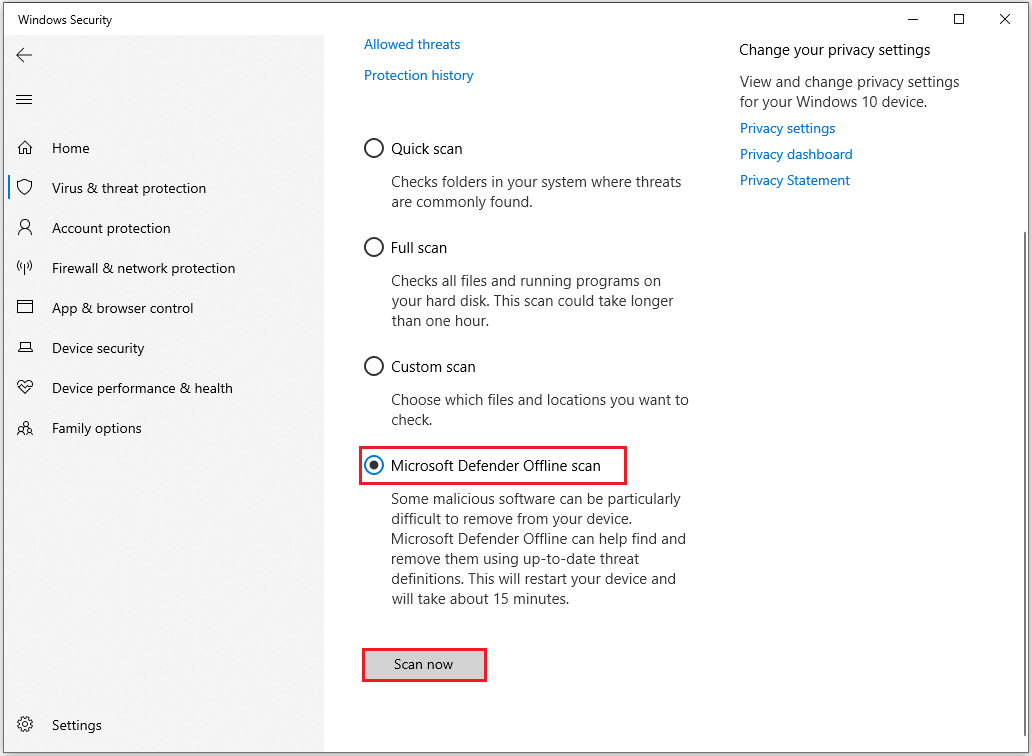
Wait patiently until the process ends, once done, check the error still exists.
Way 5: Check Your Memory
Another possible cause of SYSTEM_UNWIND_PREVIOUS_USER (0x0000003A) BSOD errors is faulty memory. You can use the Windows Memory Diagnostic tool to check your memory. Follow the steps below to run Windows Memory Diagnostic.
Step 1: Type Windows Memory Diagnostic in the Search box and open from the right side.
Step 2: In the prompted dialog box, select Restart now and check for problems (recommended).
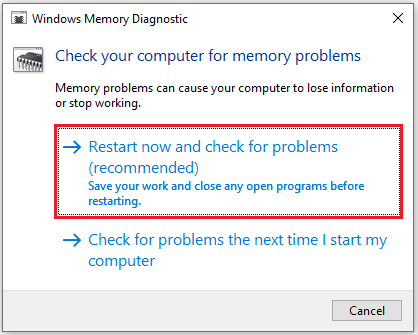
Step 3: After clicking, your computer will restart and run the memory test. Once the test is finished, your PC will restart again and show you the results.
Bottom Line
This post shows you how to fix the SYSTEM_UNWIND_PREVIOUS_USER (0x0000003A) blue screen error. I hope this article is helpful to you.

![[Solved] How to Get Rid of ERROR_WRITE_FAULT on Windows 10?](https://images.minitool.com/partitionwizard.com/images/uploads/2023/09/error-write-fault-thumbnail.png)
User Comments :