How to fix the System Restore error 0x80073B01? If you experience the same error on your PC, this post is worth reading. Here, Partition Magic offers several effective solutions to troubleshoot the error.
Some people report that they encounter the System Restore error 0x80073B01. When this error occurs, the System Restore tool won’t work, and the error message like below will be shown on the computer’s screen:
There was an unexpected error:
The resource loader cache doesn’t have loaded MUI entry. (0x80073B01)
Please close System Restore and try again.
After investigating extensive user reports and posts on the Internet, I found that an outdated or damaged MUI cache, missing or corrupted system files, or third-party software conflicts can mainly trigger the error.
Have you also encountered the same error? If so, continue reading to get the full guide to solve the error.
Solution 1. Check for Windows Update
Sometimes, installing the latest Windows update can fix the bugs. So, you can try updating your Windows OS to fix the 0x80073B01 System Restore error. Here’s the way:
- Press the Win + I keys simultaneously to open the Settings window.
- Then, select Windows Update from the left panel.
- Click the Check for updates button.
- If there are available updates, update them.
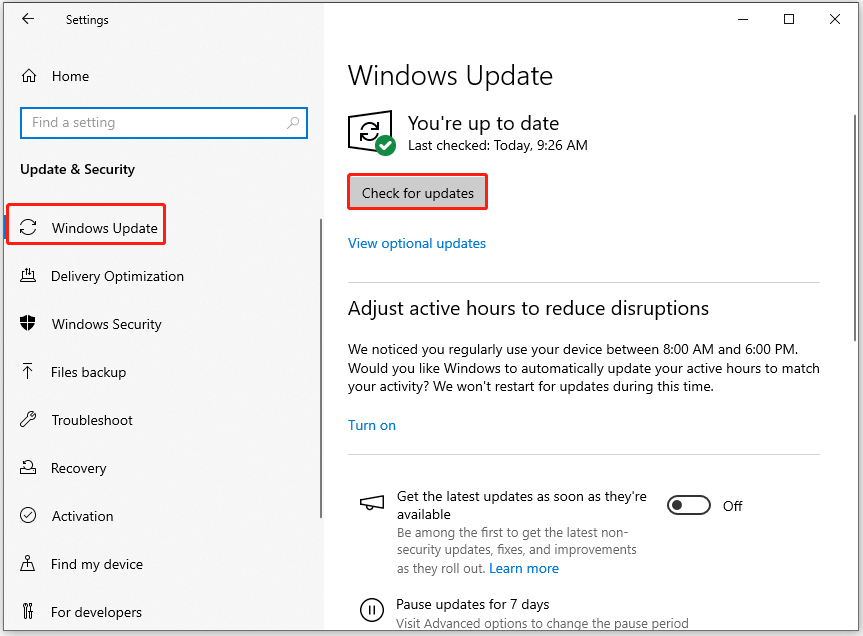
Solution 2. Run an Antivirus Scan
Virus or malware infections can result in the 0x80073B01 System Restore error as well. In this situation, you can try running a full virus scan on your PC to fix the error. To do that, you just need to run pre-installed Microsoft Defender or the antivirus app you’ve installed on your PC.
Solution 3. Repair Your System Files
Corrupted system files may trigger the System Restore error 0x80073B01. In this case, you can try running the SFC and DISM to repair your system files and then fix the System Restore error 0x80073B01. Here’s the way:
Step 1. Press the Win + S keys simultaneously to open the Search window, and type “cmd” in the search box.
Step 2. Right-click Command Prompt from the search result, and select Run as administrator.
Step 3. In the elevated Command Prompt window, type “sfc /scannow” and press Enter.
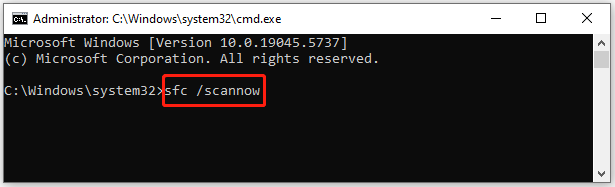
Step 3. Once the process is complete, restart your PC and check if the error has been resolved. If not, launch Command Prompt as an administrator again and run the DISM commands:
- DISM.exe /Online /Cleanup-image /Scanhealth
- DISM.exe /Online /Cleanup-image /Checkhealth
- DISM.exe /Online /Cleanup-image /Restorehealth
Solution 4. Check Disk Errors
If running the SFC and DISM are unable to help you get rid of the error message “The resource loader cache doesn’t have loaded MUI entry. (0x80073B01)”, you can try running CHKDSK to fix the error. Here’s the way:
- Run Command Prompt as an administrator.
- Type “chkdsk c: /f /r” and press Enter.
- If you receive a question, type “Y” and press Enter to continue.
- Next, restart your PC, and then the scan will start.
- Once done, go to the Event Viewer to check the results.
Also, you can use MiniTool Partition Wizard’s Check file system feature to check and fix the disk errors, and then the Surface Test feature to scan and mark the bad sectors. What’s more, you can also use this feature-rich tool to partition hard drive, change cluster size, format SD card FAT32, rebuild MBR, convert MBR to GPT, and more.
MiniTool Partition Wizard FreeClick to Download100%Clean & Safe
Solution 5. Perform a Clean Boot
Third-party software conflicts can also cause the System Restore error 0x80073B01. If you’re uncertain which app is the culprit, you can try performing a clean boot to find out the one. Here’s how to do that:
- Press the Win + R keys simultaneously to open the Run window, type “msconfig” in the box, and press Enter to open the System Configuration window.
- Select the Services tab and check the Hide all Microsoft services option.
- Click the Disable all button and then click the Apply button.
- Next, go to the Startup tab and click on Open Task Manager.
- Right-click the applications you suspect and select the Disable option from the menu.
- Exit Task Manager and click OK under the Startup tab.
- Then, when you restart the computer, it is in a clean boot environment.
- Next, see if the problem occurs. If not, enable one program one by one until the problem occurs again. That program might be the source of the error. You’d better consider removing it.
Solution 6. Try Some Other Methods
If none of the above solutions can help you fix the System Restore error 0x80073B01, you can try some other methods, such as:
- Create a new user account
- Repair-install Windows
- Reinstall Windows
Wrapping Things Up
This post provides several effective solutions to fix the System Restore error 0x80073B01. You can try the mentioned solutions if you run into the same error on your PC.

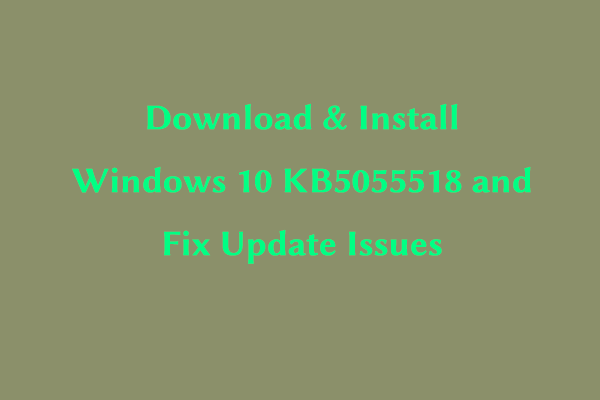
User Comments :