A lot of users encounter the “system partition is not allowed to be formatted” error on Windows. Can I format the system partition? How to fix the problem? Now, let’s explore the answers together with MiniTool Partition Wizard.
According to user reports, the “system partition not allowed to be formatted” error often occurs when formatting the C drive. Many users want to format the system partition for reinstalling OS or on a dual boot OS. Here’s a user report from the answers.microsoft forum:
How to format drive C when the system partition is not allowed to be formatted? I want to clean my system drive to reinstall Windows OS. However, I encountered the problem while formatting.https://answers.microsoft.com/en-us/windows/forum/all/how-to-format-drive-c-when-system-partition-is-not/fcd6aff5-a514-414b-8e5d-b800f00345e8
Can I Format the System Partition
Can I format the system partition? Of course, you can. But we highly recommend you don’t format the system partition in normal situations. This is because the system partition is a Windows term that contains the operating system boot files like BCD, bootmgr, etc.
Once formatted, all files on the partition will be deleted, causing the Windows computer unbootable. That’s why the system partition is not allowed to be formatted on Windows. However, if you still want to format the partition for reinstall OS or dual boot OS, use the following 2 methods.
How to Fix System Partition Is Not Allowed to Be Formatted on Windows 10/11
How to fix it if the system partition is not allowed to be formatted on Windows 10/11? We summarize 2 simple methods to help you format the system partition. Let’s start trying.
# 1. Format System Partition Using MiniTool Partition Wizard
The first and simplest solution is to use a professional disk formatter – MiniTool Partition Wizard. It can format a partition to FAT32/NTFS/exFAT/Ext even on an unbootable Windows PC. Besides, this partition manager can help you migrate OS to SSD, recover data, check disk performance, convert FAT32 to NTFS without data loss, rebuild MBR, and more.
MiniTool Partition Wizard DemoClick to Download100%Clean & Safe
Here’s how to fix the “system partition not allowing to be formatted” error using the MiniTool software.
Step 1. Plug the prepared USB into a working computer or insert a USB drive or CD/DVD.
Step 2. Launch the MiniTool software to access its main interface. Click Bootable Media in the upper right corner and follow the on-screen instructions to create a bootable USB drive.
Step 3. Insert the bootable USB into the original computer, restart your computer, and press F2 or Delete keys to enter BIOS, change boot order, and make your computer boot from the USB drive.
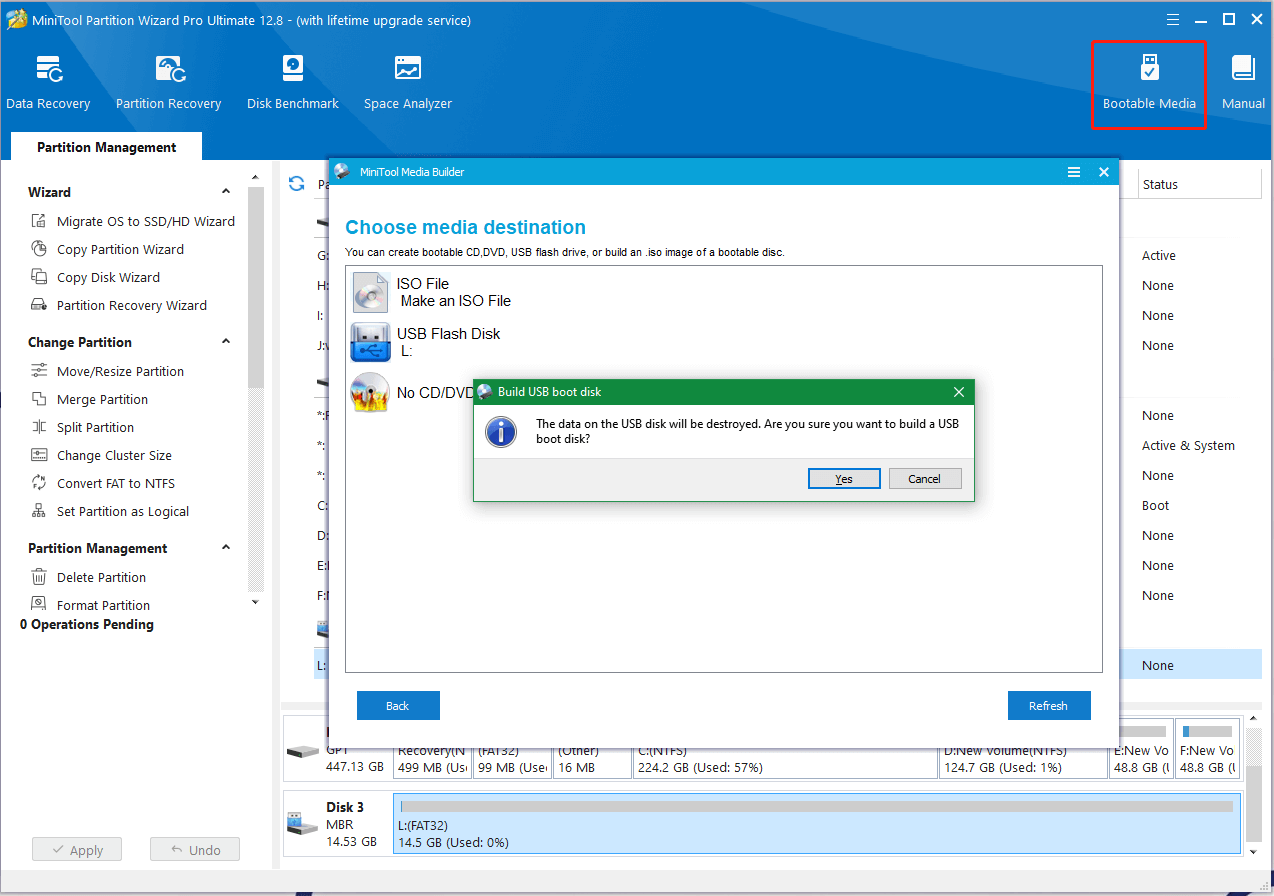
Step 4. In the main interface of MiniTool Partition Wizard, select the system partition from the disk map and click Format Partition from the left action panel. Then click on Yes to confirm it.
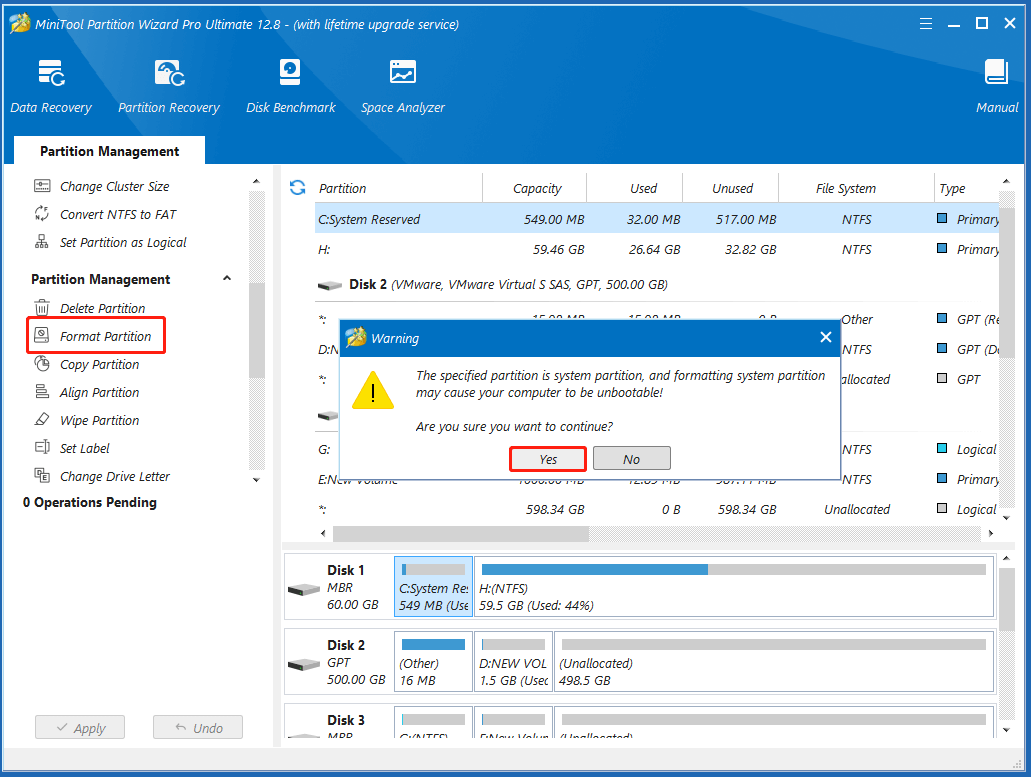
Step 5. Select your desired File System from the drop-down menu and click OK to save the change. Also, you can change cluster size or partition label from here if you need.
Step 6. Click on Apply to execute the pending operation.
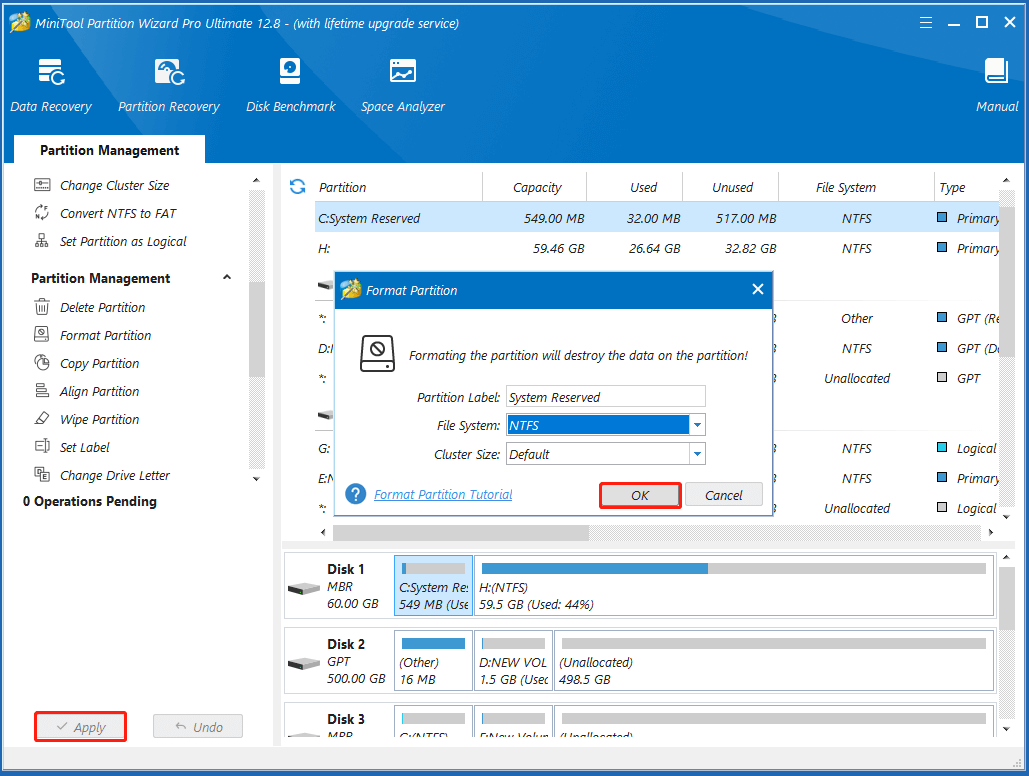
# 2. Format System Partition Using Windows Installation Disc
If you have a Windows installation disc, you can boot your PC from the disc and format the system partition. Here’s how to use it.
Step 1. Insert the Windows installation disc and change the boot option to boot from the CDROW.
Step 2. Select the install language and click on Next.
Step 3. Click on Install Now and follow the on-screen instructions to move on.
Step 4. When you arrive at the Where do you want to install Windows screen, select the system partition and click Format > Next. Then Windows will start formatting the partition.
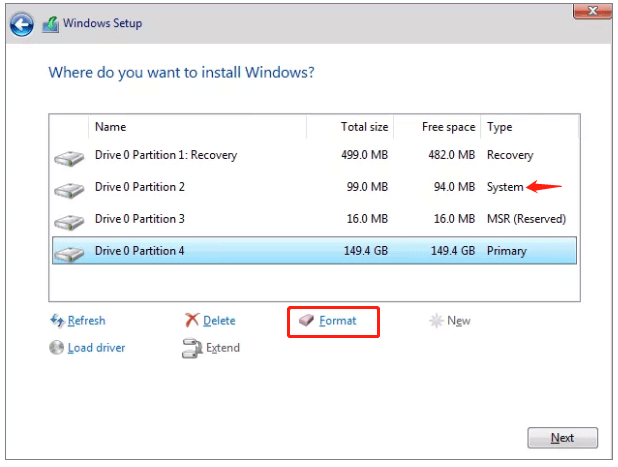
How to fix it if Windows cannot format system partition on this disk? The top 2 methods have been illustrated. If you have other effective ways to fix system partition not allowed to be formatted, please share them with us in the following comment zone.
