System Image Recovery vs System Restore
What is System Image Recovery? What is System Restore? If you are curious about these questions, continue reading, you can get the answers. Below, I will show the definition of them.
What Is System Image Recovery?
System image recovery relies on a previously created system image. This feature requires you to create a personalized backup of the partition containing Windows, along with programs and user data such as documents, pictures, and music. In the event of a major computer failure, you can utilize the system image to restore all the contents of your hard drive.
To set up System Image Recovery Windows 10, you can just follow these steps:
Step 1. Press the Win + S keys to open the Search window, type “control panel” in the search box and press Enter.
Step 2. In the Control Panel window, set View by as Large icons, select Backup and Restore (Windows 7) from the feature lists.
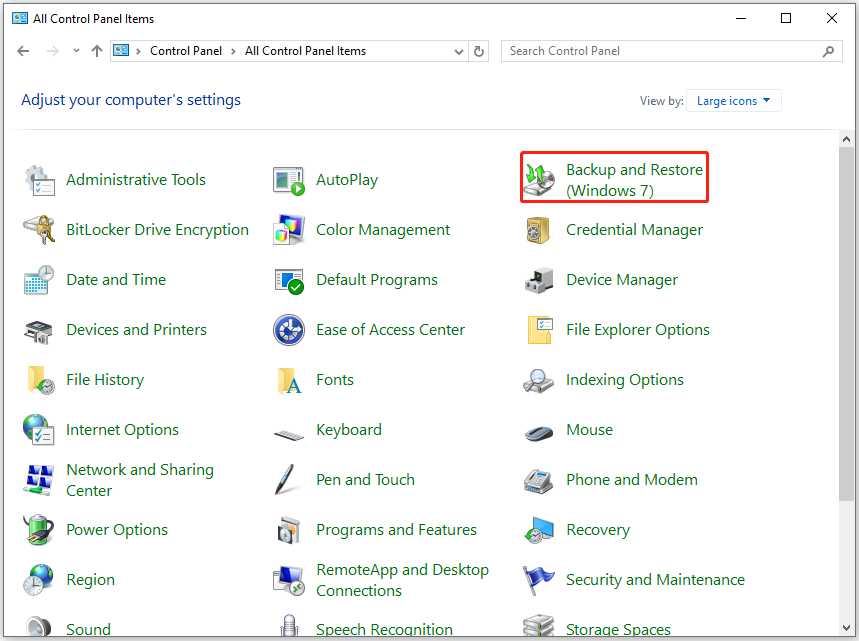
Step 3. Then, select Create system image from the left panel.
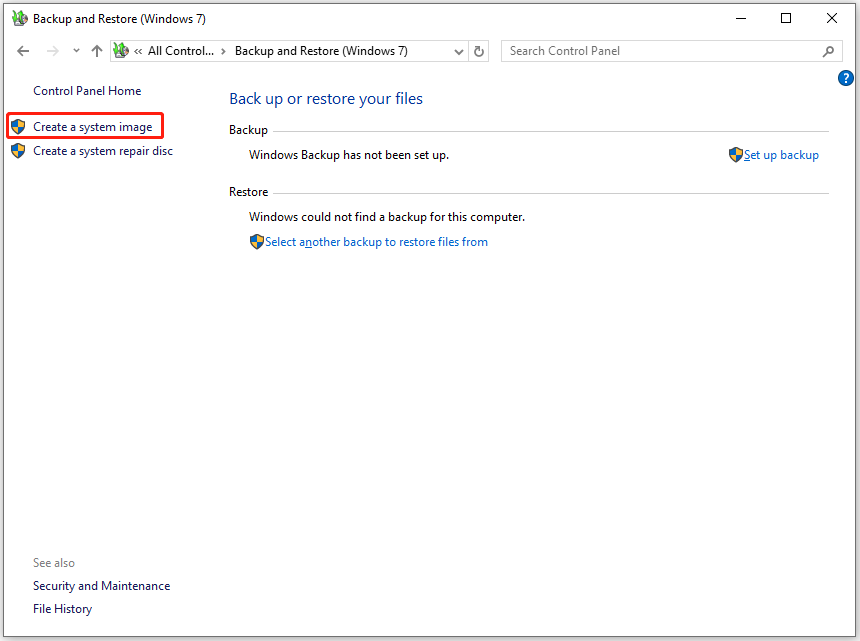
Step 4. Select On a hard disk, choose an available drive, and then click Next.
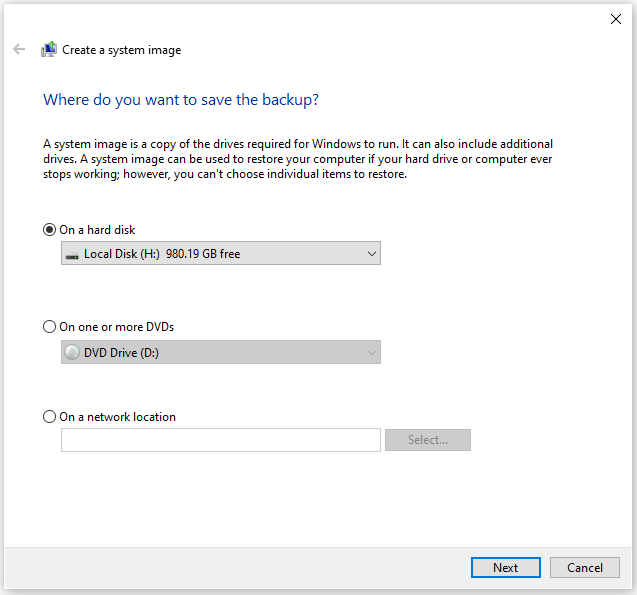
Step 5. Check the backup contents the system has chosen by default. You can also choose the other data from the table as well. Then, click Next.
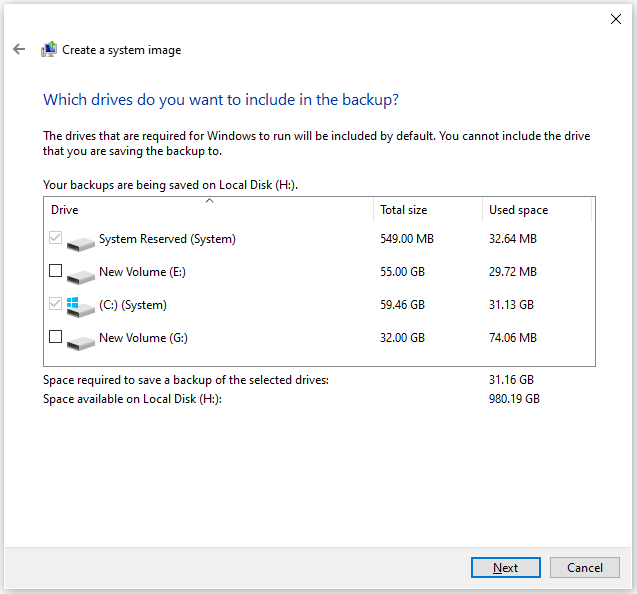
Step 6. Preview the backup contents and location. Next, click Start backup.
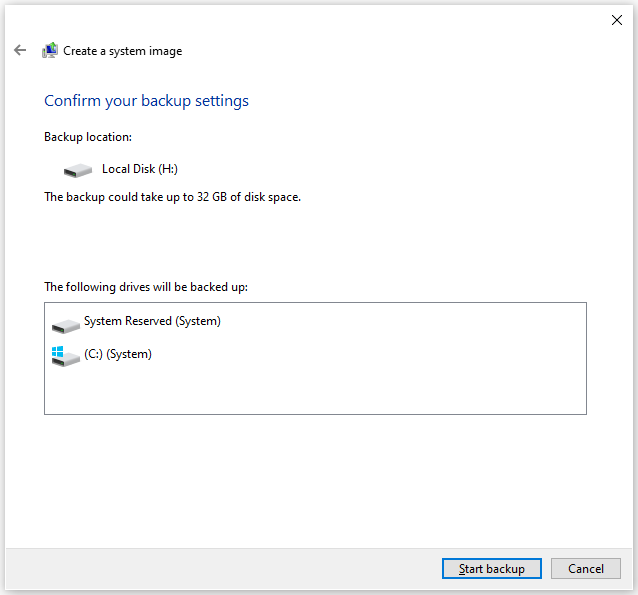
What Is System Restore?
System restore is a built-in Windows feature that automatically creates restore points, which are snapshots of the system files and settings on your computer at specific points in time. If your computer experiences issues due to a bad driver, unwanted changes to system settings, or malicious software activity, you can use System Restore to return your system to a previous state.
To turn on System Restore Windows 10, you can do as follows:
Step 1. Right-click This PC and select Properties. Then, click System Protection to open the System Properties window.
Step 2. If you do not turn on the System Restore feature before, you can see all the drives are labeled “Off” under the Protection Settings section.
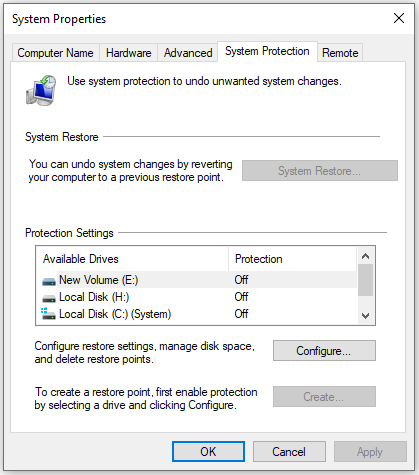
Step 3. If you want to enable the System Restore feature on the C drive, you can follow these steps:
- Select C drive from the list.
- Then click Configure.
- Select Turn on system protection.
- Adjust the maximum disk space used for system protection.
- After that, click Apply and OK to save the changes.
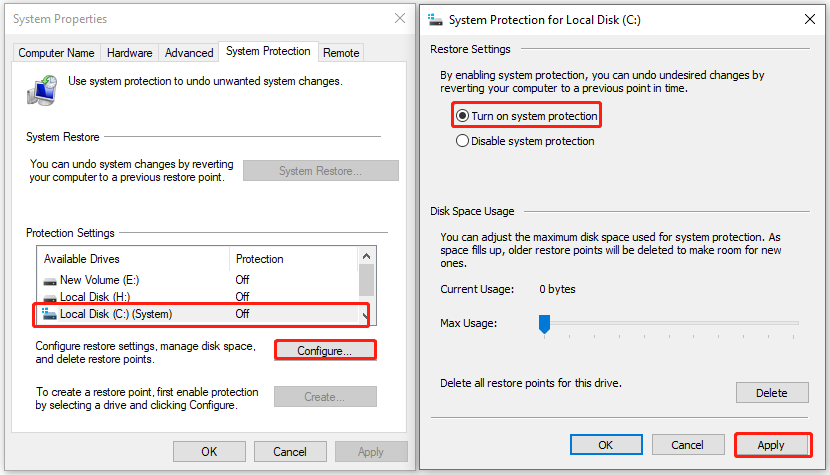
Differentiate Between System Image Recovery vs System Restore
Both System Image Recovery and System Restore can recover Windows settings and files. But what are the differences between System Image Recovery vs System Restore? In this section, I will explain it clearly.
System Image Recovery:
- It includes everything on your hard drive: the operating system, applications, settings, and all your files.
- It requires a separate bootable piece of media, such as a CD/DVD or USB drive.
- It can only be used to restore a system image backup created with Windows Backup and Restore.
System Restore:
- It only contains system files and settings.
- It can be performed directly within Windows.
- It can be used to go back to a restore point created by Windows itself or one that you have created manually.
Which One Should You Choose?
So, which one should you choose? After reading the above content, you may already know the main differences between System Image Recovery and System Restore. To choose between them, you can just according to your needs.
If you want to create an identical copy of your hard drive, including OS, apps, settings, and all of your files, System Image Recovery is recommended for you. If you are the one who wants to revert to a previous state in time by deleting data installed after the System Restore point or date, System Restore is recommended for you.
Bonus Tip
MiniTool Partition Wizard is a professional and reliable data recovery tool. If you lose files on your PC, you can use it to recover the lost data. It provides the Data Recovery feature to help you do SSD data recovery, hard drive recovery, external hard drive recovery, and SD card recovery with ease.
In addition, it can also help you format SD card FAT32, change cluster size, convert MBR to GPT, check for disk errors, format USB to FAT32, rebuild MBR, move/resize partitions, partition hard drive, and more.
MiniTool Partition Wizard DemoClick to Download100%Clean & Safe
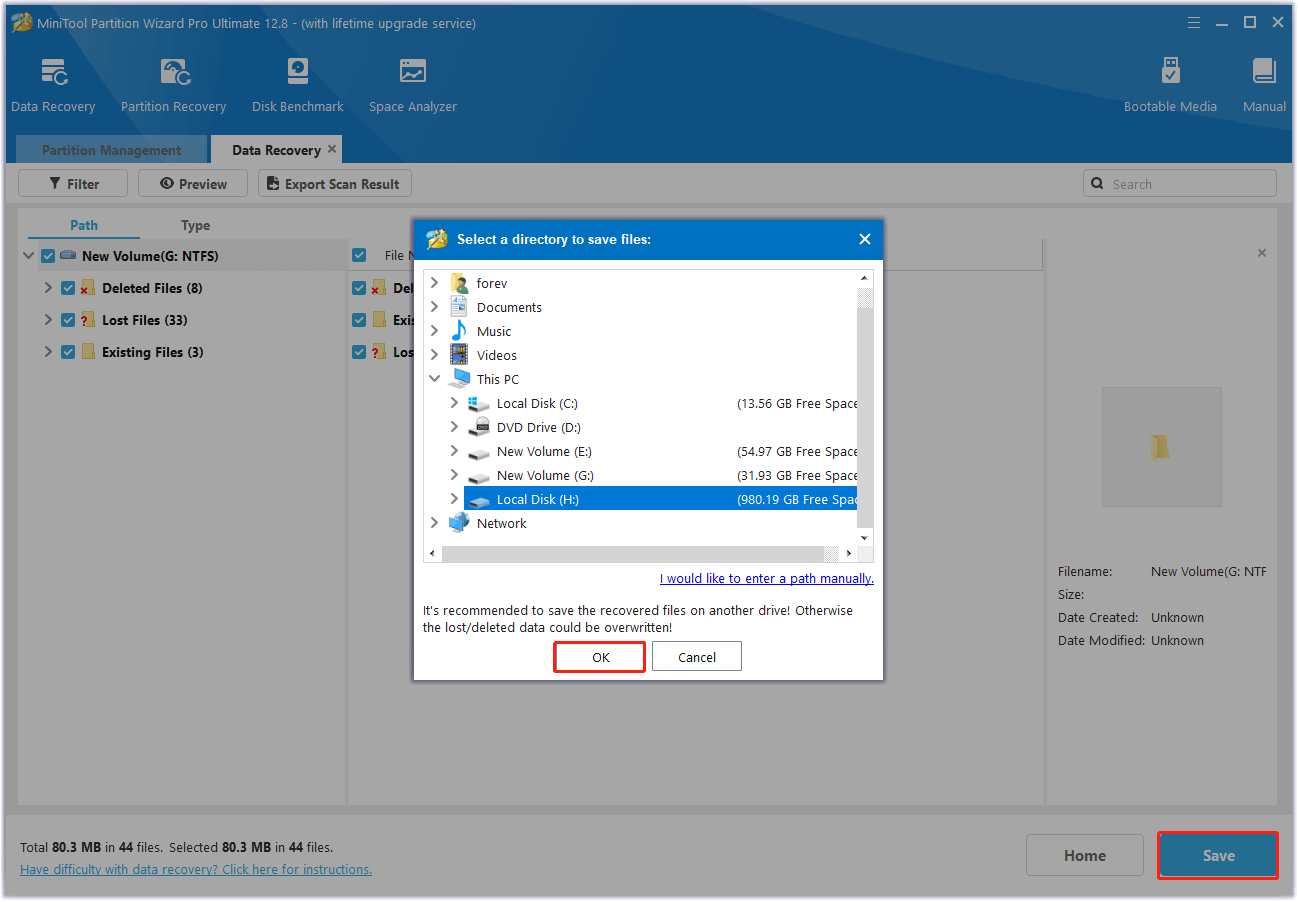
Bottom Line
What are the differences between System Image Recovery vs System Restore? Which one should I choose? This post provides a detailed comparison between the two options and offers guidance on choosing the most suitable one based on your specific needs.

User Comments :