Lots of users find Windows 10 update KB5049981 causes SgrmBroker.exe error 3489660935. Don’t worry. In this post, Partition Magic explores 5 feasible fixes for the System Guard Runtime Monitor Broker service error 3489660935.
Windows 10 Update KB5049981 Causes SgrmBroker.exe Error 3489660935
System Guard Runtime Monitor Broker, also called SgrmBroker.exe is a Windows service built in the core operating system since Windows 10 v1709. It is a part of Windows Defender System Guard. However, lots of users reported that Windows 10 update KB5049981 causes SgrmBroker.exe error 3489660935, like the following one posted in the Microsoft forum:
Update KB5049981 Causes the System Guard Runtime Monitor Broker.exe terminated with error 3489660935. I noticed today upon checking my Event Viewer after installing the cumulative update for Windows 10 Version 22H2.
According to user reports, the SgrmBroker.exe error 3489660935 can be checked in the Windows Event Viewer. The error sometimes even causes the computer to restart or crash suddenly, which may lead to unexpected data loss. So, I highly recommend you back up important data timely until the problem gets fixed.
If you suffer from data loss due to the error, don’t worry. MiniTool Partition Wizard features powerful data recovery that can help you recover hard drive data from system crashing, power outages, accidental formatting, etc. Besides, it can clone hard drives, extend partitions, convert MBR to GPT without data loss, rebuild MBR, and so on.
MiniTool Partition Wizard DemoClick to Download100%Clean & Safe
Fix System Guard Runtime Monitor Broker Service Error
After investigating extensive user reports, I found 5 effective methods to fix the System Guard Runtime Monitor Broker.exe terminated with error 3489660935. Let’s start trying.
# 1. Safely Disable the Service in Command Prompt
To prevent the appearance of the System Guard Runtime Monitor Broker service terminated with error 3489660935 in Event Viewer, you can safely disable it using Command Prompt.
Step 1. Press the Win + R keys to open the Run dialog box, and then type cmd in it and press Ctrl + Shift + Enter keys at the same time. Then click Yes to open Command Prompt with admin rights.
Step 2. In the pop-up window, input the following commands and press Enter after typing each one.
sc.exe config sgrmagent start=disabled
reg add HKLM\System\CurrentControlSet\Services\SgrmBroker /v Start /d 4 /t REG_DWORD
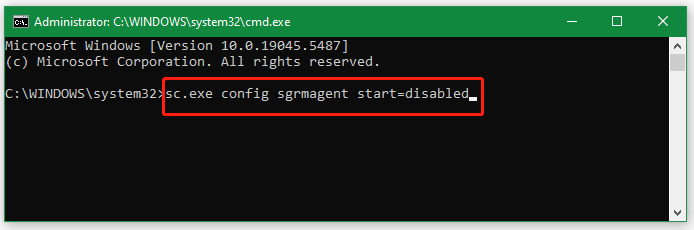
# 2. Reset Permissions for SgrmBroker.exe
Some users from the answers.microsoft.com forum reported that the System Guard Runtime Monitor Broker service error 3489660935 can be fixed by resetting permissions for SgrmBroker.exe. Here you may have a try.
To do this work, open the elevated Command Prompt windows as we explained above, then apply the following commands.
icacls C:\Windows\System32\SGMBroker.exe /grant administrators:F
# 3. Replace the SgrmBroker.exe and Relevant Files with an Older Backup
In addition, you can fix the SgrmBroker.exe error 3489660935 by replacing the SgrmBroker.exe and related files with older versions. This has been proven by some users to be helpful.
Step 1. Press the Win + E keys to open the File Explorer and go to the C:\Windows\Sytem32 directory.
Step 2. Type sgrm in the search box to find the following 4 files and check if they have been updated on January 14, 2025. If so, rename them and replace them with an older backup. Here you can copy these files from another working computer and paste them into the directory.
– SgrmBroker.exe
– SgrmEnclave.dll
– SgrmEnclave_secure.dll
– SgrmLpac.exe
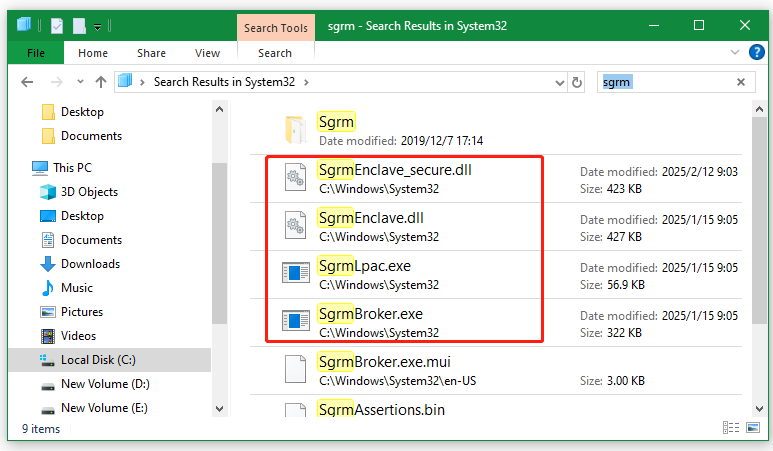
# 4. Perform a System Restore
You can also perform a system restore to revert your system to an earlier build, which can get rid of the System Guard Runtime Monitor Broker service error 3489660935. This is because it can undo the recent changes and updates that cause the error.
# 5. Uninstall the Update KB5049981 or Wait for the Fix from Microsoft
If you don’t want to restore your system, uninstalling the Windows 10 update KB5049981 also can fix the System Guard Runtime Monitor Broker service terminated with error 3489660935. Here’s how:
Step 1. Open the Settings window by pressing the Win + I keys and select Update & Security > Windows Update.
Step 2. Click the View update history option and click Uninstall updates.
Step 3. Right-click the update KB5049981 and select Uninstall. Once completed, restart your PC and see if the System Guard Runtime Monitor Broker service terminated with error 3489660935 disappears.
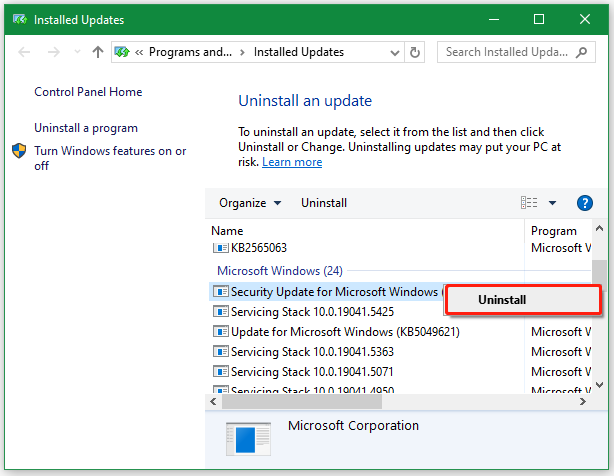
Bottom Line
How to fix the System Guard Runtime Monitor Broker service error 3489660935 on Windows 10? Now, I believe the above 5 methods have helped you get rid of the error. If you enjoy this post, don’t forget to share it in your communities.

User Comments :