What Is System Folders Customizer
System Folders Customizer is a free utility that allows you to add Internet Explorer, important system folders, and Control Panel applets to This PC or Computer folder, Libraries, or Desktop. By doing so, you can access these items with a click.
As a lightweight and portable utility, System Folders Customizer doesn’t feature complicated options or configuration parameters. So, it is accessible to all types of users. System Folders Customizer v1.0 has been developed by Paras Sidhu for The Windows Club and has been tested on Windows 7 (both 32 and 64-bit). It also works on Windows 10 and Windows 11.
Read here, you may want to try System Folders Customizer on your PC immediately. If so, pay attention to the section below.
Download System Folders Customizer
Where can you download System Folders Customizer? Well, there are several authorized download sources for System Folders Customizer. For instance, you can download System Folders Customizer from websites like majorgeeks.com, thewindowsclub.com, and softpedia.com.
Based on your needs, download System Folders Customizer from a reliable source. As installation is not a prerequisite, you can drop the executable item in any part of the hard disk and double-click it to run the program.

To run the System Folders Customizer on any PC, you can save a copy of the executable file to a USB flash drive or other portable storage devices.
How to Use System Folders Customizer
After you download System Folders Customizer on your PC, now it’s time to learn how to use the program. At first, launch the software by double-clicking on its executable file.
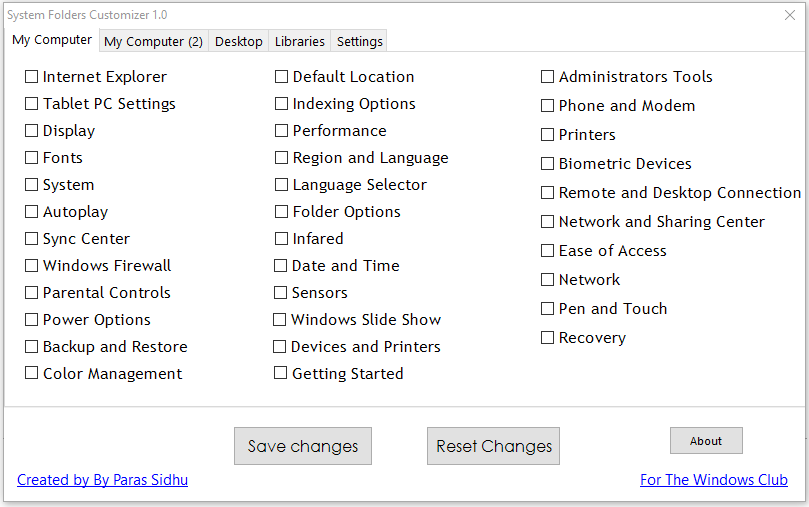
After you enter the main interface of System Folders Customizer, navigate to the tap to which you want to add folders or apps. Then tick the checkboxes in front of the target folders or apps and click Save changes. To undo changes, uncheck the boxes and click Reset Changes. You may need to restart explorer.exe to view the changes on the desktop.
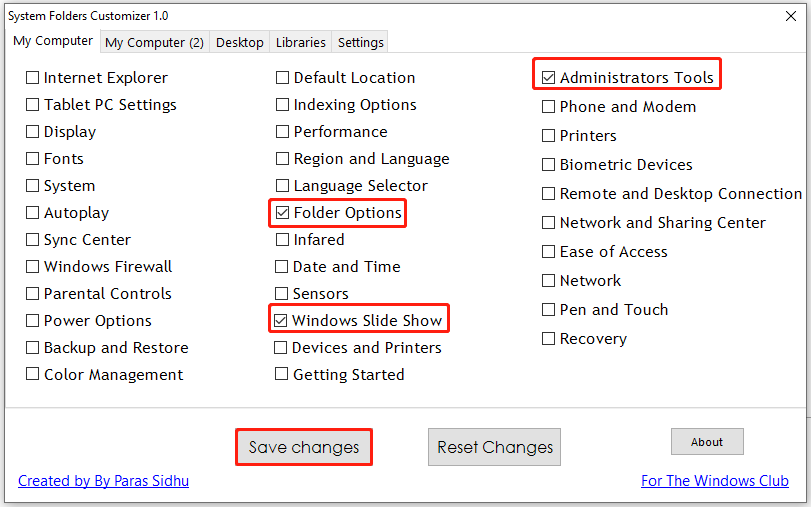
Find Large Files Quickly via MiniTool Partition Wizard
If you have enabled the drive space indicator bar or configured a low disk space alert, you view the disk space usage easily and will receive a low disk space warning once your space is running out. To solve the low disk space issue, you can free up space by deleting some useless but space-consuming files.
In other words, you need to find large files on your hard disk. Here comes the need for MiniTool Partition Wizard. As a space analyzer, it helps you find what’s taking up your hard drive space quickly. Download and install this software on your computer. Then follow the instructions below to analyze your disk space usage and delete useless files to release space for your PC.
MiniTool Partition Wizard FreeClick to Download100%Clean & Safe
- Launch MiniTool Partition Wizard to enter its main interface.
- Click the Space Analyzer option at the top toolbar.
- Select the drive letter of the target drive and click Scan. The program also allows you to scan a specific folder.
- After the scan process ends, the scan result will be displayed to you. You can view the scan result in Tree View, File View, or Folder View.
- Find and right-click on the unimportant space-consuming file and click Delete (to Recycle Bin) or Delete (Permanently).
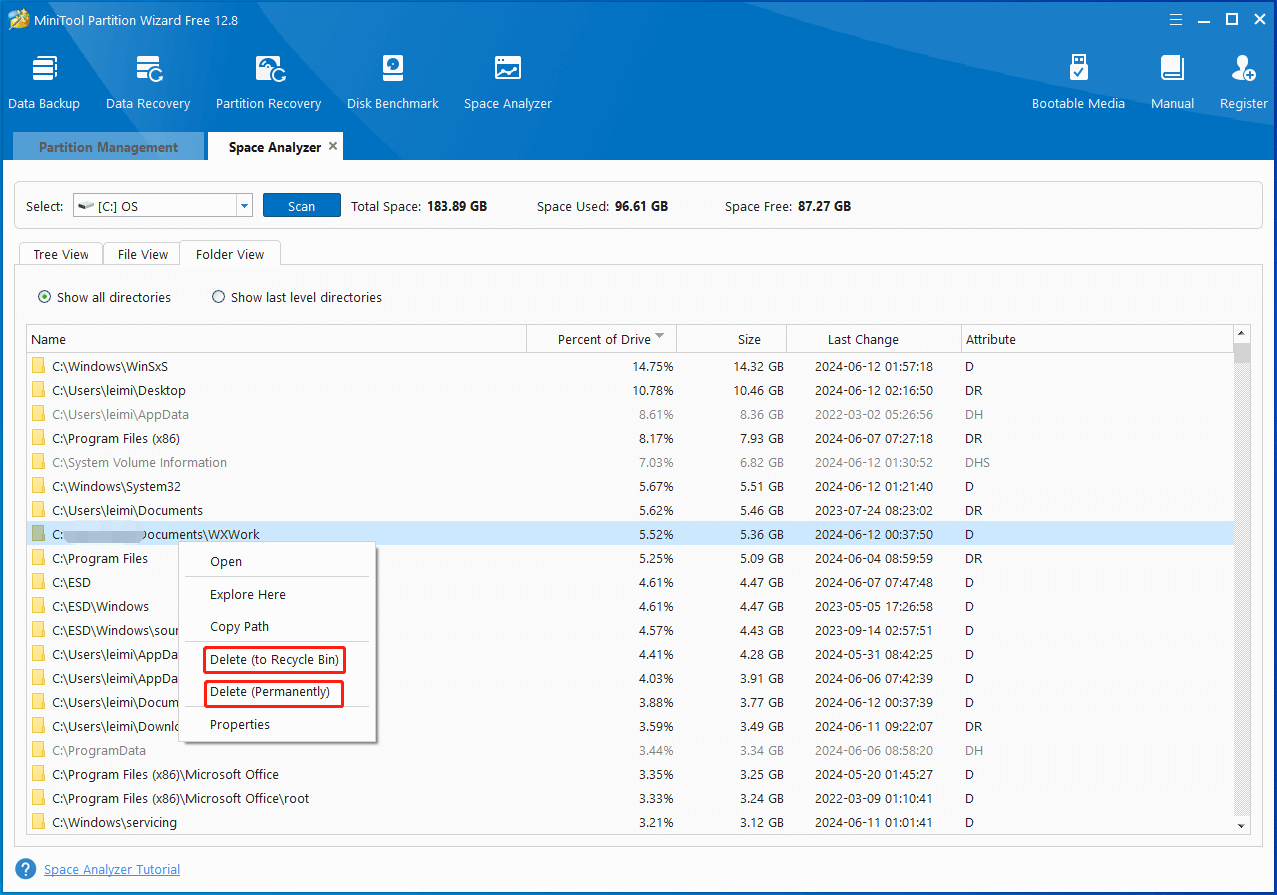
In addition to freeing up disk space, MiniTool Partition Wizard enables you to enlarge the partition via its Extend Partition or Move/Resize Partition to increase disk space. If you want to get more disk space for the PC, you can have a try.
Conclusion
What is System Folders Customizer? Where to download it and how to use it? This post reveals all the answers to you. Explore them in the post now!

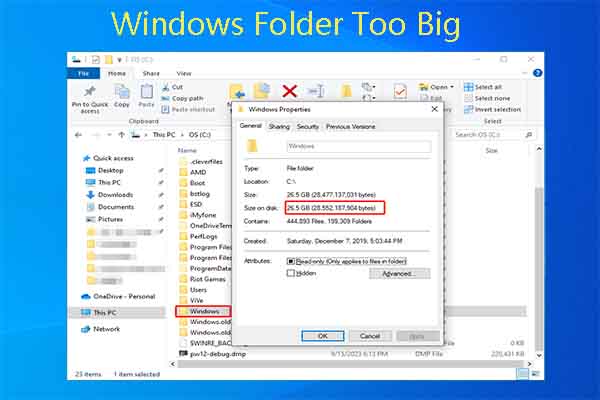
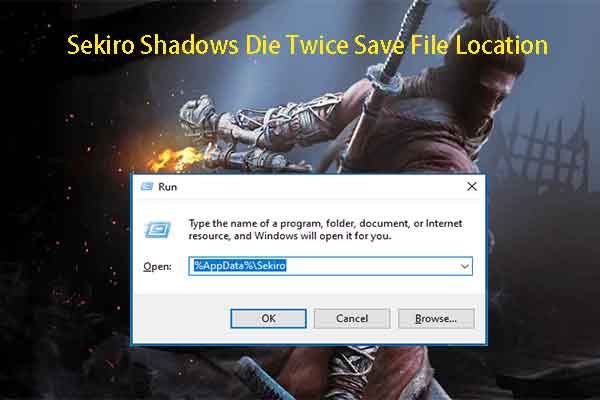
User Comments :