If you receive the error message “Windows could not connect to the System Event Notification Service service”, you can refer to the methods and follow the steps in this post to eliminate the System Event Notification Service error. Now, let’s explore the answers together with MiniTool Partition Wizard.
System Event Notification Service Error
A lot of people report that they have encountered the System Event Notification Service error on their Windows 7 or Vista computers. There are also a few people who encounter the error on Windows 10 or 11. This error has two types of error messages. Just like the following pictures shows.
Type 1: This type of error often occurs when people try logging into their Windows computers.
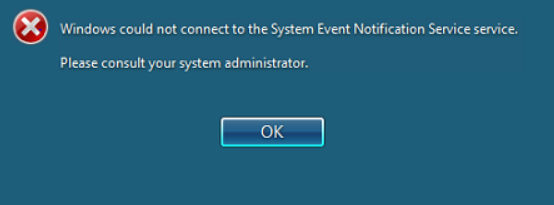
Type 2: This type of error often shows suddenly on the taskbar menu of the people who can log in with their administrator accounts.
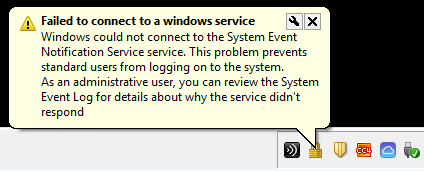
Have you ever encountered the same error with any of the above error messages? If so, continue reading to know the reasons and solutions.
Why the System Event Notification Service Error Occurs?
After investigating extensive user reports and posts on the Internet, I found that the error often be triggered by service problems such as corrupted SENS service, glitched Windows Font Cache Service, or disabled DHCP client service.
In addition, installed Windows update KB2952664, Symantec Endpoint Protection interference, incorrect Winsock Catalog settings, and outdated graphic drivers are also responsible for the error.
How to Fix the System Event Notification Service Error?
How to fix the System Event Notification Service error? Here I summarize 7 effective methods to help you fix the error.
Fix 1. Checking the SENS Settings
As we mentioned above, the corrupted or incorrectly configured SENS service may cause the System Event Notification Service error easily. In this case, you can try checking the SENS settings to fix the error. Here’s the guide:
Step 1. Press the Window and R keys simultaneously to open the Run window.
Step 2. Type “services.msc” and press Enter.
Step 3. In the Services window, right-click System Event Notification Service and select Restart from the menu. If this is grayed out, select Start instead.
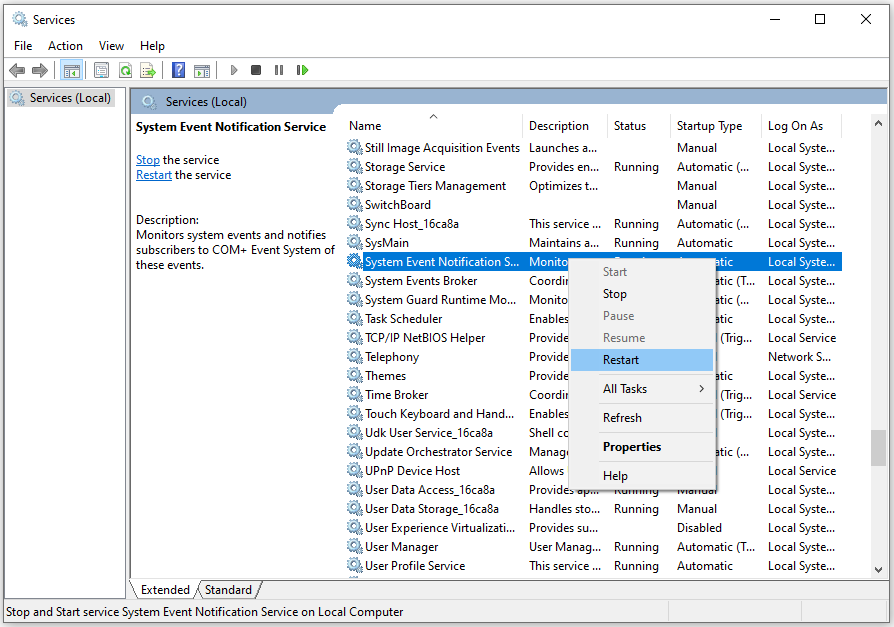
Step 4. Right-click on System Event Notification Service once more and choose Properties.
Step 5. On the Startup Type section, choose Automatic on the dropdown menu. Select Apply and then OK.
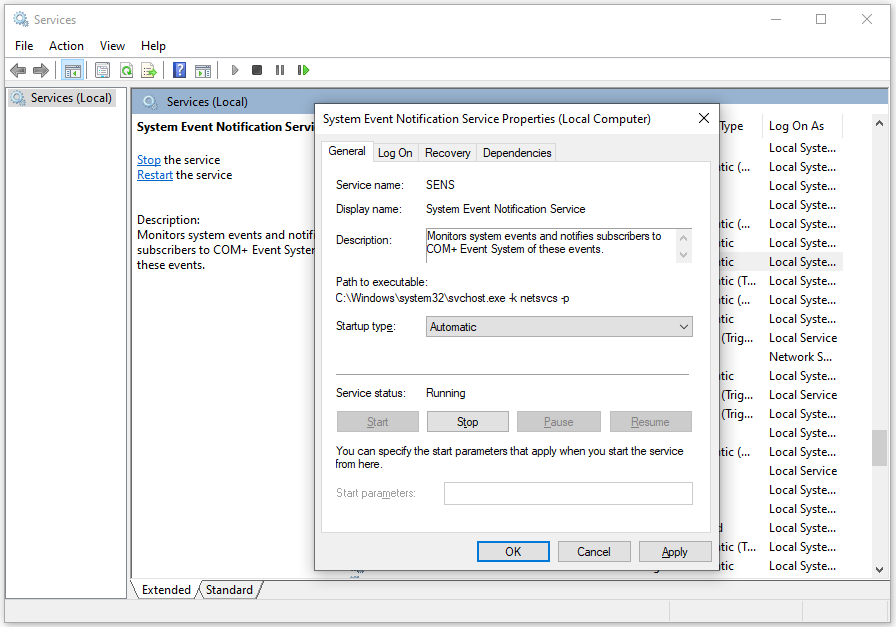
Step 6. Restart your PC and check if the System Event Notification Service error has been resolved.
Fix 2. Enable DHCP Client and Set It to Automatic
If the DHCP Client service is disabled, you can also encounter the System Event Notification Service error Windows 10. In this situation, you can try enabling the DHCP Client service with the following steps to fix the error.
- Open the Services window.
- Locate the DHCP Client on the list of services.
- Double-click it to open the Properties window.
- Make sure the Service status is Running. If it is not, click Start.
- Then set the Startup type as Automatic.
- After that, click Apply and then OK.
- Restart your PC and check if the System Event Notification Service error Windows 10 persists.
Fix 3. Restart Windows Font Cache Service
The glitched Windows Font Cache Service is also responsible for the System Event Notification Service error Windows 11. So, you can try restarting Windows Font Cache Service to fix the error. Here is the guide in detail:
- Open the Services window.
- Find the Windows Font Cache Service and double-click on it.
- Click on the Stop button and wait for a few seconds before pressing the Start button.
- Next, click Apply and then OK.
- Restart your PC and check if the System Event Notification Service error Windows 11 shows again.
Fix 4. Reset Winsock Catalog
If the Winsock Catalog setting is incorrect, you can encounter the System Event Notification Service error as well. Hence, you can try resetting the Winsock Catalog to fix the error. Here’s the way:
Step 1. Open the Run window, type “cmd” and press the Ctrl + Shift + Enter keys simultaneously to run Command Prompt as administrator.
Step 2. In the elevated Command Prompt window, type “netsh Winsock reset” and press Enter.
Step 3. Once done, restart your PC and check if the error message “Windows could not connect to the System Event Notification Service service” shows again.
Fix 5. Uninstall KB2952664 Windows Update
The Windows update KB2952664 can also cause the System Event Notification Service error. So, you can try uninstalling it to fix the error. If you don’t know how to do that, you can refer to this post: How to Uninstall and Reinstall Updates on Windows 10/11 PCs?
Fix 6. Use the Elevated Command Prompt (Windows 7)
This way only works for System Event Notification Service error Windows 7. So, if you encounter the error on Windows 7, you can do the following steps:
Step 1. Open the Run window, type “cmd” and press the Ctrl + Shift + Enter keys simultaneously to run Command Prompt as administrator.
Step 2. Copy and paste the following commands in the elevated Command Prompt window and press Enter to change the registry keys to their default values:
- REG ADD “HKLM\SOFTWARE\Microsoft\Windows NT\CurrentVersion\Windows” /v LoadAppInit_DLLs /t REG_DWORD /d 00000000 /f
- REG ADD “HKLM\SOFTWARE\Wow6432Node\Microsoft\Windows NT\CurrentVersion\Windows” /v LoadAppInit_DLLs /t REG_DWORD /d 00000000 /f
Step 3. When the operation has been successful, restart your machine and see if the System Event Notification Service error Windows 7 has been resolved.
Fix 7. Update the Antivirus to the Latest Version
If you are using Symantec Endpoint Protection to protect your PC from viruses, you can also try updating it to the latest version to fix this System Event Notification Service error.
In Conclusion
This post provides 7 practical methods to fix the System Event Notification Service error. You can try these methods to fix the error on your own.
In addition, MiniTool Partition Wizard is a professional disk manager that can help you migrate OS to SSD without reinstalling OS, convert MBR to GPT, format USB to FAT32, partition hard drive, etc. If you have any of these needs, you can download it by clicking the following button.
MiniTool Partition Wizard FreeClick to Download100%Clean & Safe

![Windows Installation Error 0xC1900101 - 0x20017 [Solved]](https://images.minitool.com/partitionwizard.com/images/uploads/2023/09/0xc1900101-0x20017-thumbnail.png)
![[8 Methods] SYSTEM_EXIT_OWNED_MUTEX BOSD Error 0x00000039](https://images.minitool.com/partitionwizard.com/images/uploads/2023/09/system-exit-owned-mutex-thumbnail.png)
![[A Full Guide] Windows Update Error 8007042B - 0x4001E](https://images.minitool.com/partitionwizard.com/images/uploads/2023/09/8007042b-0x4001e-thumbnail.png)
![[8 Fixes] Media Creation Tool Error 0x80070005 - 0x90002](https://images.minitool.com/partitionwizard.com/images/uploads/2023/09/0x80070005-0x90002-thumbnail.png)
User Comments :