Are you bothered by the “the system could not find the environment option that was entered” issue? Do you know how to fix it? Here, this post from MiniTool Partition Wizard provides a couple of methods that may help you get rid of this issue. You can have a try.
When trying to open and use certain apps on your PC, you may fail and receive an error message that says: the system could not find the environment option that was entered. And randomly you may see another message that is: the operation could not be completed 0x000000cb.
This error is mainly caused by a missing environment variable. Besides, other factors like corrupted system files, improper registry, etc. may result in this error as well.
To help you get rid of the “the system could not find the environment option that was entered” issue, this post summarizes several possible methods below. Simply focus on the following content.
Method 1: Add the Missing Environment Variable
Step 1: Boot your computer into Safe Mode.
Step 2: Press Windows + R to open the Run dialog.
Step 3: Type sysdm.cpl and press Enter to open the System Properties window.
Step 4: Go to the Advanced tab and then click the Environment Variables button.
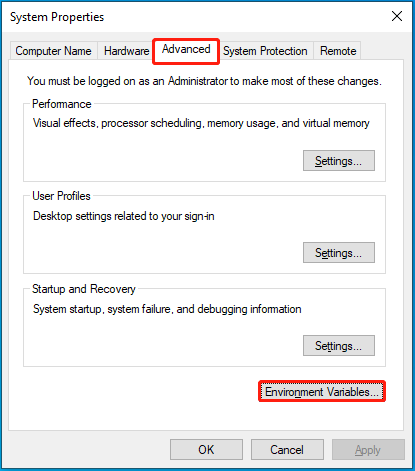
Step 5: In the next window, click New. Then enter windir in the Variable name field and set Variable value as C:\Windows.
Step 6: Click OK to save the changes and then restart your PC to see if the “the system could not find the environment option that was entered” error disappears.
Method 2: Perform the SFC Scan
Step 1: Open the Run dialog and type cmd in the text box. Then press Ctrl + Shift + Enter to run Command Prompt as an administrator.
Step 2: In the elevated Command Prompt, type sfc /scannow and press Enter to execute this command.
Step 3: Once the scan completes, restart your computer.
Method 3: Scan Your System for Malware
The virus or malware infection is another possible reason for the “the system could not find the environment option that was entered” issue. To troubleshoot this issue, you’d better scan your system to see if any virus or malware exists. Pay attention to this post and choose a scan option according to your need: How to Run Windows Defender Full/Quick/Custom/Offline Scan.
Method 4: Reinstall Microsoft Visual C++
The corrupted or missing Microsoft Visual C++ Redistributables package may lead to the “operation could not be completed 0x000000cb” issue too. Therefore, to fix this issue, you can try reinstalling Microsoft Visual C++. The following articles tell how to uninstall and install Microsoft Visual C++ back.
- Can I Uninstall Microsoft Visual C++? Get the Answer Now
- Free Microsoft Visual C++ Download and Install
Method 5: Modify the Registry
Step 1: Type regedit in the Run dialog and click OK to open Registry Editor.
Step 2: Navigate to the following path:
HKEY_LOCAL_MACHINE\SYSTEM\CurrentControlSet\Services\LanmanServer\Parameters
Step 3: Right-click the empty place in the right pane and then select New > DWORD (32-bit) Value to create a new value.
Step 4: Name the newly created value as IRPStackSize. Then double-click it.
Step 5: In the pop-up window, set Value Data to an appropriate number based on your network.
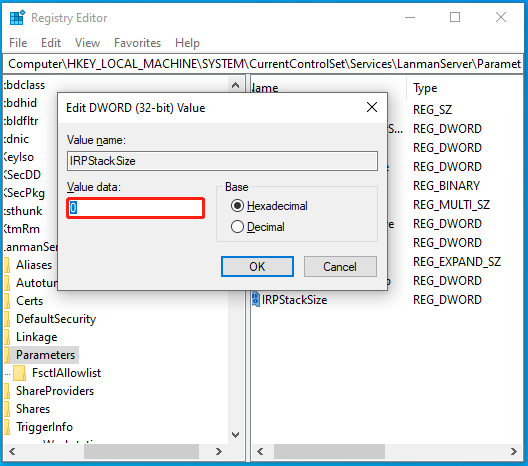
Step 6: Click OK to save the change and reboot your PC to check if the “operation could not be completed 0x000000cb” is solved.
Method 6: Perform a System Restore
If you have created a system restore point before the “the system could not find the environment option that was entered” error comes out, you can also try to resolve this error by restoring your system to a previous state.
MiniTool Partition Wizard DemoClick to Download100%Clean & Safe
When you run into the “the system could not find the environment option that was entered” issue, you can try to fix it with the above methods. If you have any other effective solutions to this issue, you can share them with us in our comment part.

User Comments :