When running your Windows 10/11, you may randomly run onto a blue screen with the stop code SYNTHETIC WATCHDOG TIMEOUT. How to fix it? In this post, MiniTool Partition Wizard delves into some possible solutions to this error. You can have a try.
The SYNTHETIC WATCHDOG TIMEOUT is a blue screen (BSOD) error in Windows 10/11. It has a value of 0x000001CA and mainly occurs when your system is hung or not processing the timer ticks.
After the SYNTHETIC WATCHDOG TIMEOUT Windows 11/10 error happens, you’d better fix it immediately to avoid encountering more severe issues. Below, we collect several feasible methods for you.
MiniTool Partition Wizard DemoClick to Download100%Clean & Safe
Method 1: Disconnect All Peripherals
The SYNTHETIC WATCHDOG TIMEOUT Windows 10/11 error may be caused by external devices. So, if you have any unnecessary peripherals like external hard drives or USB flash drives connected to your PC, try removing them to see if the blue screen will disappear.
Method 2: Update Your Device Drivers
Outdated drivers on your computer may lead to the SYNTHETIC_WATCHDOG_TIMEOUT BSOD error as well. To fix it, you can try updating your outdated device drivers to the latest version. Here’s how to do this.
Step 1: Right-click the Start icon and select Device Manager.
Step 2: Expand a specific category. Then right-click the driver you want to update and select Update driver.
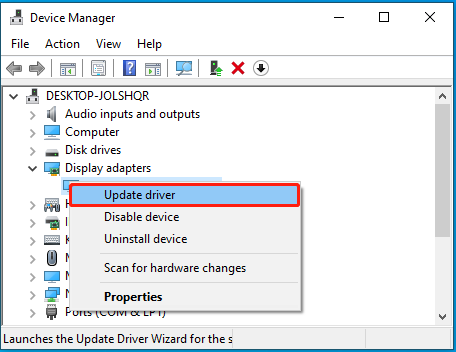
Step 3: In the next window, select Search automatically for drivers.
Method 3: Update Windows 10/11
Updating your Windows may also help repair the SYNTHETIC WATCHDOG TIMEOUT Windows 11/10 error. You can do this by pressing Windows + I to open Settings and then going to Update & Security > Windows Update > Check for updates in Win10 while clicking Windows Update > Check for updates in Win11.
Method 4: Run SFC and DISM Scans
In the case that the SYNTHETIC_WATCHDOG_TIMEOUT error occurs due to corrupted system files, you can use the SFC and DISM utilities. To do this, follow the steps below.
Step 1: Press Windows + R to open Run. Then type cmd in the text box and press Ctrl + Shift + Enter.
Step 2: In the elevated Command Prompt, type sfc /scannow and press Enter.
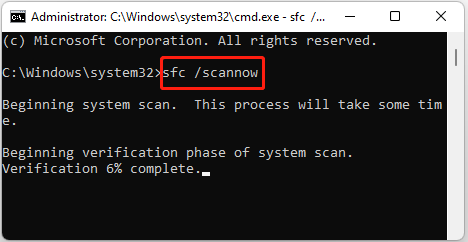
Step 3: Wait for the process to end. Then restart your system and open Command Prompt as an administrator again.
Step 4: Type the following commands and press Enter after each.
- DISM /Online /Cleanup-Image /CheckHealth
- DISM /Online /Cleanup-Image /RestoreHealth
Step 5: Once the scan completes, restart your computer to check if the error persists.
Method 5: Test Your RAM
It’s also recommended that you test your RAM to verify if the SYNTHETIC_WATCHDOG_TIMEOUT error results from memory problems. You can perform a memory test with the Windows Memory Diagnostic tool.
Step 1: Type mdsched in the Run box and press Enter.
Step 2: On the Windows Memory Diagnostic screen, choose an option to check for memory problems.
Method 6: Check Your Hard Drive for Errors
If there are file system errors or bad sectors on your hard drive, you are likely to experience the SYNTHETIC WATCHDOG TIMEOUT Windows 10/11 error. To troubleshoot it, you’d better run the chkdsk C: /f /r /x command in the administrative Command Prompt. Replace C with the drive letter of your system drive.
In addition to CHKDSK, you can also use MiniTool Partition Wizard to check for disk errors. It’s a professional third-party partition manager that allows you to check and fix file system corruptions, scan bad sectors, and analyze disk space usage. Also, you can use this program to create/resize/copy/wipe partitions, format SD card FAT32, convert MBR to GPT, etc.
MiniTool Partition Wizard FreeClick to Download100%Clean & Safe
Method 7: Update BIOS
In some cases, it’s also possible for you to solve the SYNTHETIC WATCHDOG TIMEOUT BSOD error by updating the BIOS. To execute the operation successfully, you can refer to this guide: How to Update BIOS Windows 10 | How to Check BIOS Version.
This post offers 7 ways to fix the SYNTHETIC WATCHDOG TIMEOUT error in Windows 10/11. You can follow them when you run into the BSOD error. If you have additional solutions to this error, please share them with us.

User Comments :