Should You Switch from Linux to Windows 11?
Many people would like to switch from Windows to Linux. However, some people may want to switch from Linux to Windows 11 for the following reasons.
- Almost all the best apps support Windows. Windows takes up the biggest PC market share. Therefore, almost all the popular apps in the world are available for Windows. If you want to install these apps on Linux, you need to use Wine, which is a little complicated for some people.
- Gaming is better supported on Windows. Almost all PC games support Windows. However, Linux doesn’t support all the games. There are still many games that you won’t find on Linux, although Steam is porting a lot of games to Linux.
- Windows is better for collaborative work. Most people use Windows instead of Linux. If you need to cooperate with others, Windows is more convenient.
- You can run Linux on Windows with WSL. If you are customed to program on a Linux environment. You can install Linux on Windows with WSL. Then, program on this platform.
Can You Switch from Linux to Windows 11?
The answer is YES. There are a few ways to switch back to Windows 11 after installing Linux, for example:
- Dual-booting: This method allows you to choose between Windows and Linux at boot time by using a boot manager. However, you need to install Windows first, and then shrink the partitions to install Linux.
- Virtualization: You can use virtualization software such as VirtualBox or VMware to create a virtual machine and install Windows 11 on it. This allows you to run Windows 11 inside Linux, and switch between the two operating systems without rebooting.
- Reinstall Windows: This would be the simplest solution but it will wipe out all the data on the hard drive. If you have important data that you want to keep, you should backup your data to an external hard drive or cloud storage before reinstalling Windows.
How to Switch from Linux to Windows 11
How to switch from Linux to Windows 11? Here is a brief guide.
- Back up your important files on the Linux computer to an external hard drive or cloud storage.
- Download the Windows 11 ISO file from Microsoft.
- Download Rufus or similar ISO burning software.
- Run the ISO burning software and then follow the on-screen instructions to make a Windows 11 installation USB drive.
- Shut down the computer and then boot the computer from the USB drive.
- Follow the on-screen instructions to complete the Windows 11 installation. Note that when it asks you “Where do you want to install Windows,” delete all partitions here. Then, continue to install Windows 11.
Bottom Line
Do you have other opinions about Linux vs Windows 11? Do you know other cases where people need to switch from Linux to Windows 11? Share them with us in the following comment zone.
In addition, MiniTool Partition Wizard is a nice disk management tool. It can migrate OS, clone disks, recover lost data and partitions, and do other common disk and partition management operations. It’s worth trying.
MiniTool Partition Wizard DemoClick to Download100%Clean & Safe

![How to Install Linux (Ubuntu) on Windows 10 [Ultimate Guide]](https://images.minitool.com/partitionwizard.com/images/uploads/2020/02/install-linux-on-windows-10-thumbnail.png)
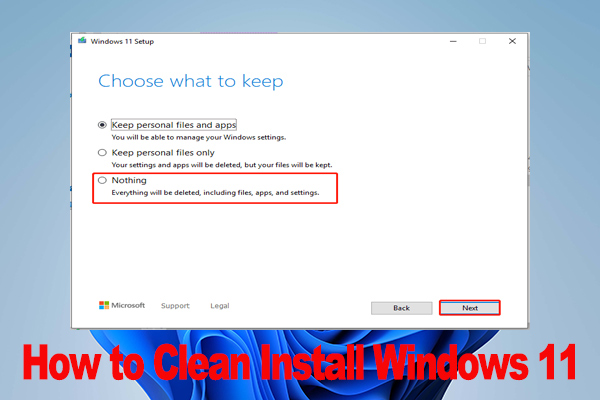
User Comments :