If you are a Nintendo Switch user, you may randomly be prevented from playing games by the issue that Switch corrupted data was found. This issue often occurs due to system glitches, missing game files, etc.
What to do if you run into the “Nintendo Switch corrupted data was found” issue? Below, this post summarizes several possible solutions.
Before the Fix: Check for Corrupt Data
When the “corrupted data was found Nintendo Switch” error pops up, you should check if there is any corrupted data on the console first. The following are detailed steps on how to check corrupted data on Switch.
Step 1: Select System Settings from the HOME menu.
Step 2: Scroll down to select Data Management on the left side.
Step 3: After that, select Manage Software from the right panel. Then choose the software you want to check.
Step 4: At last, tap Check for Corrupt Data to start the checking process.
Wait patiently until the process ends and then you will know whether there is corrupted data or not.
How to Fix Corrupted Data Was Found Switch
The following methods may help you solve the “corrupted data was found Nintendo Switch” issue effectively.
Method 1: Restart Your Switch
If the “Nintendo Switch corrupted data was found” issue results from minor glitches or bugs, you can try restarting the console. It’s the easiest and quickest way to solve your problem. If the error message persists after a restart, you should then continue with other solutions.
Method 2: Perform a System Update
Outdated system software may also lead to the Switch corrupted data issue. To fix it, you need to update your Switch to the latest version. You can simply do this by navigating to System Settings > System > System Update. For more details, focus on this post: Nintendo Switch Update to System v15.0.1: Here’s a Full Guide.
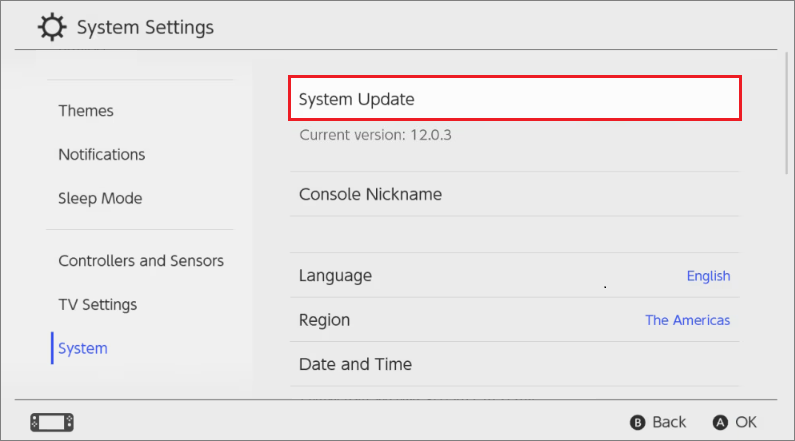
Method 3: Reinstall the Problematic Game
It’s also possible for you to solve the “corrupted data was found Switch” issue by deleting the problematic game and then reinstalling it. You need to go to System Settings > Data Management > Manage Software, choose the specific game to delete, tap Delete Software, and then redownload it from the Nintendo eShop.
Method 4: Reformat the Switch SD Card
If you are using a microSD card on your Switch, you can also try reformatting the card to fix the Switch corrupted data issue. You can refer to this guide to execute the format: How to Format SD Card for Switch? [Complete Guide].
If you want to format SD card FAT32, we highly recommend you use MiniTool Partition Wizard. It’s a professional partition manager that allows you to format an SD card larger than 32GB to FAT32. Besides, it also enables you partition/clone a hard drive, check disk health, convert MBR to GPT without data loss, and more.
MiniTool Partition Wizard FreeClick to Download100%Clean & Safe
Method 5: Replace the SD Card
If none of the above methods works, it may indicate that your microSD card is physically damaged. As for this, you should replace it with a new SD card. By doing so, you are likely to remove the “Switch corrupted data was found” issue efficiently.
This post guides on how to resolve the issue that Switch corrupted data was found. When you are stuck in the same issue, you can try the methods mentioned in this post one by one until you sort out your problem.


![[Full Guide] How to Delete Apps/Games on Nintendo Switch?](https://images.minitool.com/partitionwizard.com/images/uploads/2023/02/how-to-delete-apps-on-nintendo-switch-thumbnail.png)
User Comments :