This post introduces the graphical and text-based multiboot menus respectively and then makes a comparison. Based on that, Partition Magic shows you how to switch between graphical and text-based multiboot menus via Command Prompt.
About Graphical and Text-Based Multiboot Menu
If you have set a dual-boot or multi-boot on your computer, you will be prompted with a boot menu once the PC starts. You need to choose a system from the menu to boot from. The multiboot menu can be graphical or text-based.
Sometimes, you need to keep pressing a key like F12 while the PC loads up to enter the boot menu.
Microsoft introduced a modern (Metro style) graphical boot menu since Windows 8, which is mouse and touch-friendly and contains extra options. Before that, the boot menu is as simple as text-based black and white on Windows 7 or Vista. If you have installed Windows 7 after installing Windows 8 or any later version, you will get Windows 7’s classic boot menu.
However, not all users like the classic text-based boot menu. This is also the same for the graphical (GUI) multiboot menu. According to personal preference, users need to switch between graphical and text-based multiboot menus.
Here comes the question: how to switch between GUI and text-based multi-boot menu? Well, you can find the answer in this post. Before that, explore the difference between graphical and text-based multiboot menus.
Graphical Multiboot Menu vs Text-based Multiboot Menu
What’s the difference between graphical and text-based multiboot menu? The biggest difference is the display manner. The graphical multiboot menu shows the icons and graphics of installed operating systems on the computer.
With a visually appealing interface, it offers additional features like timeout options and customization. You can interact with this menu with a mouse or keyboard.
As for the text-based multiboot menu, it shows options in a straightforward text format. You can go through the menu by pressing the arrow keys on the keyboard.
Case 1: Revert the Windows 10 Boot Menu from GUI
Here, we show you how to revert the Windows 10 boot menu from GUI. If you want to switch from GUI to text-based multiboot menu, pay attention to this section and follow the given steps to complete the operation.
Step 1: Hold the Windows and R keys to open the Run dialog window.
Step 2: Type cmd in the Run window and press Ctrl + Shift + Enter keys to open Command Prompt as administrator.
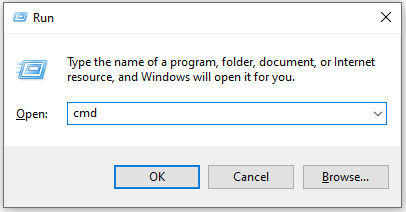
Step 3: In the elevated User Account Control window, click Yes to allow the operation.
Step 4: In the Command Prompt window, type bcdedit/set {default} bootmenupolicy legacy and hit Enter to execute the command. When the “The operation completed successfully” message appears, it means that the command has taken effect.
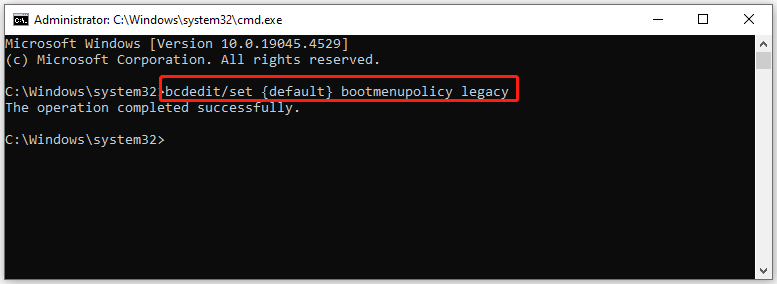
Step 5: Exit Command Prompt and restart your PC to see if the boot menu has been changed to a text-based one.
As you see, it is very easy to change between graphical and text-based multiboot menu via Command Prompt. You just need to type and execute a command in CMD (Command Prompt).
Case 2: Switch Between GUI and Text-based Multi-boot Menu
On the contrary, if you want to switch from text-based to graphical boot menu, simply follow these steps.
Step 1: Run Command Prompt as administrator on your computer.
Step 2: Type the command below and hit Enter to execute the command.
bcdedit/set {default} bootmenupolicy standard
Step 3: Wait until the message “This operation completed successfully” appears.
Step 4: Close Command Prompt and restart the computer.
Conclusion
This post has told you how to switch between graphical and text-based multiboot menu. If you want to revert the Windows 10 boot menu from GUI/text-based, follow the given instructions to complete the operation.

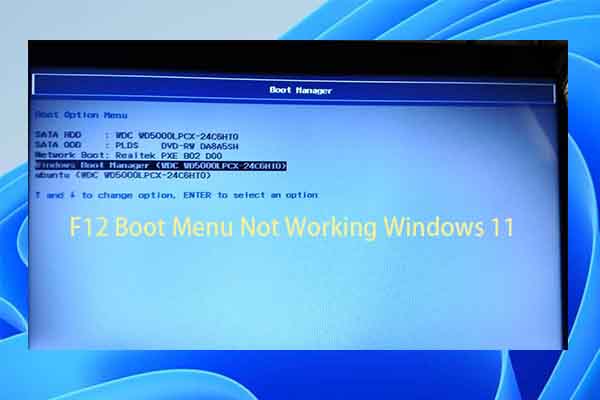


User Comments :