Hey guys, I have deleted svchost through AVG mistakenly and now every application is saying Application not found. How to fix it?https://www.elevenforum.com/t/svchost-deleted-mistakenly.27519/
What Is Svchost
Svchost.exe is a Windows system process that can host one to multiple Windows services in the Windows NT operating system series. It is crucial in the process of achieving sharable service. That is to say, multiple services can share one process to reduce resource consumption in the sharing service process.
If you deleted Svchost.exe accidentally by antivirus software like AVG, you may encounter some issues like Windows won’t boot, Application not found, etc. How to recover deleted Svchost.exe on Windows 10/11? Let’s keep reading.
How to Fix Svchost Deleted Mistakenly
What should you do if you deleted Svchost by mistake? We summarize 3 feasible solutions. Try them in order until the problem gets solved.
# 1. Recover Deleted Svchost.exe Using MiniTool Partition Wizard
MiniTool Partition Wizard is a professional data recovery tool that can recover deleted Svchost.exe file on Windows even if the computer won’t boot normally. With the tool, you can create a USB bootable hard drive format utility and use it to recover data.
Besides, it’s a multifunctional partition/disk manager that can extend/resize/move/wipe partitions, clone a hard drive, recover data, convert MBR to GPT, change cluster size, rebuild MBR, and more. If your computer can boot normally, skip the Step 1 to 2 and move down to recover deleted Svchost.exe on Windows 10/11.
MiniTool Partition Wizard DemoClick to Download100%Clean & Safe
Step 1. Create a bootable USB drive on a working computer.
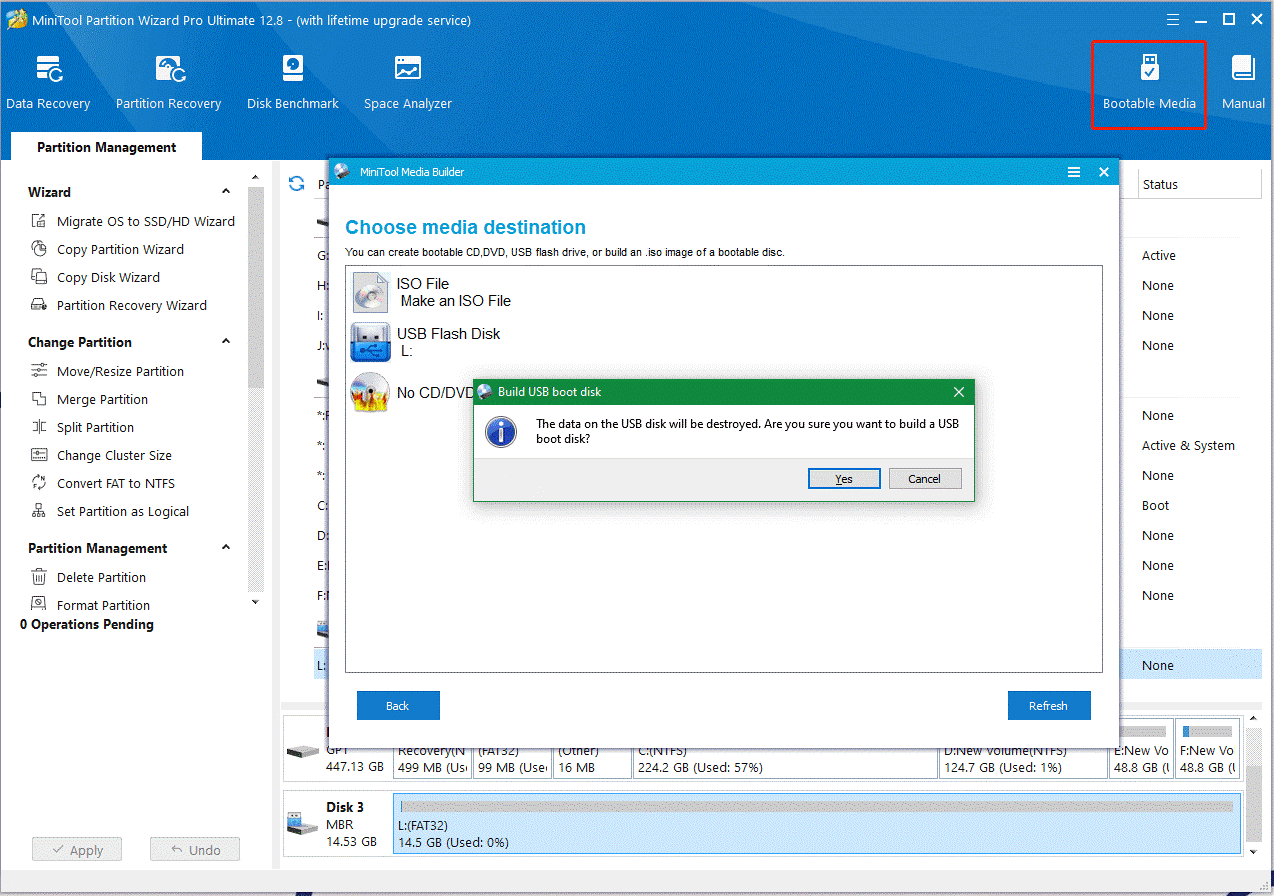
Step 2. Insert the bootable USB into your desired computer, restart it, and press F2 or Delete keys to enter BIOS, change the boot order, and set the USB drive as the first boot order. Then your computer will boot from the USB.
Step 3. Click on Data Recovery from the top toolbar, select the drive that contains the Svchost.exe file under Logical Drives, and click Scan. Alternatively, you can click on Recover From Specific Location and select the location of the Svchost.exe file.
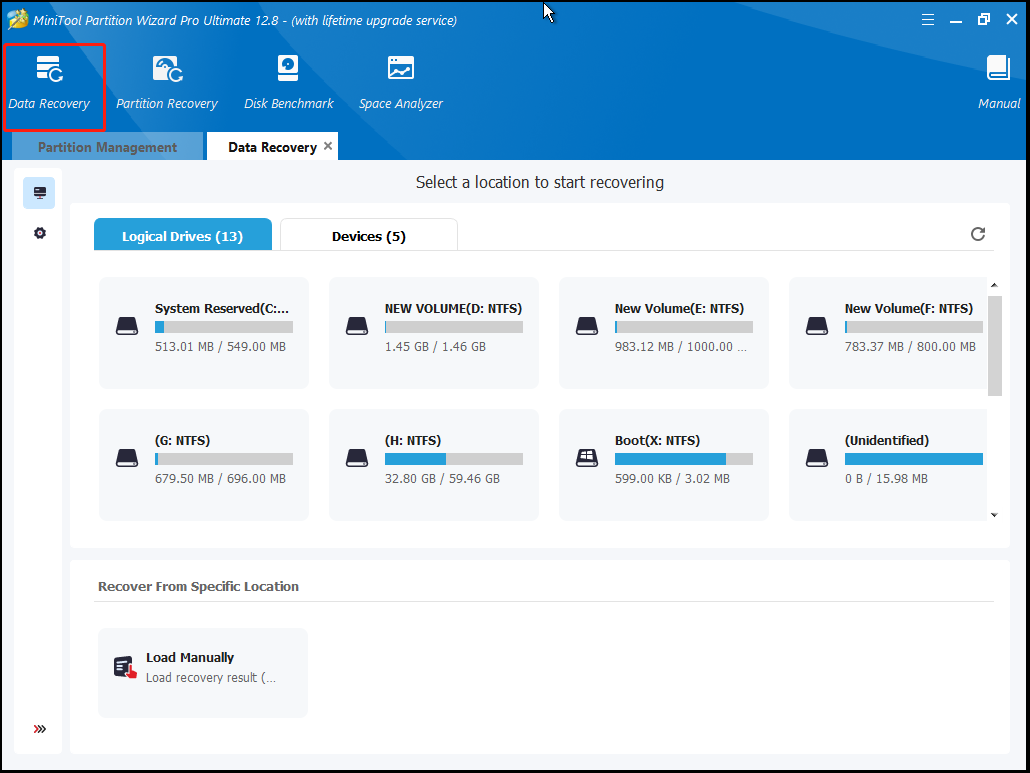
Step 4. Then wait for the scan to complete. Once done, type the file name in the search bar to find the Svchost.exe deleted mistakenly. After that, click on Save.
Step 5. In the pop-up window, you need to select a directory or drive to save the file and click on OK. Note that you’d better recover the photos to another drive. Otherwise, the lost/deleted data could be overwritten.
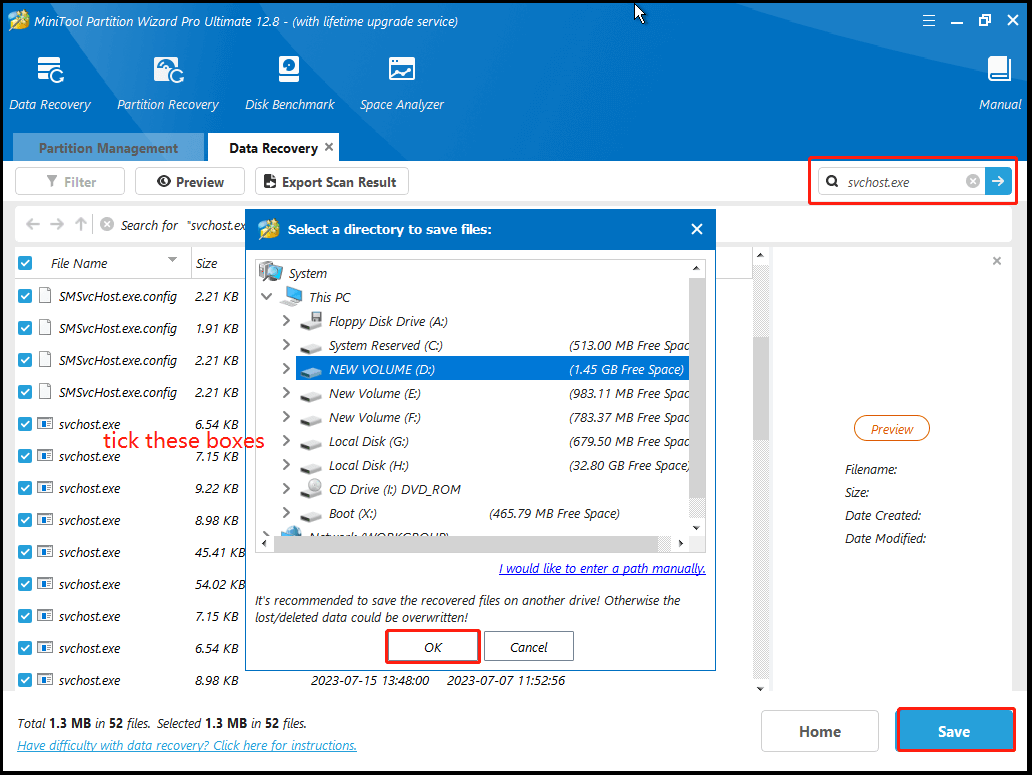
# 2. Run SFC or DISM Scan
Some users from the Microsoft forum reported that the deleted Svchost.exe accidentally issue can be solved by running SFC or DISM scan. The two tools can repair corrupted system files and help restore deleted Svchost.exe files. Here’s how:
Step 1. Click the Power icon at the bottom of your computer’s screen, and then hold the Shift key and select Restart to enter WinRE.
Step 2. Access the Advanced options menu, and then click on Troubleshoot > Command Prompt.
Step 3. In the elevated Command Prompt window, type sfc /scannow and press Enter. Then restart your computer to repair system files.
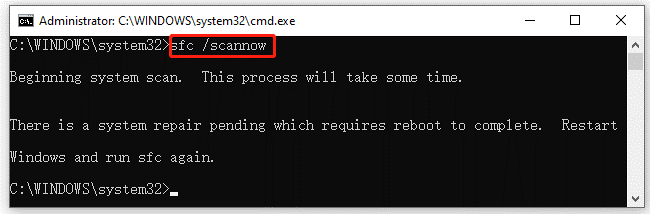
Step 4. If the problem isn’t solved, you can run the following DISM commands to further repair the system files.
- DISM.exe /Online /Cleanup-image /Scanhealth
- DISM.exe /Online /Cleanup-image /Restorehealth
# 3. Reinstall Windows
Well, if the above methods can’t solve the Svchost deleted mistakenly issue, you may consider reinstalling Windows 10/11. This will install a new fresh Windows operating system on your computer and make it boot normally. Of course, it will also recover the deleted Svchost by mistake.
However, this operation will delete all information on your system drive. So, make sure you have backed up all important data beforehand using a backup utility, like MiniTool ShadowMaker. Then you can refer to the guides below to reinstall Windows.
MiniTool ShadowMaker TrialClick to Download100%Clean & Safe
How to Clean Install Windows 11? Here Are 5 Options
Detailed Steps and Instructions to Reinstall Windows 10
Bottom Line
How to fix the Svchost deleted mistakenly issue on Windows 10/11? You can use MiniTool Partition Wizard to restore deleted Svchost.exe files or try other 2 methods.

User Comments :