SUPERVIVE a newly-released game and it is very popular these days. This post from Partition Magic shows you how to solve the SUPERVIVE crashing, freezing, not launching/loading, or black screen issues in 10 ways.
SUPERVIVE is a free-to-play squad-based hero battle royale game released to Steam Early Access on 20 Nov, 2024. This game is a MOBA BR meets HERO SHOOTER, and it received very positive reviews on Steam.
In the game, you will enter a wild, open-ended combat sandbox where you’ll jump, glide, shoot, punch, bounce, nuke, and spike your enemies to be the last team standing. However, this game is still in the Early Access and it may be unstable sometimes.
If you encounter the SUPERVIVE crashing, freezing, not launching/loading, or black screen issue, you can try the following methods to solve the issue.
Way 1. Make Sure Your Computer Meets the Game Requirements
SUPERVIVE has released its system requirements on Steam. Its minimum system requirements are as follows:
- Processor: Intel i5-4440 (3.1GHz) – AMD Ryzen 3 3100 (3.6GHz) – 4 physical cores
- Memory: 8 GB RAM
- Graphics: GeForce GTX 980ti or equivalent
- DirectX: Version 11
- Storage: 8 GB available space
If your computer’s specs are low or just a little higher than the above requirements, you may encounter the SUPERVIVE not launching/loading, freezing, or crashing issues. Make sure your computer’s specs are much higher than the above requirements. If not, upgrade the PC or give up the game.
MiniTool Partition Wizard FreeClick to Download100%Clean & Safe
Way 2. Update the GPU Driver
If you encounter the SUPERVIVE freezing or crashing issues, you can try updating the GPU driver. This way may work sometimes. Here is the guide:
- Press the Windows logo key + X and then select Device Manager from the menu.
- Expand Display adapters, right-click on the graphics device, and then select Update driver. Then, follow the on-screen instructions to complete the driver update process.
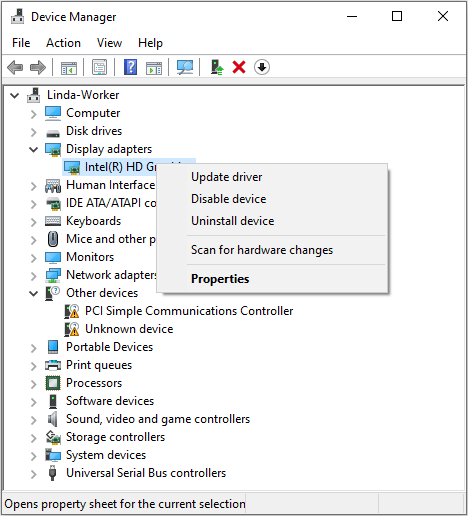
Way 3. Use DX11
SUPERVIVE requires DirectX 11, not 12. You can do as follows to make the game use DX11:
- Go to Steam Library, right-click on the game, and then select Properties.
- Find General > Launch Options and type the following command: “-dx11“. Then, save the changes and launch the game again.
This may solve the SUPERVIVE black screen on startup issue sometimes.
Way 4. Enable Secure Boot
Have you enabled Secure Boot in BIOS? If not, this may be the reason for the SUPERVIVE not loading/launching or crashing issues. To solve the issue, you just need to enable Secure Boot.
Way 5. Reset the DX Shader Cache
Some people say resetting the DX shader cache can solve the SUPERVIVE crashing issue. You can also have a try. Here is the guide:
- Open File Explorer.
- Right-click the drive where the game is installed, and select Properties.
- Click Disk Cleanup.
- Make sure DirectX Shader Cache is selected.
- Click OK to clear these selected files.
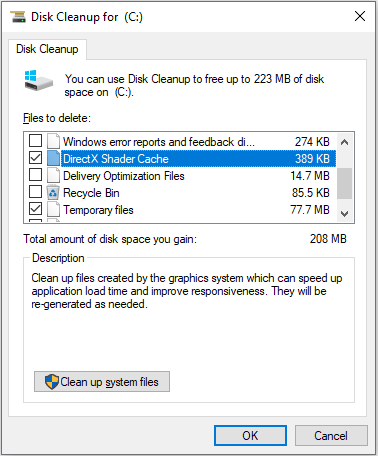
Way 6. Turn off Some Incompatible Apps
Some apps like the Steam background recording and the OP.GG may interfere with the running of the game. You need to close them and see if the SUPERVIVE not loading issue can be solved.
Way 7. Force the Game to Run on the Dedicated GPU
The game may run on the integrated GPU and then the SUPERVIVE not launching issue will occur. You need to do the following to make the game run on the dedicated GPU:
- Press the Windows logo key + I to open Settings.
- Go to System > Display and then click the Graphics settings link.
- Under Graphics performance preference, click the Browse button to add the game.
- Click Options and then select High performance. Then, save the changes.
Way 8. Install Microsoft Visual C++ Redistributable
If the Microsoft runtime SDKs are not installed properly, the SUPERVIVE black screen or crashing issue may occur. You need to download Visual C++, install it, and then restart the PC to solve the issue.
Way 9. Uninstall Malwarebytes
There are currently some known incompatibilities with Malwarebytes (not unique to SUPERVIVE, other games experience similar issues) where they intercept shader file loads, which ends up causing hitches.
Some folks were able to get their problems resolved by adding the SUPERVIVE installation folder to the Allow List. However, that has not worked for a ton of players. They have opted for temporarily disabling the service while gaming or fully uninstalling it.
Way 10. Turn off DSR (NVIDIA) / VSR (AMD)
First, please run the game on one monitor and under your monitor’s native resolution. Players who run the game on stretched resolutions over multiple displays might encounter problems launching the game.
If the SUPERVIVE freezing or crashing issue is not solved, you can then turn off DSR (NVIDIA) / VSR (AMD). Here is the guide:
For NVIDIA users:
- Open NVIDIA Control Panel.
- Select Manage 3D Settings Menu.
- Under Global Settings, find DSR – Factors.
- Select off on the dropdown next to it.
For AMD users:
- Right-click on your Desktop and select the AMD Control Panel (usually the first-ever option).
- On the AMD Control Panel, look for the Display Tab, usually below the home panel.
- On the Display Tab, turn off Virtual Super Resolution.
Bottom Line
SUPERVIVE may crash on startup. This post offers you 10 solutions to this issue. You can try them one by one.

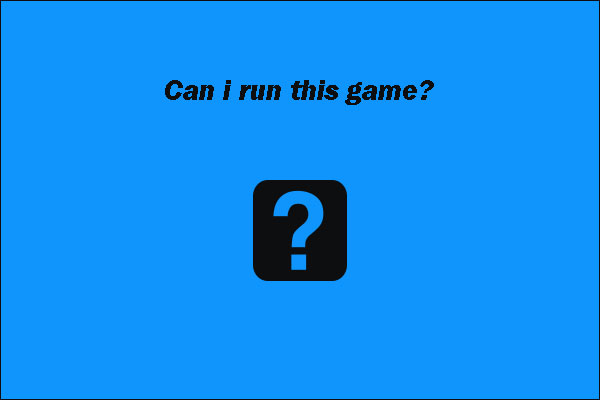
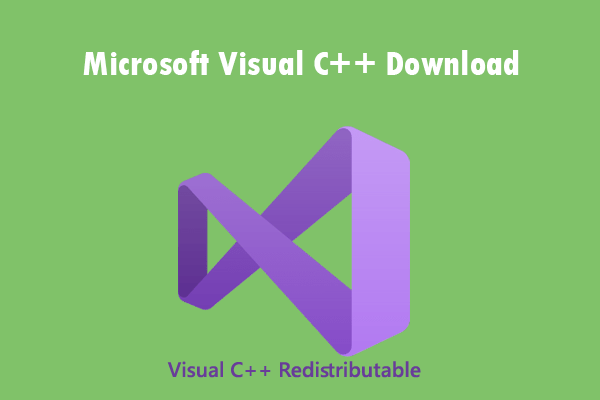
User Comments :