Where is the Supermarket Simulator save game location? This post from Partition Magic tells you the path and shows you how to recover lost Supermarket Simulator save files.
What Is Supermarket Simulator?
Supermarket Simulator is a first-person simulation game where you can design your store, order stock, set prices as you’d like, take payments, hire staff, and expand and design your store. It also includes online orders & delivery, shoplifters, security, local market, etc.
This game was released by Nokta Games in Early Access on February 21, 2024. According to the statements of the game developer, the full version of the game will be released within 12 months. In addition, the price will increase once the full version is released. On the Steam store, Supermarket Simulator has gotten a very positive review.
Why Do You Need to Find the Supermarket Simulator Save Game Location?
The save game location is where game progress files are saved. Most games will have a cloud save option that saves the game’s progress on the Steam cloud server and then you can continue the game.
However, at the time of writing, Supermarket Simulator has no cloud save option. You need to save the game to your local PC. Then, you need to find the Supermarket Simulator save game location.
In addition, some people may want to move Supermarket Simulator save files to another PC or edit the Supermarket Simulator save files for cheating. Then, they also need to find the Supermarket Simulator save game location.
Where Is the Supermarket Simulator Save Game Location?
The default location is C:\Users\<YourName>\AppData\LocalLow\Nokta Games\Supermarket Simulator.
Note that the AppData folder is hidden. You need to make File Explorer display the hidden files. Here is the guide:
- For Windows 10: Click File in the left upper corner and choose Change folders and search options. Skip to the View tab and check Show hidden files, folders, and drives. Click Apply and OK to save changes.
- For Windows 11: Click View on the ribbon and click Show > Hidden items.
How to Create a New Save File in Supermarket Simulator
- Go to the Supermarket Simulator save game location. Within the folder, you will find the saved files for your current game.
- Copy and paste these Supermarket Simulator save files to another place/folder. Then, name the folder so that you can remember this game progress’s information.
- Now, start a new game and play it. The game save files will be overwritten.
- Don’t forget to save your data when you’re done playing the game.
Recover Supermarket Simulator Save Files
In general, I recommend you back up your Supermarket Simulator save files. However, if you don’t find files in the Supermarket Simulator save game location, you may need to recover these files to get back your game progress.
To recover lost files, you can use MiniTool Partition Wizard. Here is the guide:
MiniTool Partition Wizard DemoClick to Download100%Clean & Safe
- Download and install MiniTool Partition Wizard on a partition except for the game partition.
- Launch MiniTool Partition Wizard and click Data Recovery.
- Click Select Folder and go to the Supermarket Simulator save game location.
- After the scanning process is completed, find these game files using the Path, Type, and Filter tools. Tick the game files and click Save. Select a safe place to save these game files.
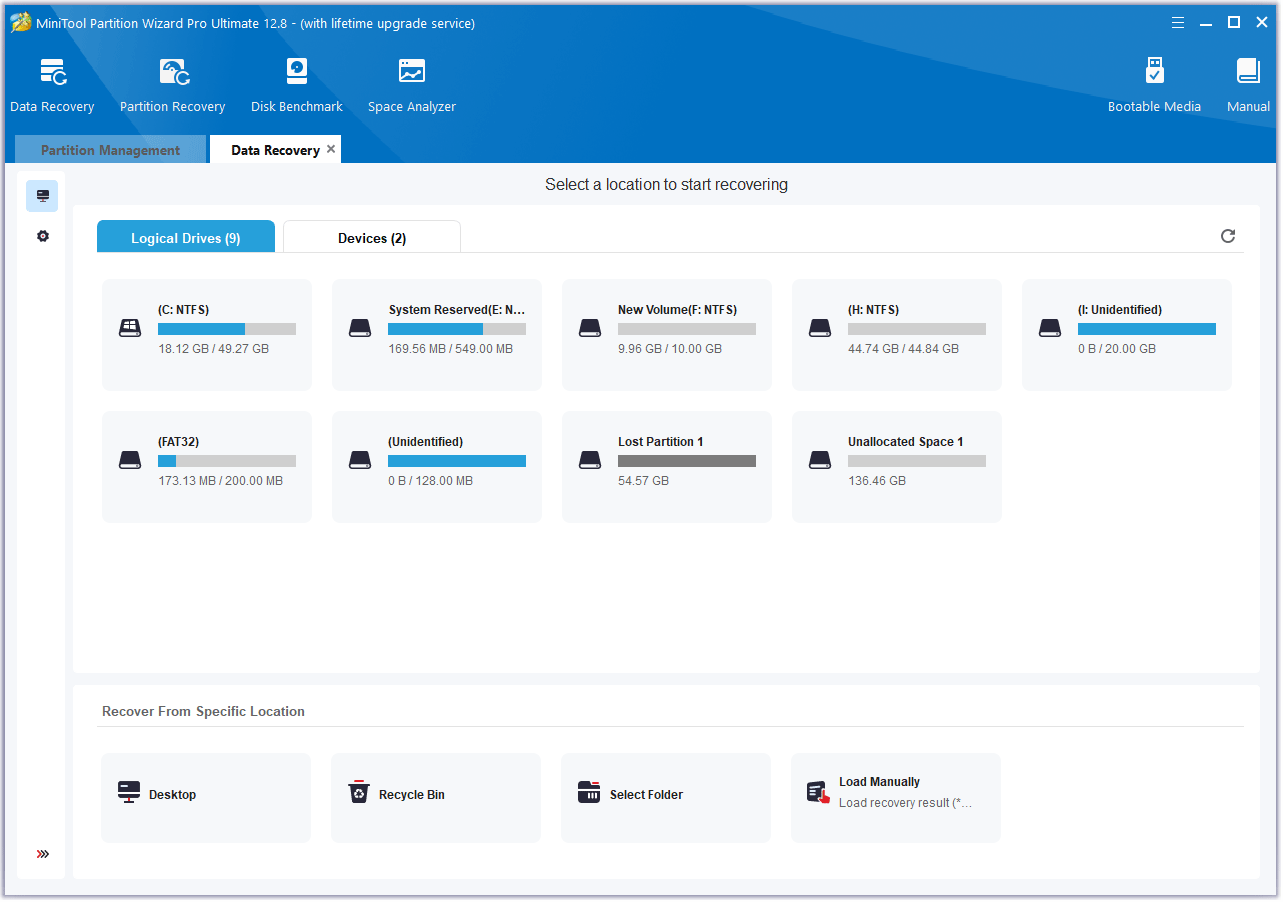
Bottom Line
If you encounter issues when backing up or recovering the Supermarket Simulator saved files using MiniTool software, contact us via [email protected]. We will get back to you as soon as possible.


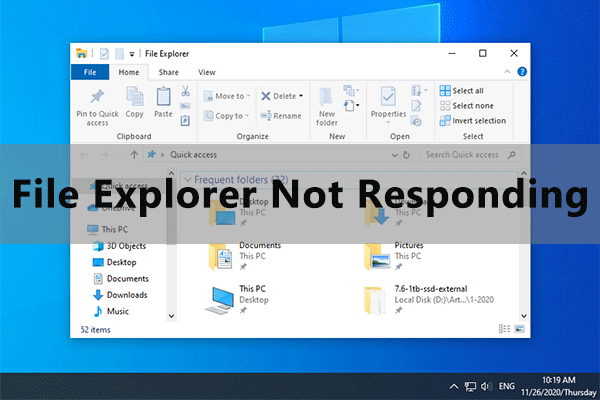
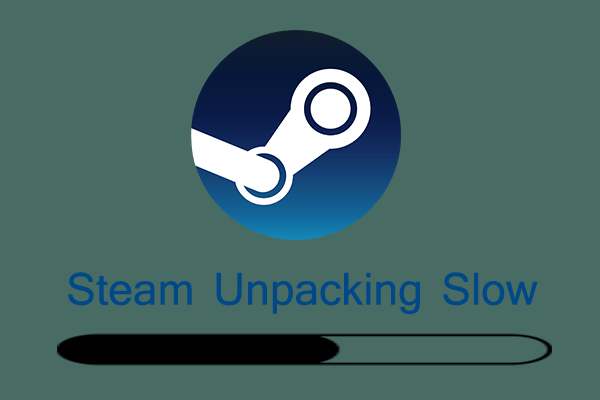
User Comments :