If you want to stress test hard drive, this post is worth reading in which Partition Magic offers you two methods. You can perform an HDD stress test via 2 hard drive stress test tools.
How to stress test the hard drives in your PC or Server? If you are looking for the answer, this post is what you need. It shows you how to stress test and monitor hard drives using 2 hard drive stress test tools respectively.
MiniTool Partition Wizard FreeClick to Download100%Clean & Safe
How to Stress Test Hard Drive via Diskspd
Diskspd is an open-source utility offered by Microsoft. It is widely used to stress test hard drives. Besides, it also helps you find which hard drive is the fastest and check if it meets the specs of the manufacturers. By using Diskspd, you can learn the maximum capacity that a server hard drive can handle.
After you download Diskspd from Microsoft, you can modify the source code from GitHub. Before that, you need to extract the contents of the .zip file to a folder on the desktop. You should know that the archive includes three different diskspd.exe files. The one in the amd64fre folder is for 64-bit Windows computers, while the one in the x86fre folder is for 32-bit Windows PCs.
According to your OS architecture, use a suitable version. How to stress test hard drive via Diskspd? Here’s the tutorial for you.
Step 1: Type cmd in the search box and then click Run as administrator under the displayed Command Prompt.
Step 2: In the pop-up User Account Control window, click Yes to allow the operation.
Step 3: Use the command below to switch to the directory that contains the Diskspd.exe you would like to use.
cd c:\path\to\diskspd\amd64fre
Step 4: Type the following Diskspd command and hit Enter to execute it. The command sets the block size to 16K (-b16K), runs a 30-second test (-d30), disables hardware and software cashing (-Sh), measures latency statistics (-L), uses two IO requests per thread (-o2) and four threads (-t4) per target, uses random access rather than sequential writing (-r), performs 30% write operations and 70% read operations (-w30). Besides, it creates a file at c:\testfile.dat of 50 MB in size (-c50M).
Diskspd.exe -b16K -d90 -Sh -L -o2 -t4 -r -w30 -c50M c:\testfile.dat
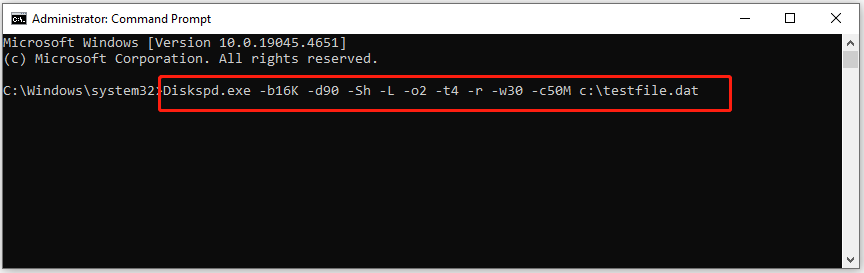
Step 5: If you want to dump the results to a text file so that you can view them later, type and run the command below.
Diskspd.exe -b16K -d90 -Sh -L -o2 -t4 -r -w30 -c50M c:\testfile.dat > c:\testresults.txt
How to Stress Test Hard Drive via Helpdesk
Helpdesk enables you to find solutions or contact the QNAP support team when you receive any issues while using QTS and related applications. The Diagnostic Tool of Helpdesk offers download log features for checking the device’s stability.
You are allowed to export the system kernel records to check for exceptions or errors that have occurred. Moreover, you can send the records to QNAP technical support for further investigation. The following steps show you how to perform an HDD stress test via this hard drive stress test tool.
Step 1: Open the Helpdesk on your computer.
Step 2: Navigate to Diagnostic Tool > HDD Stress Test.
Step 3: After you click Start, Helpdesk will stress test hard drive automatically.
Related articles:
SSD Endurance: Definition, Selection, Test, and Boost
What Can You Do on a Dropped Hard Drive and How to Repair It
How Long Does Data Last on a USB/SD Card and How to Protect Data
Conclusion
This post has shown you how to stress test and monitor hard drives via 2 hard drive stress test tools. According to your preference, select one tool and follow the given instructions to complete the operation.


User Comments :