How to fix the STREAMS_INTERNAL_ERROR 0x4B error? If you encounter it on your computer and don’t know how to fix it, this post is worth reading. Here, Partition Magic provides 5 practical solutions to this error.
What Causes STREAMS_INTERNAL_ERROR BSOD Error
Many users reported that they received this STREAMS_INTERNAL_ERROR 0x4B error, which can lead to a system crash and a blue screen with the stop code 0x0000004B.
What causes STREAMS_INTERNAL_ERROR BSOD? Some possible reasons can trigger this issue, such as:
- Issue with Windows
- Corrupt system files
- Malware or virus infection
- Hardware issue
- Outdated driver
Before starting the repair operation below, we recommend that you back up important data. To do this, we recommend that you use the Data Recovery feature of MiniTool Partition Wizard, which is powerful disk partitioning software that can help you solve many disk partitioning problems. It allows you to extend the system partition, clone a hard drive, convert MBR to GPT without losing data, etc.
MiniTool Partition Wizard DemoClick to Download100%Clean & Safe
After backing up and recovering data, you can try the following solutions to fix this error.
Solution 1: Update Your Drivers
Outdated or faulty drivers can cause errors like STREAMS_INTERNAL_ERROR BSOD. To update your drivers, follow these steps:
Step 1: Press the Win + X keys and select Device Manager. Then expand the device categories that you want to update like Display adapters or other adapters.
Step 2: Right-click the driver that you’re using and select Update driver. Then choose Search automatically for drivers and follow the instructions to install the latest drivers.
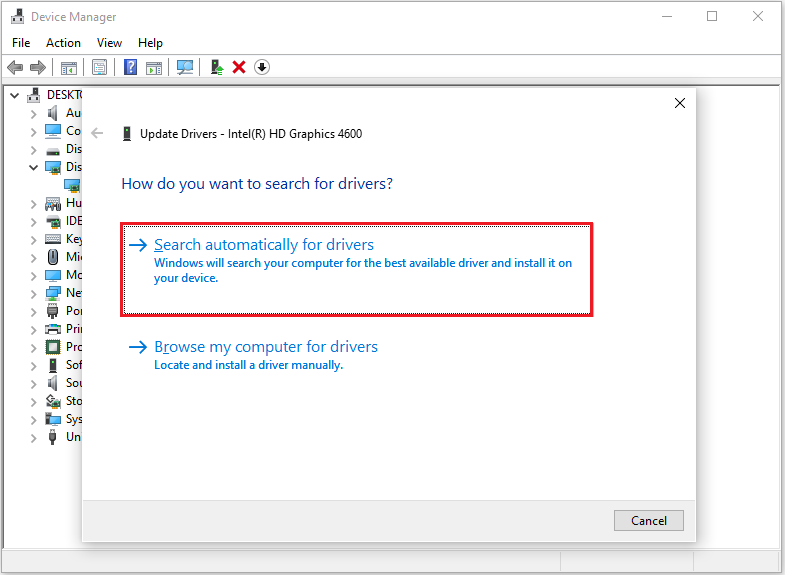
Solution 2: Repair the Corrupt System Files
You can run SFC and DISM Windows built-in tools to scan and repair your system files. To run them, follow these steps.
Step 1: Type cmd in the Windows Search box and select Command Prompt > Run as administrator.
Step 2: In the Command Prompt window, type sfc /scannow and press the Enter key.
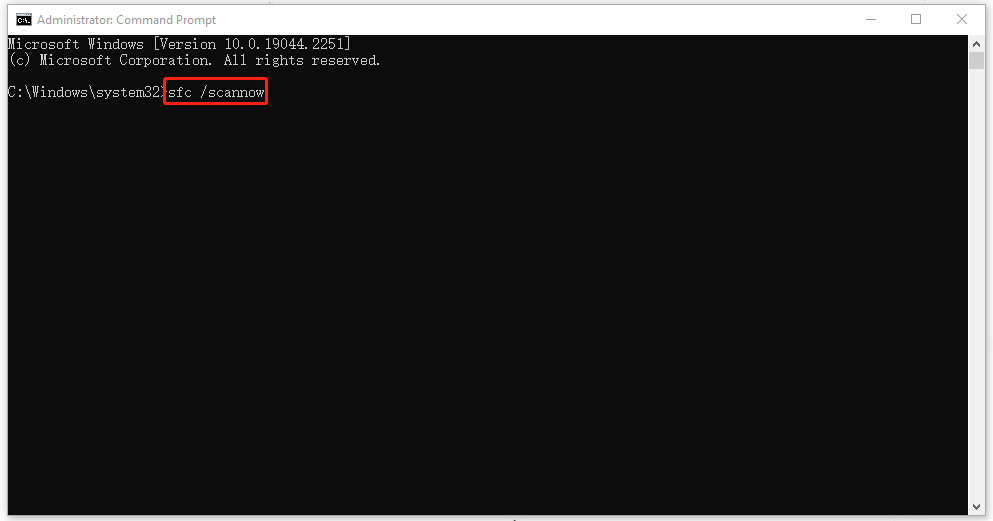
Step 3: Once done, restart your PC and check if the error is resolved. If not, follow the steps below.
Step 4: Run Command Prompt as administrator. Then run the following command and press Enter.
- DISM /Online /Cleanup-Image /CheckHealth
- DISM /Online /Cleanup-Image /ScanHealth
- DISM /Online /Cleanup-Image /RestoreHealth
Step 5: If the DISM scan finds and fixes any issues, reboot your computer and check if the BSOD error is resolved.
Solution 3: Scan the PC for Malware
If your computer is accidentally infected with a virus or malware, you may face this 0x0000004B BSOD error. To fix this situation, it is best to run an antivirus scan to detect and remove potential threats.
Step 1: Press Windows + S to open the Search box, type Windows Security in the text field, and click Open from the right side.
Step 2: Click Virus & threat protection and then click Scan options.
Step 3: Select Full scan and click Scan now. It may take a long time to complete.
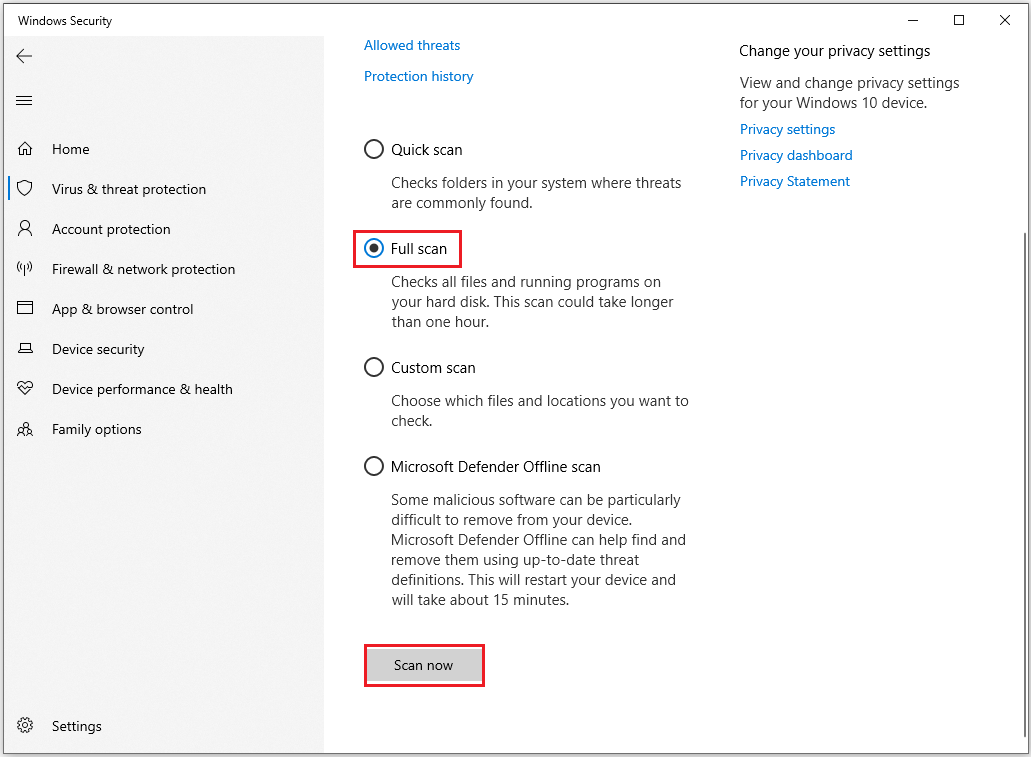
Solution 4: Clear Storage Space on Your PC
When your computer is running low on memory, a blue screen STREAMS_INTERNAL_ERROR may occur: You can use Disk clean-up to free up disk space, please follow the steps below:
Step 1: Type disk cleanup in the Cortana search box and choose Disk Clean-up to open.
Step 2: In the new pop-up window, the system drive is selected by default. Usually, the C drive contains unnecessary files. Click OK to continue.
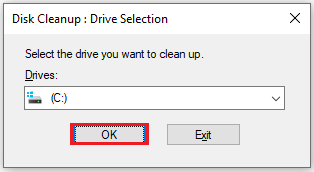
Step 3: You can select the files to delete according to your situation. Then click the Clean up system files option and click OK to start cleaning.
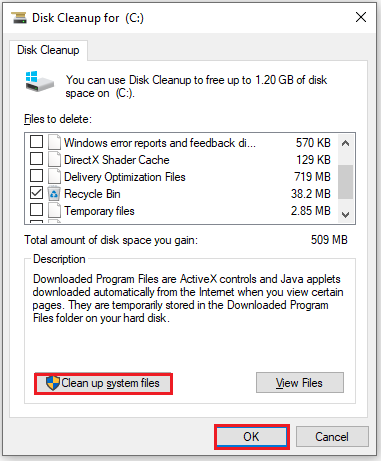
Solution 5: Perform a System Restore
System Restore is a recovery tool that can restore your PC’s current state to a previous point in time. When you face a blue screen error, you can try this method.
Step 1: Press the Windows logo key + R to open the Run box. Type rstrui.exe in the text field, and press OK.
Step 2: The system restores window will pop up immediately, select Choose a different restore point and click Next to continue.
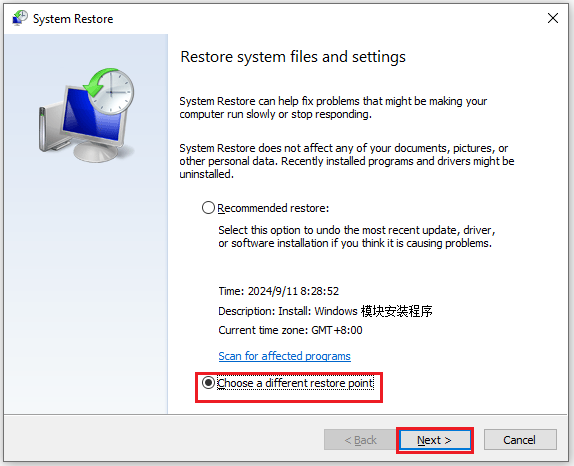
Step 3: In the list of all system restore points, select the Restore point and click the Next button.
Step 4: Finally, confirm your restore point by clicking the Finish button.
Once done, your computer should be restored to an earlier state and fix this issue.
Bottom Line
Your computer is facing a blue screen now? How to get rid of it? This post shows you 5 ways, just follow the guide to fix the STREAMS_INTERNAL_ERROR 0x4B error.

![[Full Guide] Fix CACHE_INITIALIZATION_FAILED Bug Check 0x66](https://images.minitool.com/partitionwizard.com/images/uploads/2024/09/cache-initialization-failed-thumbnail.png)
User Comments :