Though Windows 10 is a popular operating system, a lot of users still don’t want to use it and keep Windows 7/8.1. How to stop Windows 7 from upgrading to Windows 10? There are 3 methods. You can pick one from them to stop Windows 10 upgrade prompts on Windows 7.
#1: Stop Windows 7 from Upgrading to Windows 10 via Registry Editor
How to stop Windows 7 from upgrading to Windows 10? A simple way to disable Windows 10 upgrade on Windows 7/8 computers is to tweak the PC’s Registry. You can do that by following the steps below.
MiniTool Partition Wizard DemoClick to Download100%Clean & Safe
Step 1: Open the Run dialog window by pressing the Windows and R keys.
Step 2: Type regedit in the Run window and hit Enter to open Registry Editor.
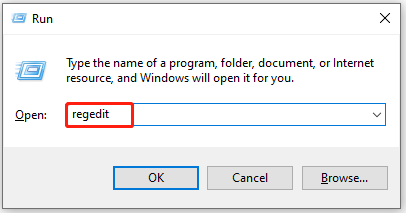
Step 3: In the left panel of the Registry Editor window, follow the path below to navigate to the destination.
Computer\HKEY_LOCAL_MACHINE\SOFTWARE\Microsoft\Windows\CurrentVersion\WindowsUpdate\Orchestrator
Step 4: Click on the Orchestrator folder. Then right-click KickoffDownload in the right pane and click the Delete option in the contextual menu.
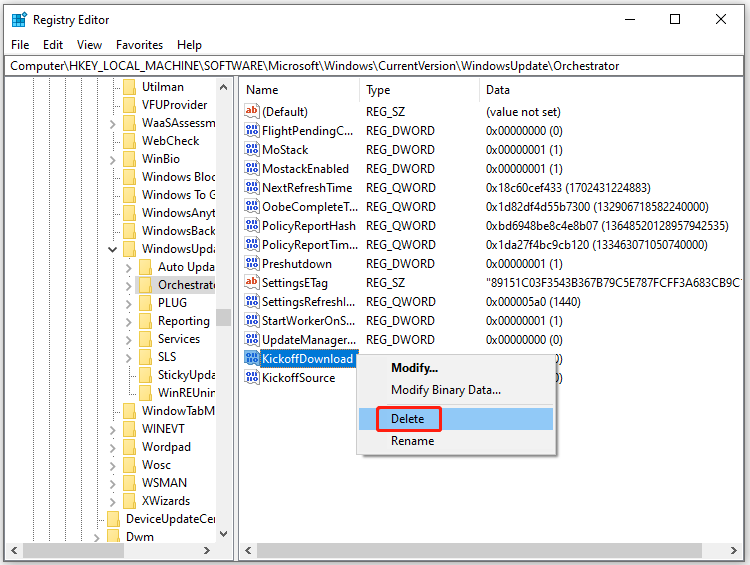
Step 5: Right-click KickoffSource and tap Delete.
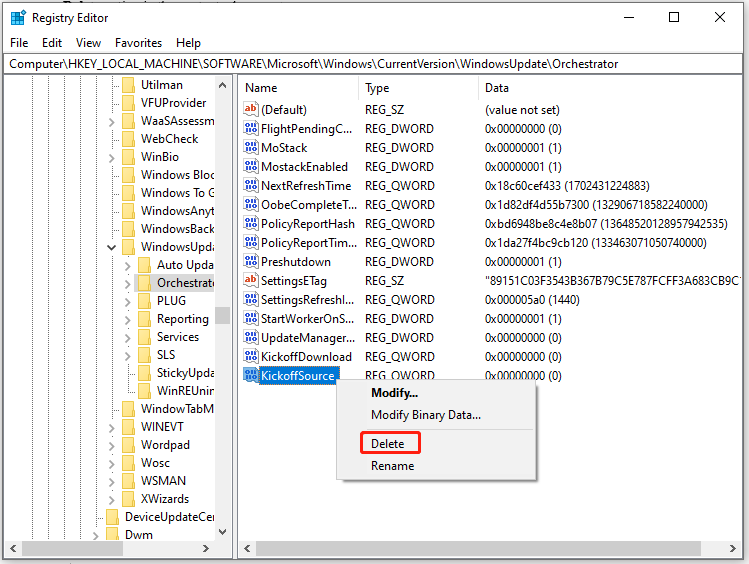
Step 6: Find and right-click OSUpgradeState and click the Modify option.
Step 7: Enter 00000001 in the OSUpgradeState’s field data field and then click OK to save changes.
Step 8: Change the value data of OSUpgradeStateTimeStamp to 2015-07-28 10:09:55 and click the OK to save changes.
Step 9: Right-click the OSUpgradePhase key and click Delete. In the contextual menu, click Yes to confirm the operation.
Step 10: Exit Registry Editor and restart your PC.
#2: Disable Windows 10 Upgrade on Windows 7 via Windows Update
You can install Windows 7 KB3065987 update or Windows 8.1 KB3065988 update to make the new Group Policy Object available on your PC. Then stop Windows 7 from upgrading to Windows 10 with the steps below.
Step 1: Open the Run window, type gpedit.msc, and press Enter.
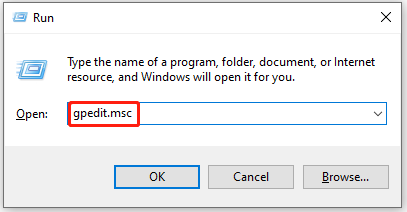
Step 2: In the Local Group Policy Editor window, follow the path below to go to Windows Update.
Computer Configuration > Administrative Templates > Windows Components > Windows Update
Step 3: After you click Windows Update, find and double-click the Turn off the upgrade to the latest version of Windows through Windows Update option in the right pane.
Step 4: Tap Enable and then hit Apply > OK to save changes.
#3: Stop Windows 7 from Upgrading to Windows 10 via Never10
Third-party programs like Never10 can also help you stop Windows 10 upgrade prompts on Windows 7. Please note that Never10 can only stop your computer from upgrading to Windows 10 if your Windows 7 has every single critical update available for installed.
The steps below show you how to disable Windows 10 upgrade on Windows 7/8 computers via Never10.
Step 1: Download Never10 from the official website and then install it on your computer.
Step 2: Launch Never10 and click on Remove Win10 Files or Disable Win10 Upgrade.
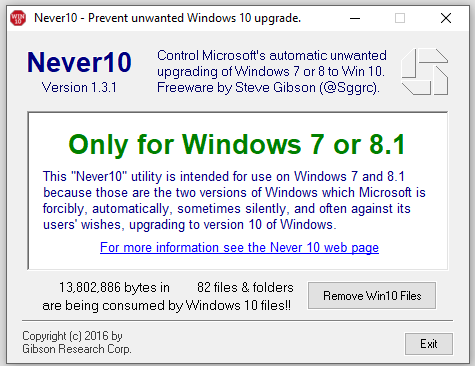

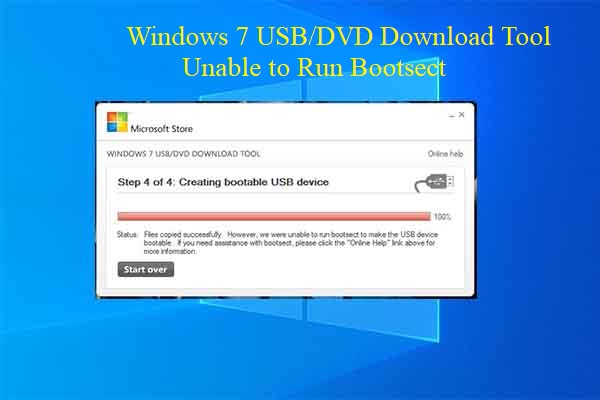
![Windows 8.1 Heavier Version Free Download [Full Guide]](https://images.minitool.com/partitionwizard.com/images/uploads/2023/12/windows-8-1-heavier-version-thumbnail.jpg)
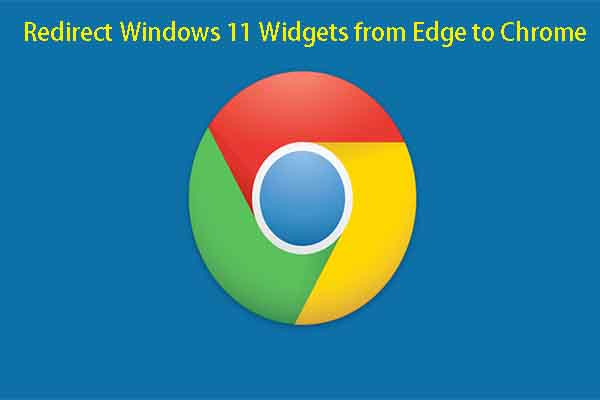
User Comments :