About Sticky Notes
Sticky Notes is a desktop notes application included in Windows 7, 8, 8.1, 10, and 11. The app loads quickly and allows users to take notes using post-it note–like windows on their desktop.
What’s more, Sticky Notes can synchronize notes across multiple devices, not only on Windows 10 devices but also on iOS and Android devices running Microsoft OneNote and Outlook for Windows.
However, some people report that they encounter the Sticky Notes stuck in Fullscreen mode issue on their computer. Have you also encountered the same issue? If so, this post is what you need. You can continue reading to get some helpful solutions.
Fix 1. Use Keyboard Shortcut
The first way you can try to fix the Sticky Notes stuck in Fullscreen mode issue is by using the keyboard shortcut. To do that, you can just try pressing Alt + F4 keys simultaneously to turn off the note. If this way doesn’t work for you, continue to try the following ways.
Fix 2. Use the Restore Option
You can also try using the Restore option to fix the Sticky Notes stuck in Fullscreen mode issue. Here are the detailed steps:
- Move your cursor to the Sticky Notes icon on the taskbar.
- Right-click on the mini preview window when it appears.
- Then, select the Restore feature from the pop-up menu.
- After that, the Sticky Notes will be out of Fullscreen mode and restored to its normal window size.
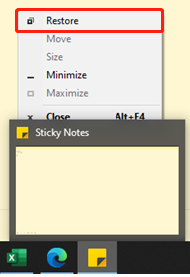
Fix 3. Re-register the Sticky Notes App
Re-registering the Sticky Notes app can also solve the Sticky Notes stuck in Fullscreen mode issue. You can also have a try. Here’s how to do that:
Step 1. Press the Win + X keys to open the Quick Link menu, and then select the Windows PowerShell (Admin) from it.
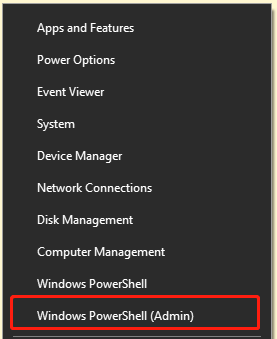
Step 2. In the elevated Windows PowerShell window, type the following command and press Enter:
Get-AppxPackage Microsoft.MicrosoftStickyNotes | Foreach {Add-AppxPackage -DisableDevelopmentMode -Register “$($_.InstallLocation)\AppXManifest.xml”}
Step 3. Once the process is complete, close the Windows PowerShell window. Next, restart Sticky Notes, and then check if the issue has been resolved.
Fix 4. Reinstall the Sticky Notes App
If re-registering the Sticky Notes app is still unable to help you fix the Sticky Notes stuck in Fullscreen mode issue, you can consider reinstalling the Sticky Notes app to fix the issue. To do that, you can do the following steps:
Step 1. Press the Win + I keys at the same time to open the Settings window.
Step 2. Select Apps > Apps & feature, and then you can see all the installed apps are listed in the right panel.
Step 3. Type “sticky” in the search box and then you can see the Sticky Notes is listed below. Next, select Sticky Notes, and click Uninstall. After that, click Uninstall in the pop-up window to confirm.
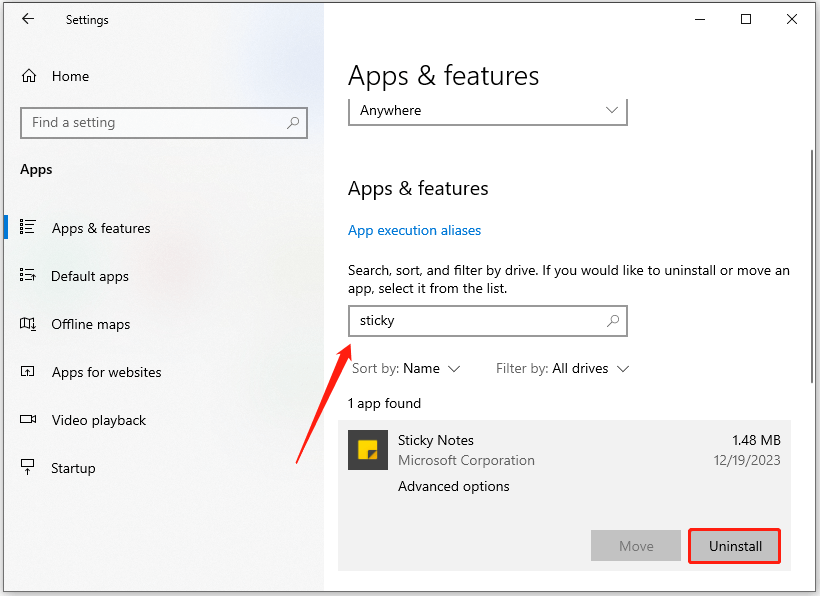
Step 4. Once the Sticky Notes is removed from your PC, you can go to launch the Microsoft Store window.
Step 5. Type “sticky notes” in the search box and press Enter.
Step 6. Select Microsoft Sticky Notes from the search results.
Step 7. In the Microsoft Sticky Notes screen, click the Get button.
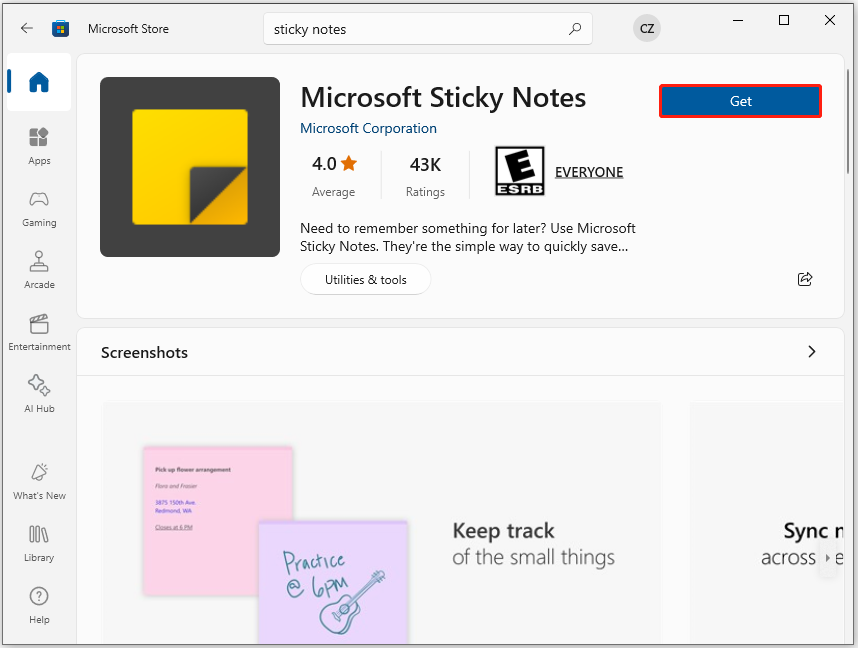
Step 8. Then, wait for the downloading and installing progress to complete. Once done, you can receive a small dialog on the bottom right of your computer screen. You can click Launch to open and use the Sticky Notes app.
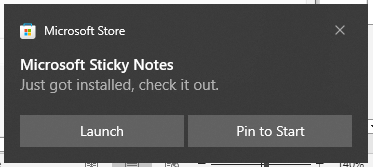
Bonus Tips: How to Recover Deleted/Lost Sticky Notes?
If you accidentally delete your Sticky Notes, you don’t need to worry. MiniTool Partition Wizard is a professional and reliable data recovery tool that can help you recover deleted and lost Sticky Notes with ease.
In addition, this feature-rich partition manager can also be used to migrate OS to SSD without reinstalling OS, check for disk errors, change cluster size, convert MBR to GPT, rebuild MBR, format USB to FAT32, set partitions as logical/primary, partition hard drive, and more.
Here’s how to use it to recover the deleted Sticky Notes:
MiniTool Partition Wizard DemoClick to Download100%Clean & Safe
- Download and install MiniTool Partition Wizard on your computer.
- Launch it into its main interface.
- Click the Data Recovery feature from the top toolbar.
- Select the partition where the Sticky Notes files are stored previously.
- Then click Scan.
- Once the scanning process is complete.
- Check the Sticky Notes files that you want to recover.
- Click Save.
- Choose a safe location and click OK.
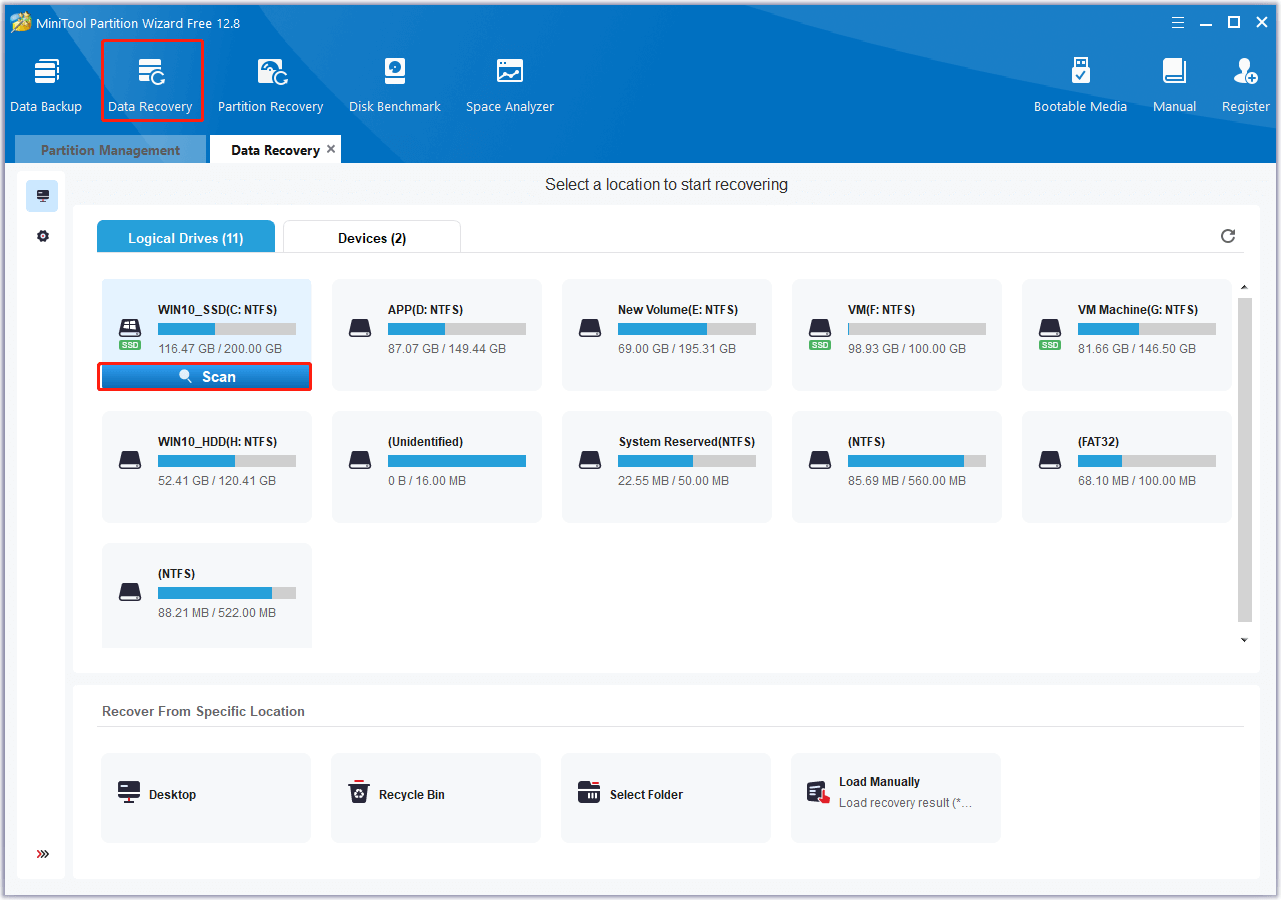
Bottom Line
How to fix the Sticky Notes stuck in Fullscreen mode issue? In this post, you can get 4 helpful ways to help you troubleshoot the issue.

User Comments :