How to fix the Steam error code 21? If you are searching for the answer to this question, this post is worth reading. Here, MiniTool Partition Wizard analyzes the causes of the Steam error 21 and provides several effective solutions.
About Steam Error Code 21
Steam is a video game digital distribution service and storefront developed by Valve Corporation. It provides many wonderful games and is popular around the world. However, some users report encountering Steam error 21 when using it. Here is a user post from the Steam Community:
I recently reformatted my computer and reinstalled Windows to refresh it. Before that operation Steam worked without any problems… When I entered the store or any other web-connected tab I constantly got a -21 error and couldn't do anything. What could I do?https://steamcommunity.com/discussions/forum/1/1644304412660128364/
When this error occurs, users can see a message on the screen like this: “Error Code: -21 Failed to load web page (unknown error).” This error isn’t limited to a singular function within the Steam platform or when accessing web content via the browser.
Users can also encounter the error when they attempt to browse the store for games, engage in online discussions, or even when trying to access a game’s primary interface.
What Causes the Steam Error Code 21?
After investigating extensive user reports and posts, I find that the error code 21 on Steam can mainly be caused by these reasons:
- Outdated graphics drivers or Windows version.
- An ongoing program might conflict with Steam.
- Server Downtime Issues.
- Poor or unstable Internet connection.
- Improper Installation of Runtime Libraries.
- Corrupted local Steam file.
- Insufficient storage space.
- Temporary server-side issues on Steam’s end.
7 Effective Solution to Fix the Steam Error Code 21
Here I summarize 7 practical solutions to help you get rid of the error code 21 on Steam.
Solution 1. Try Some Basic Tricks
Before you try other advanced methods, you can try using some basic tricks in the following to fix the Steam error code 21:
- Restart Steam and PC
- Update Steam and Windows
- Wait for Server Uptime
- Check the Network connection
- Close Background Tasks
- Disable Steam Beta client
- Close programs that might conflict with Steam
- Change the Steam download region
Solution 2. Clear Corrupt Cache on Steam Client
Corrupted Steam files may also trigger the Steam error code 21. In this situation, you can try clearing the corrupted cache on Steam Client to fix the error code 21. Here’s the way:
- Open the Steam app.
- Go to Steam > Settings.
- Select the Downloads section on the left.
- Scroll down to the Clear Download cache section.
- Click Clear Cache.
- Next, go to the In Game section on the left.
- Under Delete web browser data, click on Delete.
Solution 3. Reinstall the Runtime Libraries
Improper Installation of Runtime Libraries can cause the Steam error 21. So, you can try reinstalling the Runtime Libraries to fix the error. Here’s the guide:
- Open the Control Panel window.
- Set View by as Category and then click Uninstall a program under Programs.
- Locate Microsoft Visual C++ Redistributable Package.
- Right-click on it and click Uninstall.
- Navigate to Microsoft’s official website to download Microsoft Visual C++ Redistributable Package and install it.
Solution 4. Update Your Graphics Drivers
Outdated graphics drivers can also cause the Steam error code 21. In this case, you can try updating graphics drivers to fix the error. To do that, you can refer to this post: How to Update Graphics Card Drivers (NVIDIA/AMD/Intel)?
Solution 5. Run Disk Cleanup
Insufficient disk storage space is also related to the Steam error code 21. So, you can try running Disk Cleanup to free up valuable system resources and then fix the error. However, some people may encounter errors when they using this tool, such as Disk Cleanup is missing, Disk Cleanup stuck on Windows Update Cleanup, Disk Cleanup stuck on calculating mixed reality, etc.
If you also encounter errors when using Disk Cleanup, you can try using MiniTool Partition Wizard as an alternative. It provides Space Analyzer can help you delete unwanted files with ease. In addition, this feature-rich tool can also help you partition hard drive, convert MBR to GPT, do SSD data recovery, and so on.
Here’s how to use Space Analyzer:
MiniTool Partition Wizard FreeClick to Download100%Clean & Safe
- Download and install MiniTool Partition Wizard.
- Then launch it into its main interface and click Space Analyzer.
- Then select the drive you want to scan and click Scan.
- Right-click the file in the scanning result and select Delete (Permanately).
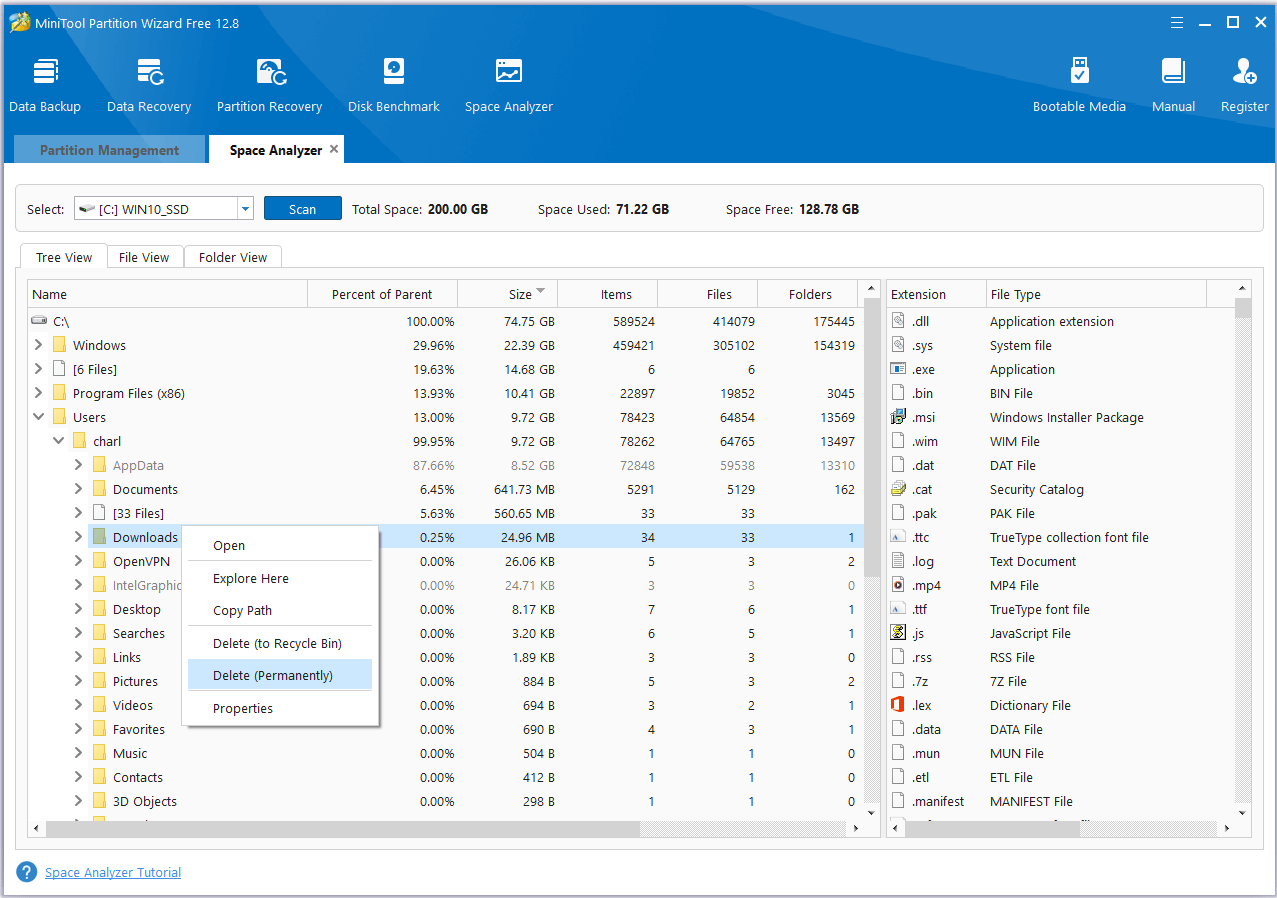
Solution 6. Disable Script Debugging and Error Notifications
Some people report that the enabled script debugging and error notifications feature may trigger the Steam error code 21. So, you can try disable them to fix the error. Here’s way:
Step 1. Open the Search window, type “internet options” and press Enter.
Step 2. Navigate to Advanced tab, and click Reset.
Step 3. Then, locate and check the box parallel to Disable script debugging.
Step 4. Uncheck the box parallel to Display a notification about every script error.
Step 5. Once done, click Apply and OK.
Solution 7. Reinstall Steam
If none of the above solutions can help you fix the Steam error code 21, you can try reinstalling Steam to fix the error. After reinstalling, all the error may be fixed.
Bottom Line
How to fix the Steam error code 21? This post provides some effective solutions to solve the error code 21 on Steam. You can try these solutions one by one until you fix the error successfully.

User Comments :