Stardew Valley Progress Lost
Stardew Valley is a farm life sim video game released for Windows in February 2016, before being ported to other platforms. By February 2024, this game had sold over 30 million copies, 19 million of which were on PC.
Stardew Valley is very popular and receives overwhelmingly positive reviews on Steam. However, some people report that they have encountered the Stardew Valley progress lost issue. Here is an example:
I've recently started a new game of Stardew Valley and started playing with Stardew Valley Expanded. All was going well until around the beginning of the 2nd week of Fall (year 1). I log out for the day and the next day. When I launched the game, I was in Summer 1, almost an entire month of progress gone…https://www.reddit.com/r/StardewValleyExpanded/comments/17ck9uy/my_game_lost_some_progress/
Why Is My Stardew Valley Progress Lost?
The Stardew Valley progress is related to the Stardew Valley save files. If there is something wrong with the Stardew Valley save files, the Stardew Valley progress will be lost. For example, the Stardew Valley save file disappeared or was overwritten.
How to Get Your Stardew Valley Progress Back?
Is your Stardew Valley progress lost? If so, you can try the following ways to recover lost data in Stardew Valley.
Way 1. Use an Older Local Save
The game saves progress when the in-game day ends, i.e., when the farmer goes to bed, collapses from exhaustion, or collapses at 2 am. The saves are stored as XML files on your computer and the path is %appdata%\StardewValley\Saves. You can paste the path to File Explorer to open it directly.
How to use an older local save? Here is a guide:
- Go to %appdata%\StardewValley\Saves.
- Open your save folder and you may see 4 files: JonSnow_123456789, JonSnow_123456789_old, SaveGameInfo, and SaveGameInfo_old. (JonSnow is the farmer’s name and the number is random).
- Copy your save folder to another place first.
- Open the save folder again and then delete the JonSnow_123456789 and SaveGameInfo files.
- Rename “JonSnow_123456789_old” to “JonSnow_123456789” and “SaveGameInfo_old” to “SaveGameInfo”.
- If there are STARDEWVALLEYSAVETMP files, delete them.
- Relaunch the game to see if you have recovered some progress.
Way 2. Download an Older Save from Steam Cloud
Stardew Valley has the Steam Cloud feature, which backs up your characters, progress, and other game data to the Steam server. Then, when you launch the game on another device, you can get the same characters and progression easily.
Therefore, if you have enabled the Steam cloud feature for Stardew Valley, there should be Stardew Valley save file backups on the cloud. If your Stardew Valley save file disappeared, you can download an old one from the cloud. Here is a guide:
- Launch Steam and go to Help > Steam Support > My Account > Data Related to Your Steam Account > Steam Cloud.
- Find the Stardew Valley game and click Show Files. Here, you can see the game saves at different times. Find the date that needs to be rolled back, and click Download on the right.
- Rename the downloaded game save file to delete the path information. Then, place the file into the Stardew Valley save location (%appdata%\StardewValley\Saves). Then, launch the game to see if you have recovered some progress.
Way 3. Use MiniTool Partition Wizard to Recover Lost Data in Stardew Valley
If the Stardew Valley save file disappeared, you can use software to recover it. MiniTool Partition Wizard can do that for you. Here is a guide:
MiniTool Partition Wizard DemoClick to Download100%Clean & Safe
- Download and install MiniTool Partition Wizard on a partition except for the game drive.
- Launch MiniTool Partition Wizard and click Data Recovery on its main interface.
- Click Select Folder and navigate to the Stardew Valley save location. Then, the scanning process will start.
- After the scanning process is completed, find the game files. Tick the files and click Save. Select a place except for the game drive to save the game file.
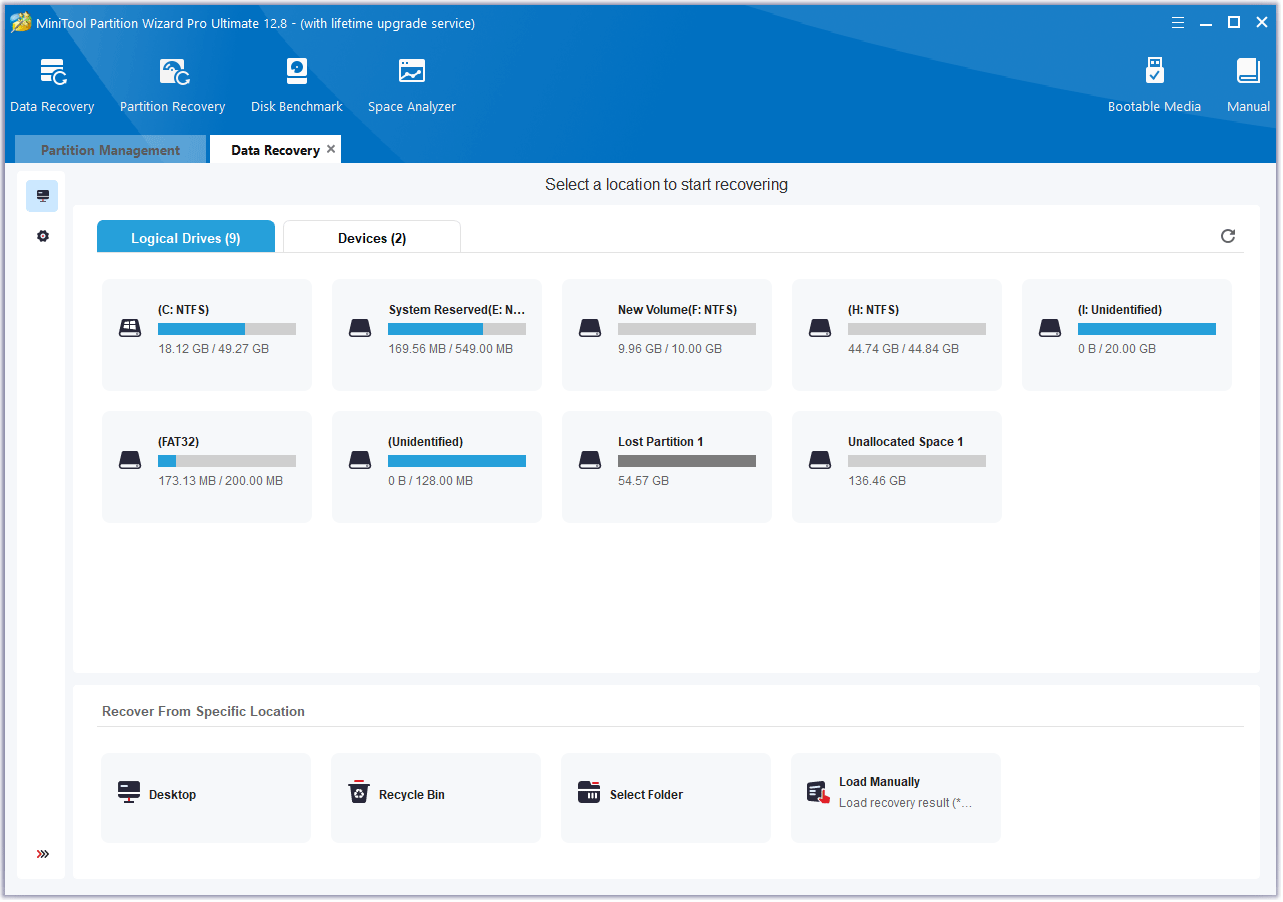
Bonus Tips
#1. Turn Off Steam Cloud
When you log in with cloud saves enabled, Steam will pull the versions it has stored to sync them with your local machine. Normally if the files do not match, or your local version is newer, it will give a file mismatch warning and allow you to choose which one to keep.
However, if you choose the wrong one, the newer local saves will be replaced with old ones from “the cloud”. Then, your Stardew Valley progress will be lost. To avoid this issue, you can turn off the Steam cloud feature.
#2. Back up Your Stardew Valley Save Files Regularly
The Steam Cloud is not reliable all the time. It may have problems when there are too many saved files. Therefore, if your save files are too many or large, I recommend you back up the Stardew Valley data using software like MiniTool ShadowMaker.
Bottom Line
Do you know other ways to get back the Stardew Valley progress? If so, share them with me via Twitter. I will add them to my post later.

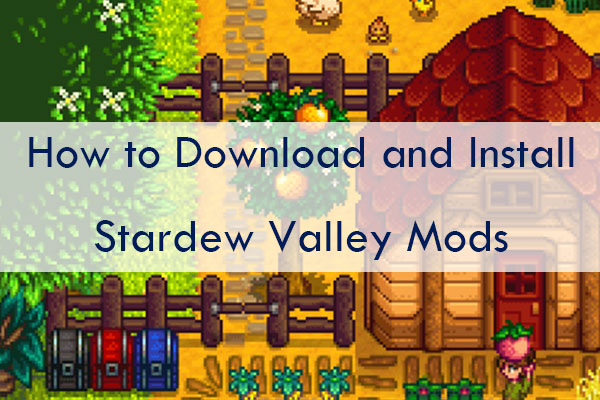
![How to Fix Stardew Valley Won’t Launch on Windows 10 [Full Guide]](https://images.minitool.com/partitionwizard.com/images/uploads/2020/07/stardew-valley-wont-launch-thumbnail.jpg)

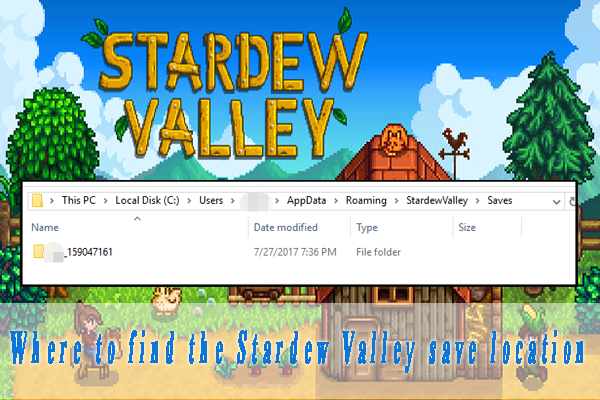
User Comments :