STALCRAFT: X is a free-to-play MMOFPS game with elements of survival horror. It is set in the Chernobyl Exclusion Zone and contains all kinds of PvP and PvE activities. This post from Partition Magic shows you how to solve the STALCRAFT: X lagging, low FPS, or high ping issues.
Way 1. Troubleshoot the Network Issues
Ping is the time it takes for data to travel from your computer to the server (or another player’s computer) and then back to your computer. This parameter is sometimes also referred to as the signal delay between your computer and the server. Ping is measured in milliseconds (ms).
In most cases, the STALCRAFT: X high ping or lag issues are caused by a bad network. To solve these issues, you need to troubleshoot your network connection. Here are some measures for you.
- Check if the game server is running well.
- Shut down unnecessary tasks in Task Manager and disconnect extra devices from the network.
- Use a wired network.
- Disable VPN.
- Restart the router or update its firmware.
- Flush DNS, reset winsock, and then restart the computer.
- Update the network driver.
Way 2. Troubleshoot the GPU Issues
In most cases, the STALCRAFT: X lagging or low FPS issues are related to the GPU card. To solve these issues, you can try updating the GPU drive and forcing the game to run on the dedicated GPU.
Here is how to update the GPU driver:
- Press the Windows logo key + X and then select Device Manager from the menu.
- Expand Display adapters, right-click on the graphics device, and then select Update driver. Then, follow the wizard to complete the update process.
Here is how to make the game run on the dedicated GPU:
- Press the Windows logo key + I to open Settings.
- Go to System > Display and then click the Graphics settings link.
- Under Graphics performance preference, click the Browse button to add the game.
- Click Options and then select High performance. Then, save the changes.
Way 3. Turn Off JAVA OPTIONS
I don’t why this method can work, but it is offered by EXBO, the game developer, to solve the STALCRAFT: X low FPS issue. Here is the guide:
- Press the Windows logo key + I to open Settings and then go to System > About.
- Click Advanced system settings at the right side of the window.
- System Properties window will open. Click Environment Variables… at the right bottom corner.
- Find “_JAVA_OPTIONS” in the list, select it, and then click Delete.
- Restart your PC. Once done, check if the problem still occurs.
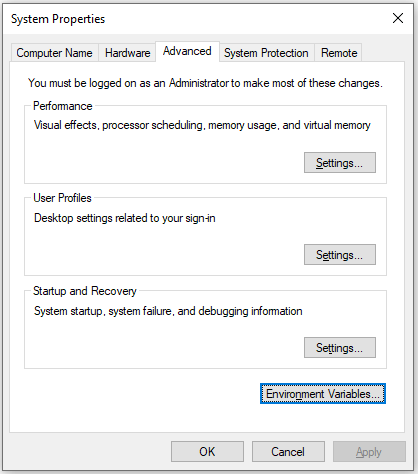
Way 4. Use SSD
Are you using HDD to run the game? If so, switching to SSD may solve the STALCRAFT: X lagging or low FPS issues because SSD is recommended for STALCRAFT: X.
If you have an SSD installed, you can move the game from the HDD to the SSD. If you don’t have an SSD installed, you may need to upgrade from HDD to SSD. Then, you can use MiniTool Partition Wizard to clone the hard drive.
MiniTool Partition Wizard DemoClick to Download100%Clean & Safe
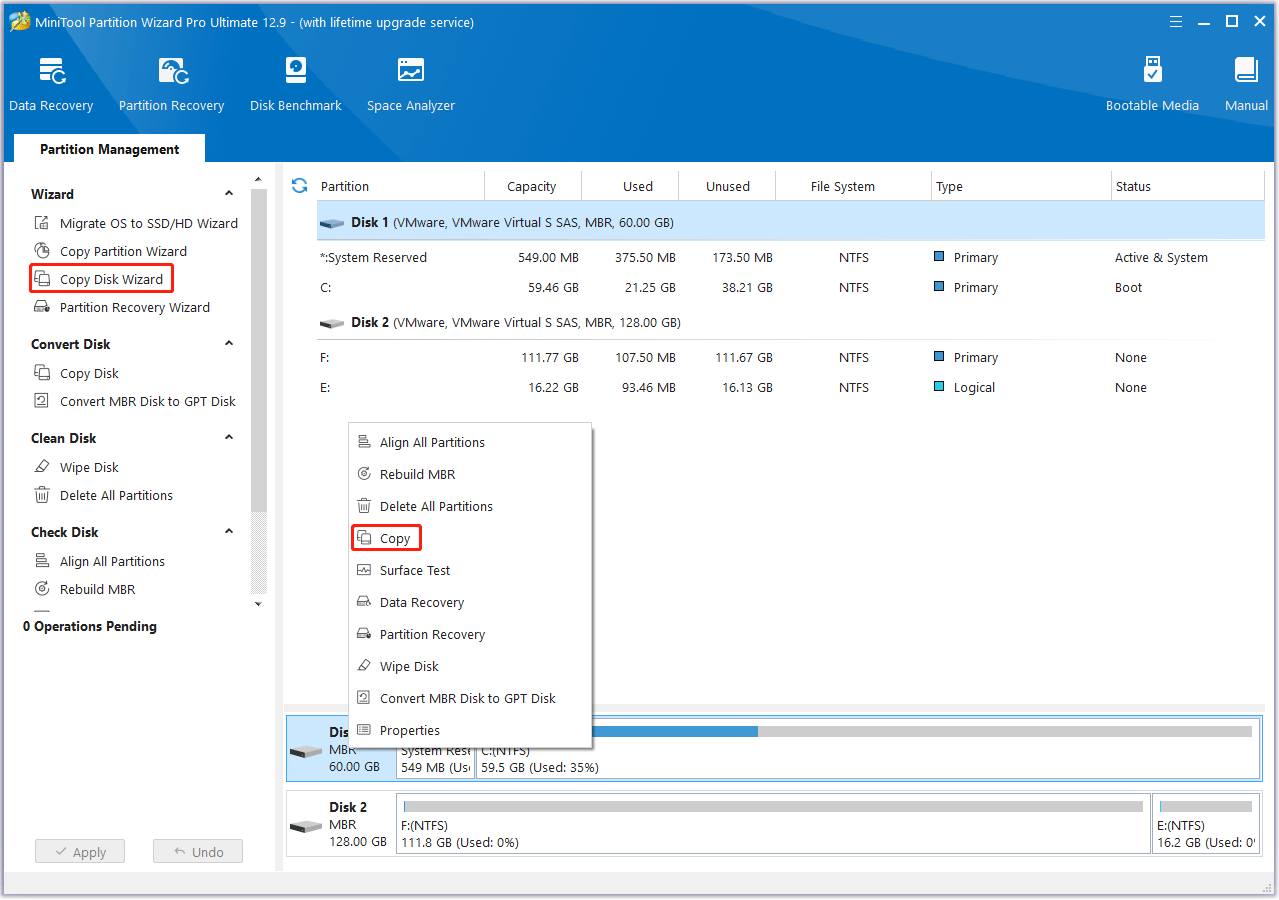
Way 5. Tweak Windows Settings
According to EXBO Support, if STALCRAFT: X FPS drops, you can try setting the paging file size and disabling the visual effects to solve the issue. Here is the guide:
- Open Advanced system settings again and click the Settings button in the Performance section.
- A new window will appear. Select the Adjust for best performance option and click the Apply button.
- Open the Advanced tab and click the Change button.
- At the top, uncheck the Automatically manage paging file size for all drives option.
- Select the Custom size option and enter the same value in both fields in megabytes.
- Click Set and then OK. Reboot the device to apply the changes.
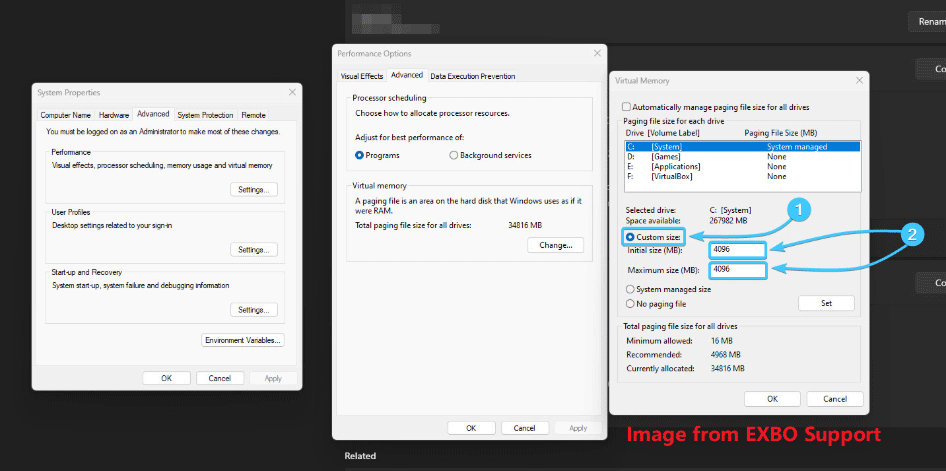
The recommended paging file size is as follows:
- If you have less than 4 GB of RAM, the size should be 16384 MB by 16384 MB.
- If you have 4 GB of RAM, the size should be 16384 MB by 16384 MB.
- If you have 8 GB of RAM, the size should be 8192 MB by 8192 MB.
- If you have 16 GB of RAM, the size should be 8192 MB by 8192 MB.
- If you have 32 GB of RAM, the size should be 4096 MB by 4096 MB.
- If you have 64 GB of RAM, the size should be 4096 MB by 4096 MB.
Other Tips
In addition to the above ways, you can also try other ways. For example, check the system for viruses, uninstall antivirus and unwanted applications, check the integrity of game files, and lower the in-game settings.
Bottom Line
Have you encountered performance issues when playing STALCRAFT: X? Don’t worry. This post offers you 5 solutions.


User Comments :