A large number of users want to upgrade to SSD for video editing. Does edit video better on SSD? SSD vs HDD for video editing, which is better? If you are trying to figure it out, this post of Partition Magic is what you are looking for.
If you’re a video editor, the type of storage you use can have a big impact on your workflow. The two main types of storage devices are solid-state drives (SSDs) and hard disk drives (HDDs), each with its pros and cons.
But SSD vs HDD for video editing, which one is better? In this post, we’ll compare the SSDs and HDDs for video editing to help you make an informed decision.
SSD vs HDD for Video Editing
Is SSD or HDD better for video editing? We will explore this question from the following 5 aspects including speed, capacity, durability, lifespan, and cost.
#1. Speed
Speed is critical when it comes to video editing. Video files are often large, and working with high-resolution footage requires reading and writing a lot of data. SSDs excel in this regard relative to HDDs because of their fast data transfer speeds. This means less time waiting for files to load and more time editing.
Therefore, an SSD can load 4K or higher resolutions faster than an HDD because it can read faster.
SSDs use flash memory to store data, which allows for faster data access and transfer speeds. This means applications load faster, files transfer faster, and the whole system feels smoother. HDDs, on the other hand, use a mechanical arm with a read-write head to move and read information from the correct location on the storage platter.
If you want to get the exact hard drive speed, you can make full use of a free disk benchmark tool – MiniTool Partition Wizard. It is a practical tool that can be used to measure the performance of the hard drive.
MiniTool Partition Wizard FreeClick to Download100%Clean & Safe
- Launch MiniTool Partition Wizard to enter the main interface.
- Click on Disk Benchmark from the top toolbar, and then select the target drive from the drop-down menu and specify its parameters based on your needs. After that, click on the Start button.
- Wait for some time to complete this disk benchmark. From this test result, you will know the speed of the hard drive.
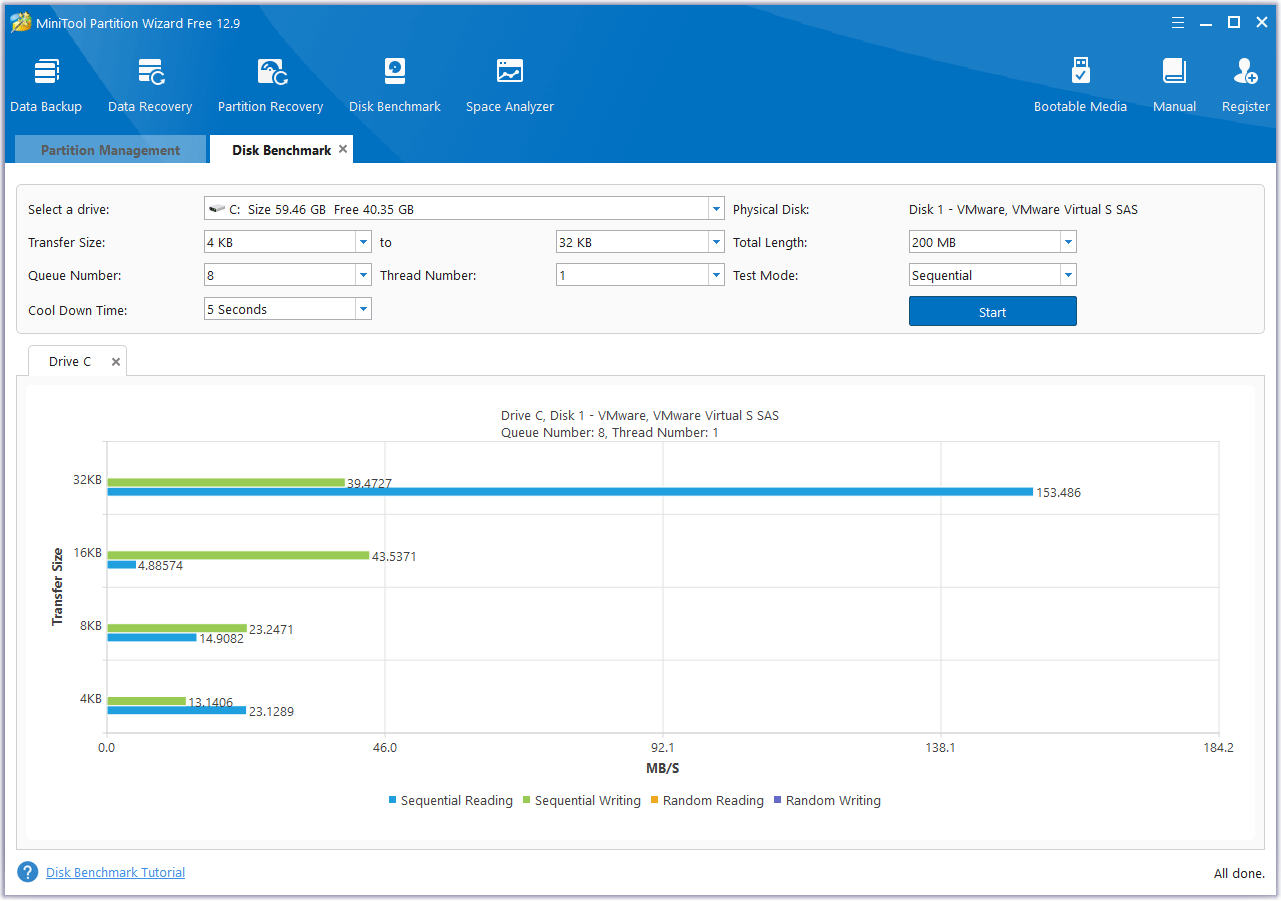
#2. Capacity
HDDs generally have larger capacities than SSDs. This is a great choice for people who need to work with large videos that take up a lot of space. HDDs are popular with people who work with multiple video projects because they can store large files.
As of October 2024, the largest hard drive capacity released is 32TB. But for SSDs, common capacities are 500GB, 1TB, and 2TB.
#3. Durability
Durability is an important factor when comparing HDD vs SSD for video editing.
SSD does not have any moving parts or actuator arms. It can still work properly even under shock, vibration, accidental drops, magnetic fields, and extreme temperatures. In contrast, HDD is designed with a rotating disk and a moving read/write head. This structure makes HDD more vulnerable to external damage.
Therefore, SSD is more durable than HDD in harsh environments. As a video editor, you always want to protect your data. SSD can provide more protection than HDD.
#4. Lifespan
When choosing an SSD or HDD for video editing, many users are concerned about overall lifespan. Generally speaking, HDDs tend to last longer than SSDs. SSDs do not have any moving parts, but they have a limited number of write and read cycles.
Most SSDs have a limited lifespan, estimated at 5 years. However, in a high-stress and fast-read environment, an SSD will last longer than a hard drive.
#5. Cost
When choosing between an SSD and an HDD, cost can be a factor. For the same storage capacity, HDDs are much cheaper than SSDs. Factors such as size, performance requirements, reliability, and age can all affect cost.
Bottom Line
Here comes the end of this post. It mainly compares SSD vs HDD for video editing in these aspects of speed, capacity, durability, lifespan, and cost. Now, you may have an understanding of this topic.
By the way, if you want to upgrade laptop from HDD to SSD without reinstalling OS, you can use MiniTool Partition Wizard. This tool is versatile and powerful. Besides, it can help you format SD card FAT32, rebuild MBR, change cluster size, convert MBR to GPT, resize/move partition, partition hard drives, recover data from hard drives, etc.
MiniTool Partition Wizard DemoClick to Download100%Clean & Safe

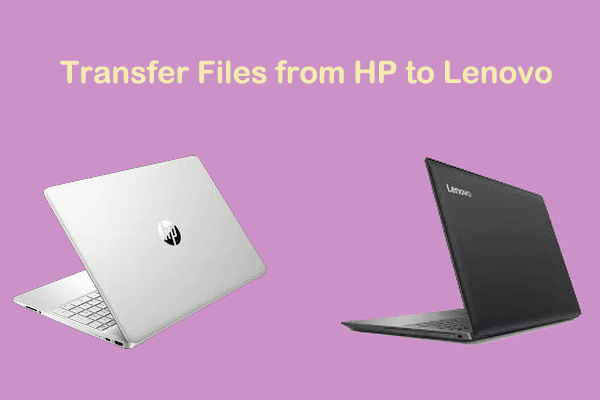
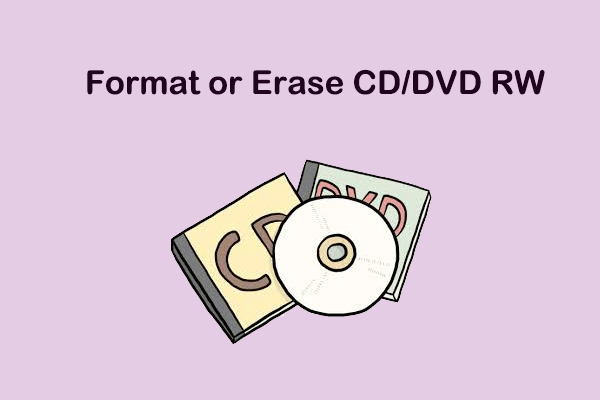
User Comments :