A lot of users encounter the SSD showing RAW file system issue on Windows 11/10/8/7. Why is SSD showing RAW file system? How to fix the problem? Now, let’s explore the answers together with MiniTool Partition Wizard.
RAW refers to a file system that is not formatted by the NT file system, such as NTFS and FAT. If SSD shows as RAW, then it cannot be used to store data before it’s formatted. Besides, all data on the disk will be inaccessible once it is RAW. Lots of users encounter various issues related to RAW, such as “EFI partition is RAW”, “can’t format RAW drive”, and the one discussed here.
My internal SSD showing RAW file system. How do I fix an SSD drive that shows up as raw? My computer doesn't boot. Many thanks.https://answers.microsoft.com/en-us/windows/forum/all/internal-ssd-showing-up-as-raw/aedc0c71-e0cb-460a-b807-72e1ac4c75ba
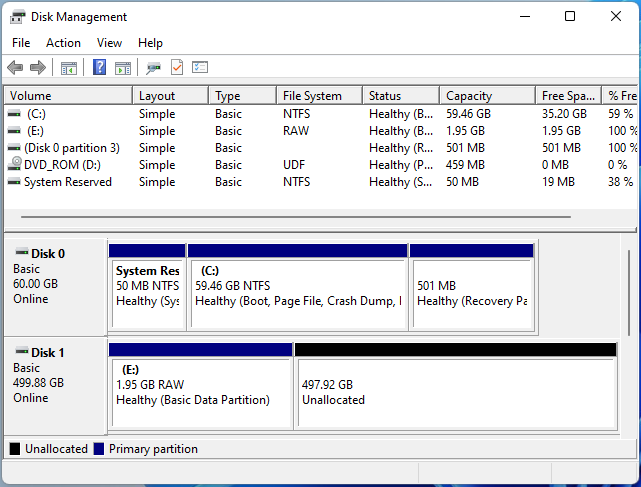
Why Is SSD Showing RAW File System
Why is SSD showing RAW file system on Windows? The main reason is that your operating system cannot recognize the file system on the SSD. For example, if you have formatted the partition for macOS, then the SSD shows as RAW on Windows. Besides, other factors like file system corruption, bad sectors, virus infection, power outage, and improper use are also responsible for internal SSD showing up as RAW.
Recover Data from the RAW SSD ASAP
Before fixing the RAW file system on SSD, we highly recommend you recover data from the RAW partition as soon as possible. This is because you may need to format the SSD later and all data will be deleted. How to recover data from RAW file system? MiniTool Partition Wizard is a professional data recovery tool that can recover data/partitions from SSD easily.
MiniTool Partition Wizard DemoClick to Download100%Clean & Safe
Step 1. Open the main interface of this program and click the Data Recovery wizard on the top toolbar. Also, you can click Partition Recovery to recover the entire partition on the SSD.
Step 2. Now, you can select the RAW partition from the listed drives and click on Scan.
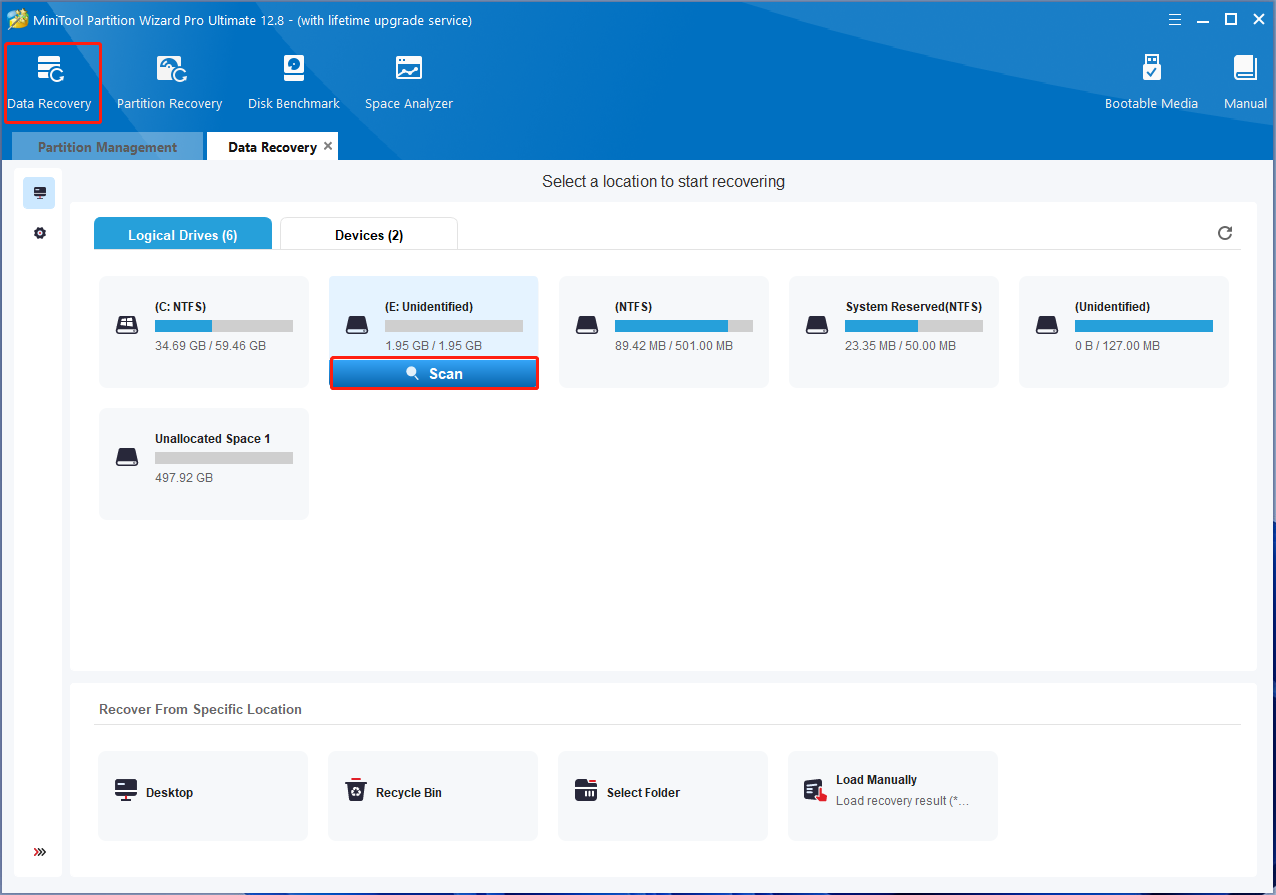
Step 3. Then wait for the scan to complete. If you have found your needed data during the scanning, you can click on Pause or Stop to get instant data recovery. Once the scan is done, make sure to check all items and click on Save.
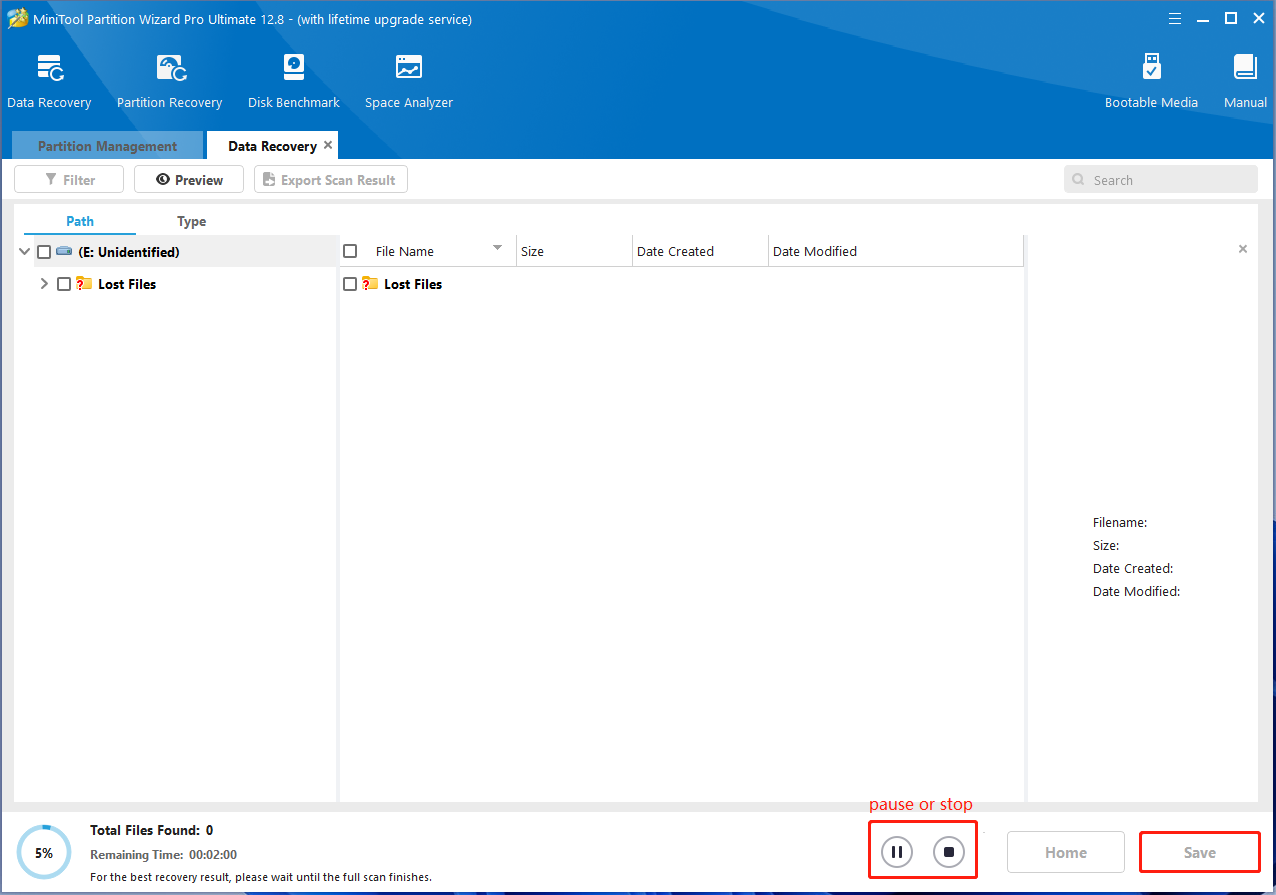
Step 4. In the pop-up window, select a directory or drive to save the selected files and click on OK. Here you’d better save the recovered data on another partition. Otherwise, the lost/deleted data could be overwritten.
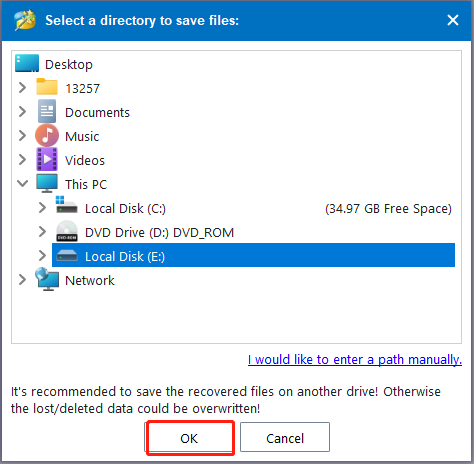
After that, you can start fixing the “SSD showing as RAW file system” without any concerns.
How to Fix SSD Showing RAW File System on Windows 10/11
How to fix it if SSD appears as RAW on Windows 10/11? There are 3 simple methods to fix the problem. Let’s start trying.
# 1. Format the Partition on the SSD
As discussed above, the major reason for the RAW file system on SSD is the incompatible file system of the partition. In this case, the simplest solution is to reformat the SSD drive to NTFS or FAT32 so that Windows can recognize your SSD. Here’s how:
Step 1. Press the Win + R keys to open the Run box, type diskpart in it, and press Enter. Then click on Yes to confirm the option.
Step 2. In the pop-up window, type the following commands in order and press Enter to format the SSD drive.
- list disk
- select disk x (replace x with the disk number of your SSD)
- list partition
- select partition x (replace x with the drive number of the RAM partition)
- format fs=ntfs quick (or format fs=fat32 quick)
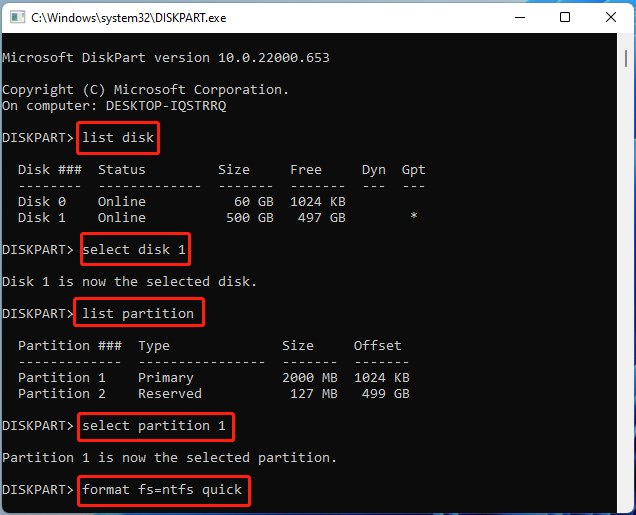
Sometimes, however, you may encounter various errors while formatting a drive with diskpart, such as “Diskpart format stuck on 0%”, “Virtual Disk Service error the volume is not formattable”, etc. So, we highly recommend you use a more professional disk formatter – MiniTool Partition Wizard.
This program can help you format a drive to NTFS/FAT32/exFAT/Ext4 on Windows. It breaks through the limitations of DiskPart, such as “format a drive larger than 32GB to FAT/exFAT” and “convert NTFS to FAT without data loss”.
MiniTool Partition Wizard FreeClick to Download100%Clean & Safe
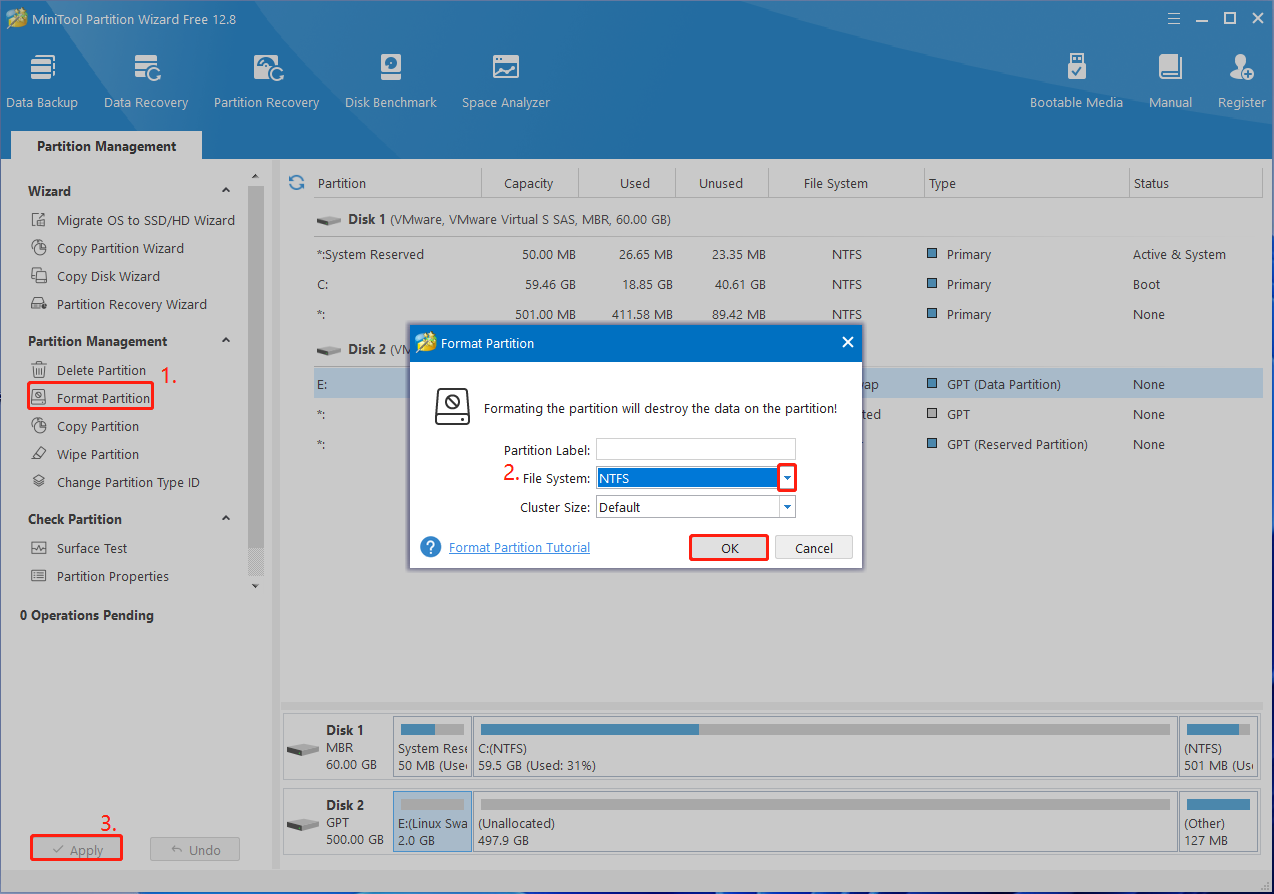
# 2. Repair the SSD Errors
Sometimes the SSD showing as RAW file system problem can be caused by corrupted file systems or bad sectors on the drive. In this case, you can use the CHKDSK utility to repair the SSD issues.
Step 1. Type cmd in the search bar, and then right-click the Command Prompt app and select Run as administrator from the context menu. Then click on Yes in the UAC window to confirm it.
Step 2. In the elevated Command Prompt window, type the following command and hit Enter. Here you need to replace E: with the drive letter of the RAM partition.
chkdsk E: /f /r /x
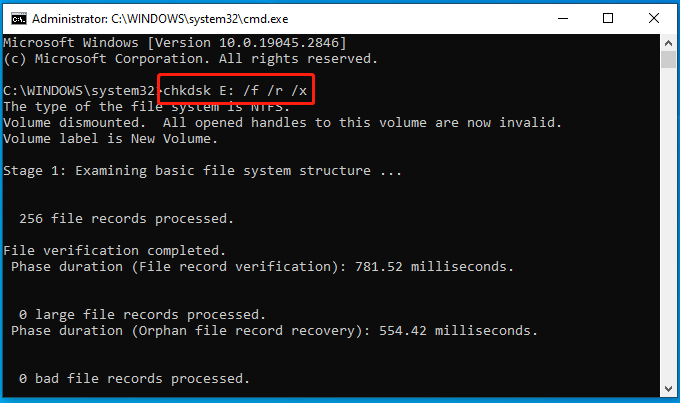
# 3. Check Virus Infection
In addition, some users reported that the internal SSD showing RAW file system issue can be caused by a virus or malware infection. If you recently downloaded any suspicious software or files, you’d better run a virus scan using your antivirus program. To know more details, you can refer to this post “How to Run Windows Defender Full/Quick/Custom/Offline Scan”.
Now, here comes the end of this post. Have you other fixes to the SSD showing as RAW file system problem? Please don’t hesitate to share them with us in the following comment area.

User Comments :