How to fix the SPIN_LOCK_INIT_FAILURE BSOD error? If you are searching for answers to this question, you come to the right place. Here, Partition Magic offers several effective ways to help you get rid of the error.
Some people report encountering the SPIN_LOCK_INIT_FAILURE blue screen error with the value of 0x00000081 on their computers. This error indicates that there are issues with hardware or software conflicts.
Have you also encountered the same error? No worries. Continue reading to get a comprehensive guide.
Way 1. Remove External Hardware
If you suspect the external device is the culprit of the SPIN_LOCK_INIT_FAILURE BSOD error, you can try removing all external hardware to fix the error. Here are the detailed steps:
- Power down your PC and remove all external devices.
- Boot your PC and check if the error still occurs.
- If not, connect the external devices one by one until you encounter the error again.
- Once you find the culprit, update/reinstall its driver to fix the error. Or, you can replace the external device with a new one.
Way 2. Update Windows
Outdated Windows may also cause the SPIN_LOCK_INIT_FAILURE BSOD error. Therefore, you can try updating Windows to the latest version to fix the error. To do that, you just need to press the Win + I keys simultaneously to open the Settings window, go to Update & Security > Windows Update, and click Check for updates. If there are available updates, update them.
Way 3. Check Device Health
If there is any physical damage or logical errors with your hard drive, you can run into the SPIN_LOCK_INIT_FAILURE BSOD error easily. In this situation, you can try checking the disk carefully to fix the error. Here’s the way:
Step 1. Press the Win + S keys simultaneously to open the Search window, and type “cmd” in the search box. Then, right-click Command Prompt and select Run as administrator.
Step 2. In the elevated Command Prompt window, type “chkdsk c: /f /r” and press Enter. (Replace C with your system drive letter.)
Step 3. Once done, restart your PC and check if the error has been resolved.
In addition, you can also use MiniTool Partition Wizard to check device health. It provides the Check File System feature to check disks for errors, and the Surface Test feature to scan & mark bad sectors. Besides, it can also help you partition hard drive, move/resize partitions, format SD card FAT32, rebuild MBR, convert MBR to GPT, and more.
To use the Check File System and Surface Test features, you can refer to these posts:
- How to Check File System | MiniTool Partition Wizard Tutorial
- How to Make Disk Surface Test | MiniTool Tutorial
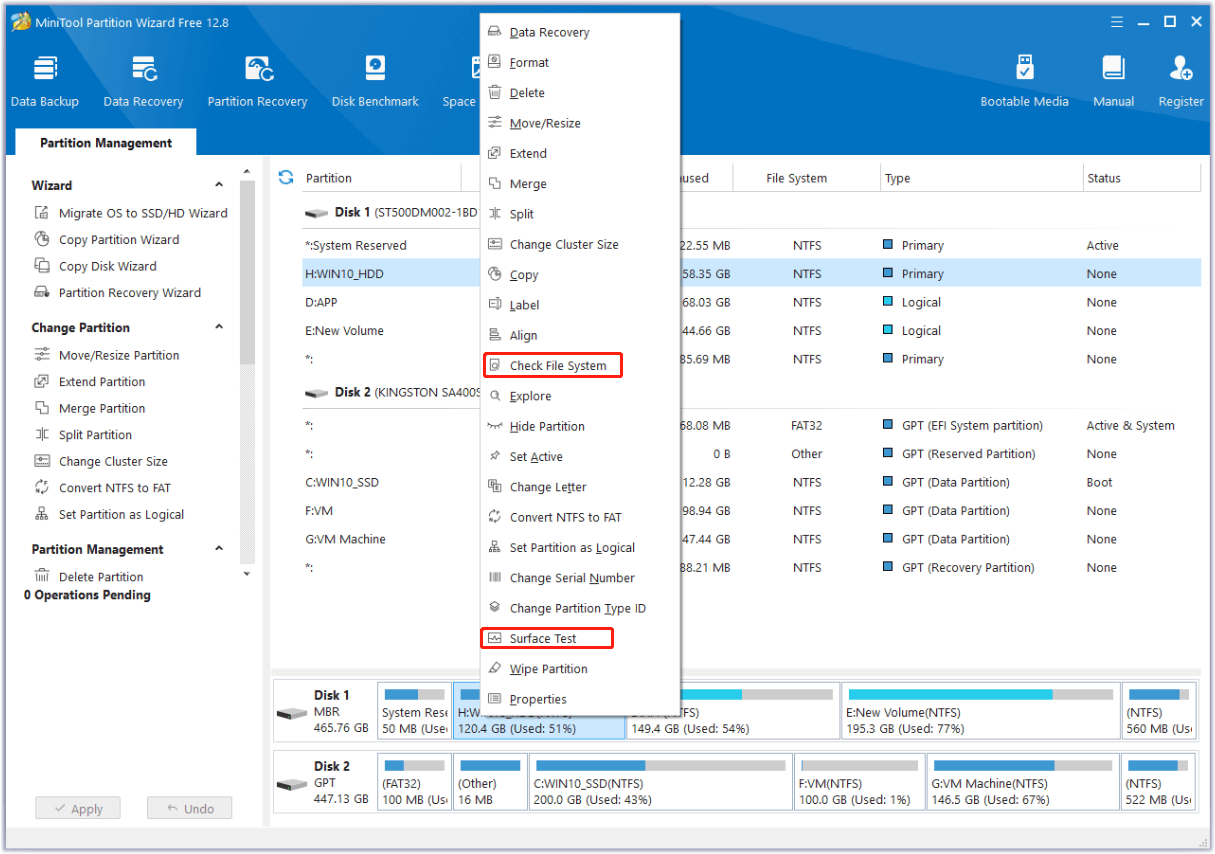
Way 4. Run Microsoft Defender Offline Scan
Virus or malware infection can also result in the SPIN_LOCK_INIT_FAILURE blue screen error. In this case, you can try running Microsoft Defender Offline Scan to fix the error. Here’s how to do that:
Step 1. Open the Search window, type “virus & threat protection” and press Enter.
Step 2. In the pop-up window, click Scan options.
Step 3. Choose Microsoft Defender Offline scan and click Scan now.
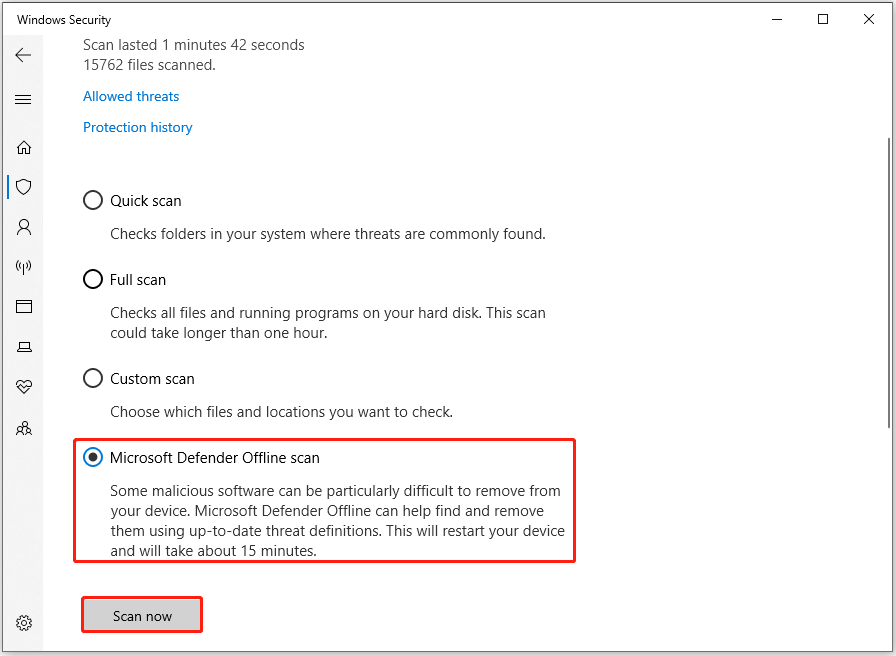
Step 4. Wait for the scanning process to complete. Once done, reboot your PC and check if the error has been resolved.
Way 5. Uninstall the Conflict Software
Occasionally, recently installed software on your computer may conflict with existing programs, leading to the SPIN_LOCK_INIT_FAILURE BSOD error. In this case, you can try uninstalling the newly installed or conflicting applications to resolve the error. Here’s the way:
- Open the Search window.
- Type “control panel” and press Enter.
- Set View by as Category.
- Click Uninstall a program under the Programs section.
- Select the recently installed or conflicting software and click Uninstall.
- Follow on-screen instructions to complete the uninstallation.
- Once done, restart your computer and check if the error persists.
Way 6. Turn off Fast Startup
Some people report that they fix the SPIN_LOCK_INIT_FAILURE BSOD error successfully by turning off fast startup. You can also have a try. Here’s the guide:
- Press the Win + R keys to open the Run window.
- Type “powercfg.cpl” in the box and press Enter.
- In the Power Options window, select Choose what the power buttons do link from the left pane.
- Then click on the Change settings that are currently unavailable link.
- Next, under Shut-down settings, uncheck the box of Turn on fast start (recommended).
- After that, click Save changes, and then restart your PC.
Way 7. Restore Your System
If none of the above ways can help you fix the SPIN_LOCK_INIT_FAILURE blue screen error, you can try to perform a system restore to revert your operating system to a previous state when the error hasn’t occurred. Here’s how to do it:
- Reboot your PC to enter Safe Mode.
- Press the Windows and R keys simultaneously to open the Run window.
- Type “rstrui.exe” in the box and press Enter.
- Click Next, and you can find all the restore points you have created on your Windows computer to date.
- Select one restore point, and then click Next.
- Follow the on-screen instructions to complete the restore process.
In Conclusion
This post provides a comprehensive guide on resolving the SPIN_LOCK_INIT_FAILURE BSOD error. If you encounter the same error, you can try the methods listed one by one until you successfully fix it.

User Comments :