Space Marine 2 error code 4 occurs at startup when the game tries to connect to its servers. It comes with the error message “Connection to Warhammer 40,000: Space Marine 2 services was lost”. This error can appear on devices like Xbox, PlayStation, and PC.
How to fix error code 4 in Space Marine 2? Before performing fixes, you should do some preliminary checks. For example, restart your computer/console or restart router. Then try the methods below to resolve the issue.
MiniTool Partition Wizard FreeClick to Download100%Clean & Safe
Solution 1: Check the Server Status of Space Marine 2
You should check if the server of Space Marine 2 is down when the error code appears. The developers post updates on Focus Entertainment’s official X (formerly Twitter) account, keeping gamers informed about any upcoming scheduled maintenance.
You can learn the current server status of Space Marine 2 from this platform. Besides, there’s an official Reddit page and an official Discord server for Space Marine 2, from which you can check the server status of the game. If the server is down, you can do nothing but wait for the finish of the maintenance.
Solution 2: Disable Cloud Saves for Space Marine 2
You can disable cloud saves for Space Marine 2 to troubleshoot Warhammer 40K: Space Marine 2 error code 4. The following steps show you how to do that on Steam.
Step 1: Run Steam and click the Steam menu > choose Settings.
Step 2: Head to the Cloud tab and toggle off the Enable Steam Cloud option.
Step 3: Restart the computer, launch Steam, and run Space Marine 2 to check if error code 4 disappears.
Solution 3: Verify the Integrity of Game Files
Corrupted Space Marine 2 files can cause Space Marine 2 error code 4. So, verify the integrity of game files when you receive the error code 4 in Space Marine 2. Here’s how to do that on Steam.
Step 1: Launch Steam and locate Space Marine 2 in your library.
Step 2: Right-click the game and choose Properties.
Step 3: Navigate to the Installed Files tab and click Verify integrity of game files.
Step 4: Wait for the finish of the process.
Solution 4: Change to Google’s DNS
Step 1: Open the Run window by holding the Windows and R keys.
Step 2: Type control in the Run dialog window and click OK. This will open the Control Panel.
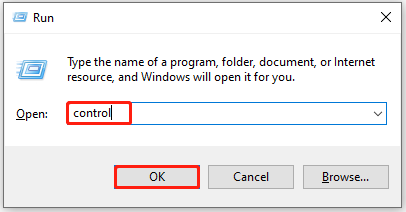
Step 3: Set the View by as Category and click Network and Internet.
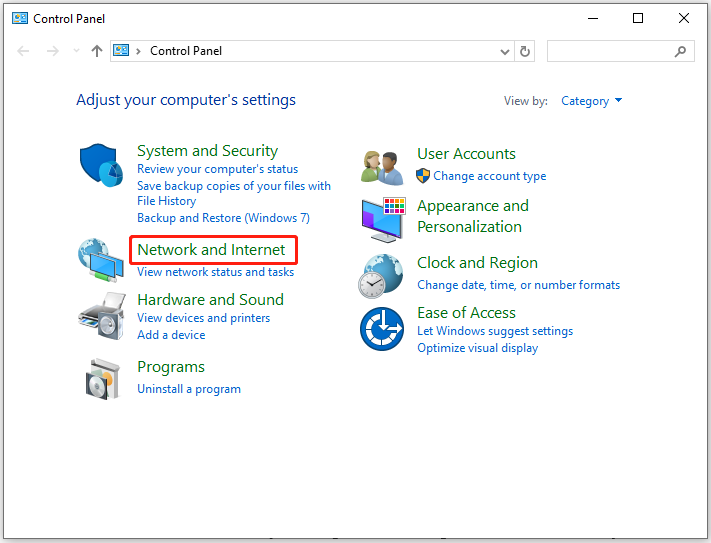
Step 4: Tap Network and Sharing Center > Change adapter settings.
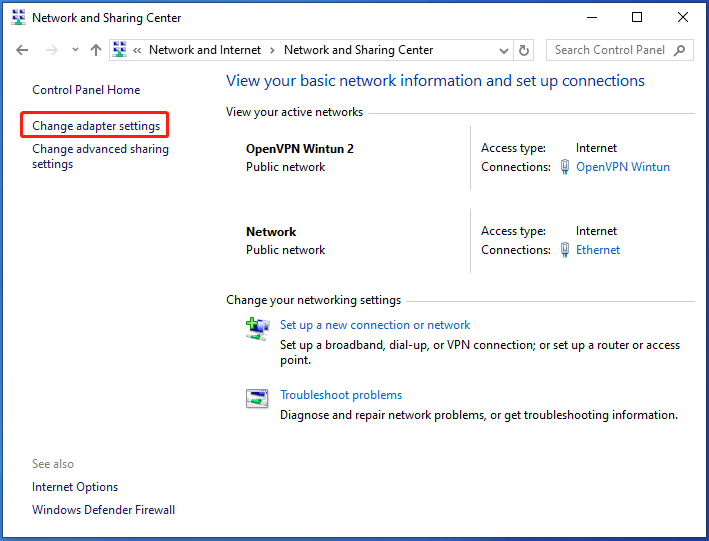
Step 5: Right-click the active network adapter (either Wi-Fi or Ethernet) and pick Properties.
Step 6: In the Properties window, choose Internet Protocol Version 4 (TCP /IPv4) and hit the Properties button.
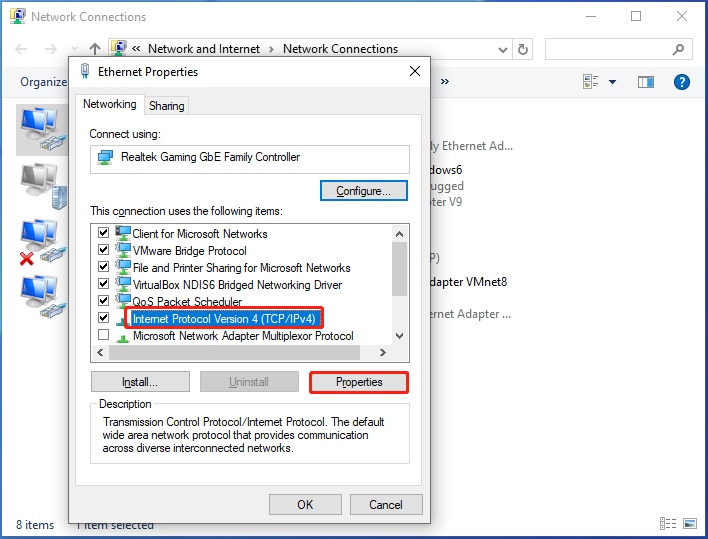
Step 7: Tick the Use the following DNS server addresses option and then enter the following value in the corresponding field.
- Preferred DNS server: 8.8.8.8
- Alternate DNS server: 8.8.4.4
Step 8: Tick the Validate settings upon exit checkbox and click OK to save changes.
Solution 5: Reset Network Settings
If none of the above methods work, try resetting network settings. Here’s the tutorial for you.
Step 1: Type cmd in the search box and then click Run as administrator under the Command Prompt app.
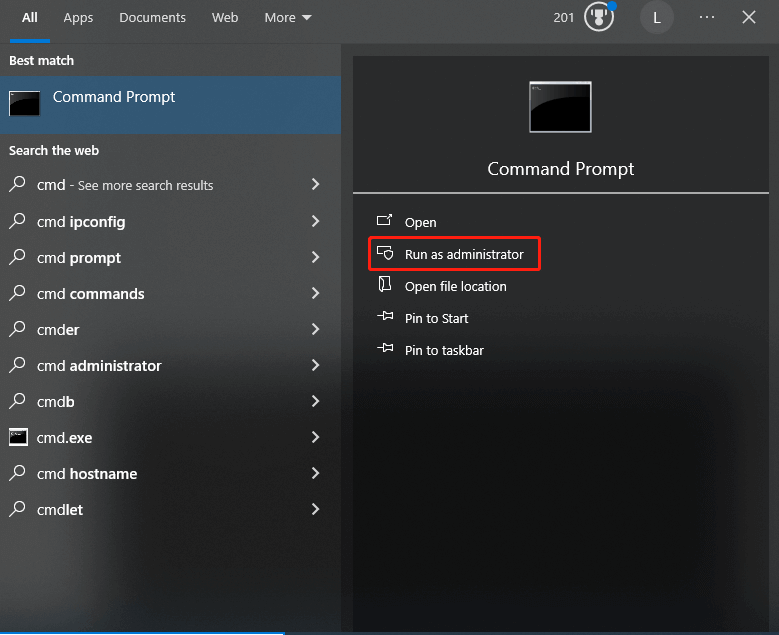
Step 2: In the elevated User Account Control window, click Yes to allow the operation.
Step 3: In the Command Prompt window, type the following commands and hit Enter after each.
- ipconfig /release
- ipconfig /flushdns
- ipconfig /renew
- netsh int ip reset
- netsh winsock reset
Step 4: Restart the computer and run the game again to see if the error code disappears.
Sum Up
Up to now, 5 available solutions to Space Marine 2 error code 4 have been offered to you. If you receive this error, try these methods to resolve the issue.

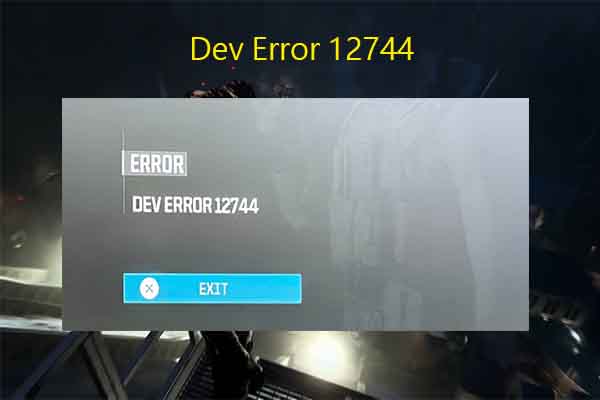


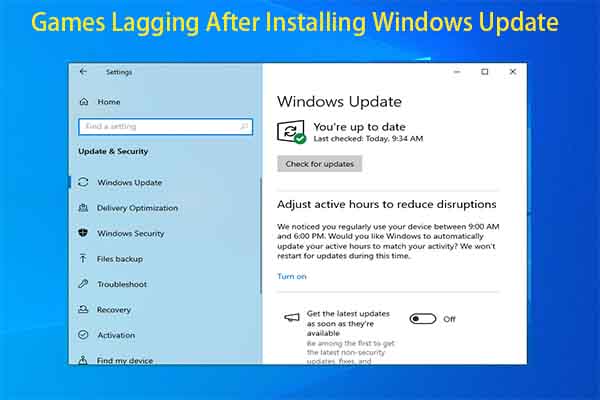

User Comments :