Recently, some users have been complaining about the Space Marine 2 error code 140. Are you facing the same problem? Don’t let this error code ruin your day. From Partition Magic, let’s learn how to fix this error code 140 in Space Marine 2.
About Warhammer 40K Space Marine 2 Error Code 140
Warhammer 40,000: Space Marine 2 is a third-person shooter hack-and-slash video game published by Focus Entertainment and released in 2024.
This game is loved by users, but over time, some problems have also appeared, such as Space Marine 2 Error Code 4, Warhammer 40000 Space Marine 2 Error Code 14, and this article is about Space Marine 2 error code 140. So what is error code 140 in Space Marine 2?
Well, error code 140 in Warhammer 40K: Space Marine 2 usually indicates an issue related to the game’s connection or performance. When you are playing a game with friends or others, you may receive a message that the connection was lost or disconnected with error code 140.
So how to solve this problem? Please keep reading.
Also read: How to Fix Space Marine 2 High CPU on Windows 10/11?
MiniTool Partition Wizard FreeClick to Download100%Clean & Safe
How to Fix Space Marine 2 Error Code 140
Here are 5 ways to help you solve the Warhammer 40K Space Marine 2 error code 140 problem.
Solution 1: Sync Time
This game needs the correct date and time in Windows. If you haven’t set your Windows time to automatic, here are the steps:
Step 1: Click the Start button and choose Settings.
Step 2: In the Windows Settings window, click Time & Language > Date & time.
Step 3: Press the Sync now button. Also ensure the Set time zone automatically toggle is on.
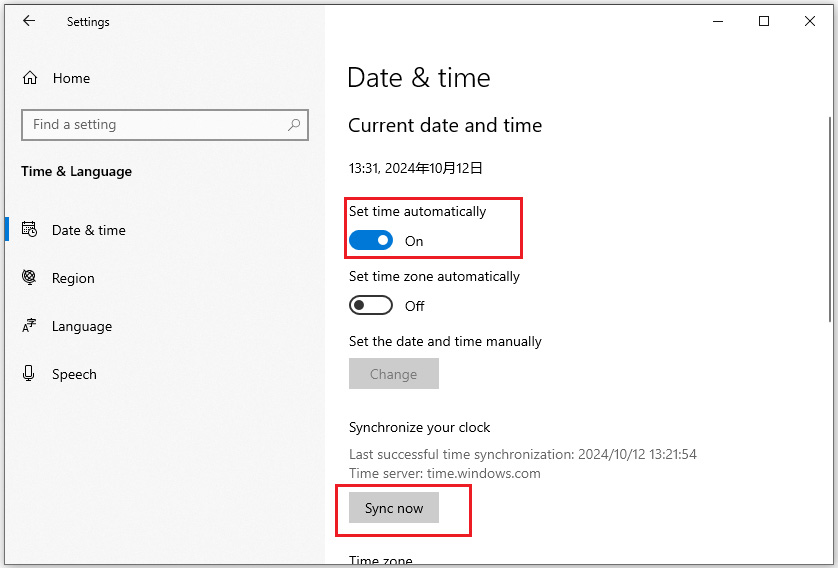
Solution 2: Verify the Game Files
Corrupted files in Space Marine 2 can lead to error code 140. To fix this issue, verify the integrity of your game files when you encounter error code 140 in Space Marine 2. Take the Steam as an example.
Step 1: Open Steam and locate Space Marine 2 in your Library.
Step 2: Right-click the game and choose Properties.
Step 3: Click on the Installed Files tab and click Verify integrity of game files.
Step 4: You need to wait for the process to complete.
Solution 3: Change Your DNS Server
Changing the DNS server is another way, you can have a try.
Step 1: Type Control Panel in the Search box and click it to open.
Step 2: Set the View by: as Large icons and click Network and Sharing Center. Then click Change adapter settings from the left side.
Step 3: Right-click the active network adapter and select Properties.
Step 4: Click the Networking tab from the top, select Internet Protocol Version (TCP/IPv4) and click Properties.
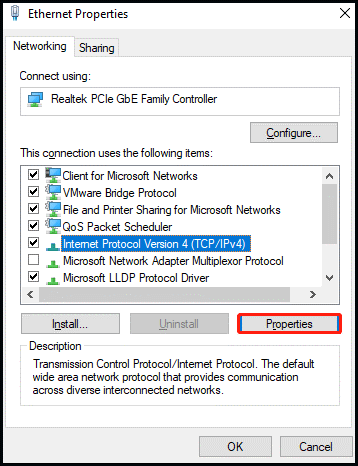
Step 5: Tick the Use the following DNS server addresses option and enter 8.8.8.8 for Preferred DNS server and 8.8.4.4 for Alternate DNS server. Then click OK to save the changes.
Solution 4: Reset Network Settings
There is another way to fix Warhammer 40K Space Marine 2 error code 140, you can try resetting network settings. Here’s the guide for you.
Step 1: Type cmd in the Search box and then click Run as administrator from the right side.
Step 2: In the Command Prompt window, type the following commands and hit Enter after each.
ipconfig /release
ipconfig /flushdns
ipconfig /renew
netsh int ip reset
netsh winsock reset
Step 3: Restart your PC and run the game again to see if the Space Marine 2 error code 140 disappears.
Solution 5: Disable Cloud Saves for Space Marine 2
Some users have successfully resolved error code 140 in Warhammer 40K: Space Marine 2 by disabling cloud saves. You may also try this method. Here is a full guide:
Step 1: Run Steam and select the Steam menu > choose Settings.
Step 2: Hit the Cloud tab and toggle off the Enable Steam Cloud option.
Step 3: Now you need to shut down your computer and then open your computer. Open Steam, and run Space Marine 2 to see if the Space Marine 2 error code 140 is resolved.
Bottom Line
This post offers you 5 methods to fix error code 140 in Space Marine 2. Please follow the instructions in the post to fix it.

![Fix Rome Total War Keeps Crashing on Windows [Full Guide]](https://images.minitool.com/partitionwizard.com/images/uploads/2024/09/rome-total-war-crashing-thumbnail.png)
User Comments :