South of Midnight lagging/low FPS/black screen is a bothersome problem that greatly detracts from a good gaming experience. This guide from Partition Magic provides both basic troubleshooting steps and more advanced solutions to help you out.
South of Midnight Lagging, Low FPS, Black Screen Issues
Since the release of South of Midnight, both the game plot and the picture quality have attracted many players to play this game. However, some users are still troubled by crashes, lags, low FPS, etc.
These problems may be caused by improper network connection, damaged system files, outdated graphics card drivers, or other unknown factors. I have collected some effective solutions below, you can try them one by one to improve your gaming experience.
Before you learn how to fix the stuttering issue, you need to see if your computer meets the system requirements for the game. Below is a screenshot from Steam.
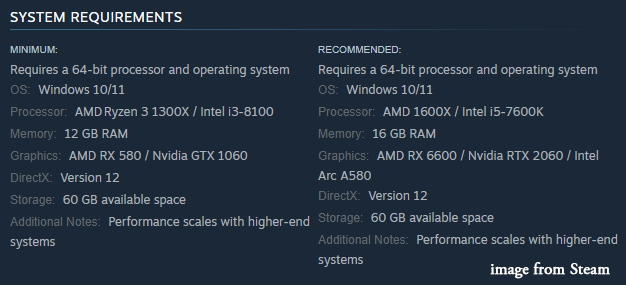
Method 1: Disable In-Game Overlay
If you have the game overlay enabled, try disabling it. The game overlay can sometimes cause South of Midnight lagging, and low FPS issues.
Step 1: Launch Steam and go to the Settings interface.
Step 2: Switch to the In-Game tab and then turn off the Enable the Steam Overlay while in-game option.
Method 2: Run the Game as an Administrator in Compatibility Mode
Launching the game in compatibility mode with administrator privileges can not only solve some performance issues of the game, such as lagging, crashing, etc. It can also prevent you from encountering problems such as the game being unable to be modified, unable to access the registry or system resources, etc.
Step 1: On the Steam Library, right-click on South of Midnight and select Manage > Browse local files.
Step 2: Right-click on the game executable file and select Properties.
Step 3: In the new pop-up window, navigate to the Compatibility tab. Check the boxes for Run this program in compatibility mode for Windows 8 and Run this program as an administrator.
Step 4: Click Apply > OK to save the changes.
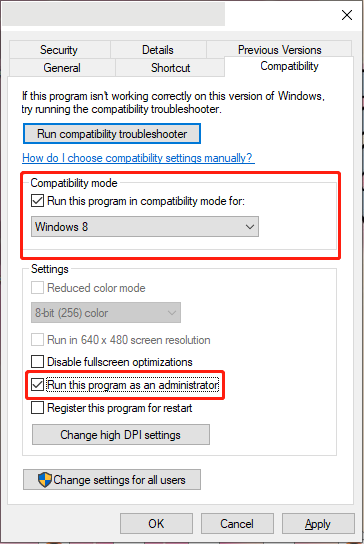
Method 3: Increase Virtual Memory
When your physical memory is exhausted, the system will automatically write data to virtual memory. If the virtual memory is set too small, it is easy to get errors or crashes when running large games. Increasing virtual memory can help you avoid South of Midnight black screen/lagging/low FPS issues.
Step 1: Type view advanced system settings in the Search box and click Open from the right side.
Step 2: Go to the Advanced tab, under the Performance section, and click on Settings.
Step 3: Navigate to the Advanced tab, and click Change under the Virtual memory section.
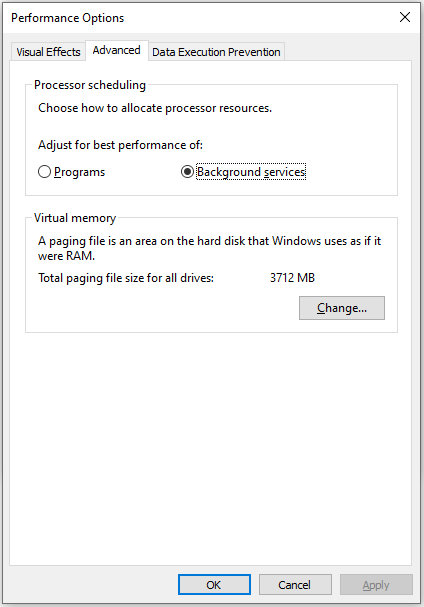
Step 4: Uncheck the “Automatically manage paging file size for all drives” option. After that, select Custom size and fill in an appropriate size, you need to set the initial size and the maximum size as below:
- If your installed PC RAM is 16GB, set the initial size as 24576 MB and the maximum size as 49152 MB.
- If your PC installed RAM is 32GB, set the initial size as 49152 MB and the maximum size as 98304 MB.
- If your installed PC RAM is 64GB, set the initial size as 98304 MB and the maximum size as 196608 MB.
Step 5: Click OK to save the changes.
Method 4: Update Graphics Driver
Outdated or corrupted drivers can also cause you to experience South of Midnight black screen, lagging, and low FPS issues. You can update your graphics drivers to see if that fixes the problem.
Method 5: Close Unnecessary Programs
When you have other unnecessary utilities open while running the game, these programs will take up your game resources. To solve problems such as lag or low FPS in South of Midnight, you can close unnecessary programs.
Here are the steps:
Step 1: Press the Windows logo key + X and then select Task Manager from the menu.
Step 2: On the Processes tab, right-click unnecessary programs and select End task.
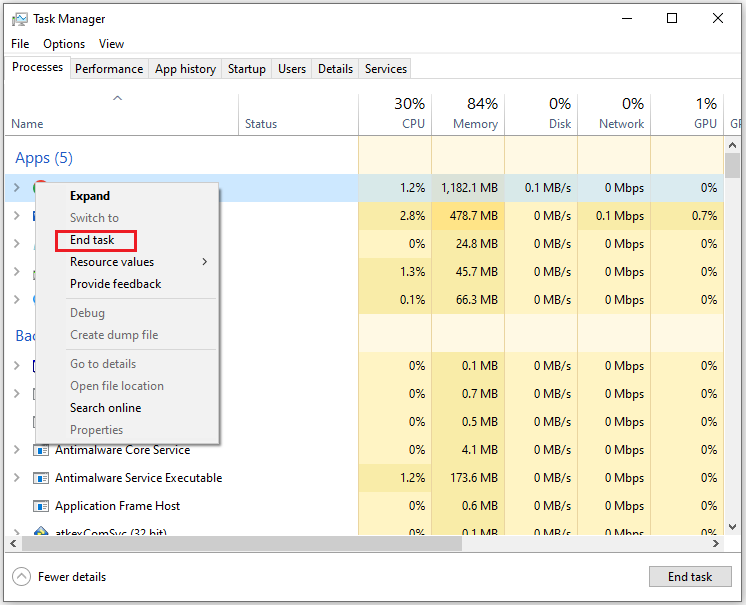
Bottom Line
This post is dedicated to fixing issues like South of Midnight lagging, low FPS, and black screen. Many players have found these solutions effective, and I hope they’ll help you too.

User Comments :