Soulmask is a sandbox game that prioritizes an authentic survival experience. It has received mostly positive reviews on Steam, but some people say they have encountered the Soulmask lagging, stuttering, or low FPS issues. In this post, Partition Magic offers you the solutions.
Soulmask was released to Steam early access on May 31, 2024. Many people think this game is attractive. However, what to do if the game lags, stutters, or FPS drops? Don’t worry. Keep reading to get solutions here.
Way 1. Make Sure the Game Has Enough RAM Resources
If a game doesn’t have enough RAM resources for running, it may have lag, freeze, or crash issues. To solve the Soulmask lagging or low FPS issue, you can take the following measures to ensure that the game has enough RAM for use.
#1. Turn off Other Software and Any Overlays
You can close other software when playing the game. Then, open Task Manager (press the Windows logo key + X) to check if you have turned off them completely. Some software may run in the background. Then, close all overlays one by one, although some of them may be very useful.
#2. Give the Game High Priority
Open Task Manager and go to the Details tab. Right-click the game’s process and click Set priority > High.
#3. Increase Virtual Memory
- Press the Windows logo key + I to open Settings and then click System > About > Advanced system settings.
- Under Performance, click Settings.
- On the pop-up window, go to the Advanced tab. Then, under Virtual memory, click Change.
- On the new window, uncheck the box before Automatically manage paging file size for all drives.
- Select Custom size and then set a value in Initial size and Maximum size. Then, click OK.
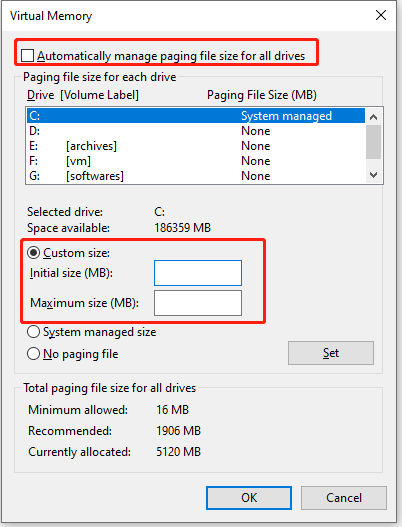
Way 2. Lower the In-Game Settings
Sometimes, the Soulmask stuttering or low FPS is related to the high in-game settings. Then, lowering the in-game settings may boost the FPS.
For example, you can lower the shadows, anti-aliasing, view distance, textures, visual effects, foliage quality, and point-light shadow settings. These settings may affect the screen quality but may improve the FPS.
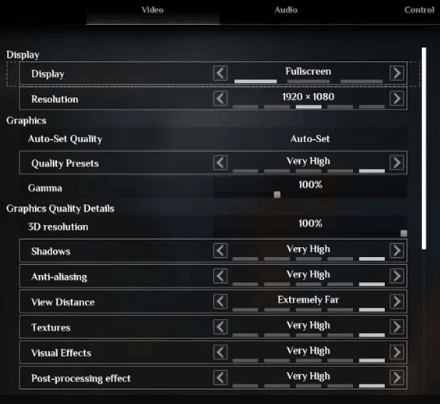
Way 3. Troubleshoot the Server Issue
Soulmask allows you to establish your own LAN host or private server while inviting others to join.
On private, non-official servers, you can customize numerous parameters to tailor the gaming experience to your own preferences so that you and your friends may explore the rich world of Soulmask at your own pace.
However, if you are on a private server, you should check if the Soulmask low FPS is related to the server. For example:
- If you build the server by yourself, you should check if the server host has enough RAM (16 GB).
- If you are paying for a host like ClawCloud, G-portal, or Nitrado, ask them to move your server instance, in case another server on the same machine causes the issue.
MiniTool Partition Wizard DemoClick to Download100%Clean & Safe
Way 4. Edit the Game Config Files
Some people report that the Soulmask is limited to 60 FPS on their PCs. To solve this Soulmask low FPS issue, you can try editing the config files. Here is the guide:
Step 1: Hit the Windows logo key and type %appdata% in the search bar. Then, press Enter to open the C:\Users\UserName\AppData\Roaming folder.
Step 2: Go back to the AppData folder and then go to this path: AppData\Local\WS\Saved\Config\WindowsNoEditor.
Step 3: Open the file GameUserSettings.cfg. Then, change these lines (set them to your monitor’s refresh rate):
- FrameRateLimit_OnBattery=
- FrameRateLimit=
Step 4: Launch the game to see if the issue is solved.
Bottom Line
Is your Soulmask lagging or having low FPS? This post offers 4 ways to solve these issues. You can have a try.

![Windows 10 High Memory Usage [Causes and Solutions]](https://images.minitool.com/partitionwizard.com/images/uploads/2019/06/windows-10-high-memory-usage-thumbnail.jpg)

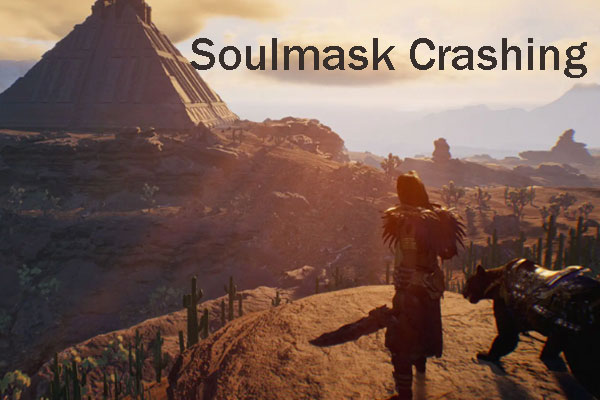
User Comments :